One nice feature of Power Reporting is that you can create your own reports—by customizing a pre-built report or by building a report from scratch—and then you can save that report under a new name. You can save the report so that only you have access to it, or you can save it so that anyone in your organization can access it. Let’s learn how it works.
Saving a Report
- Once you have finished customizing your report, click Save in the upper right corner of the Power Reporting page.
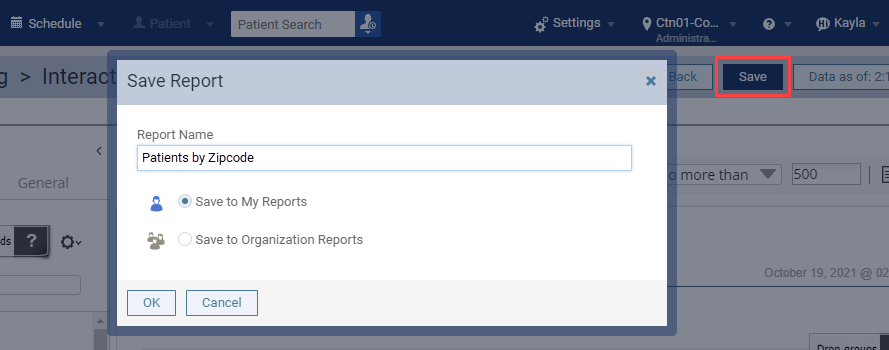
- In the dialog box that appears, give the report a name.
- Choose either Save to My Reports (so that only you will have access to the report) or Save to Organization Reports (so that everyone in your organization will have access to the report).
- Click OK.
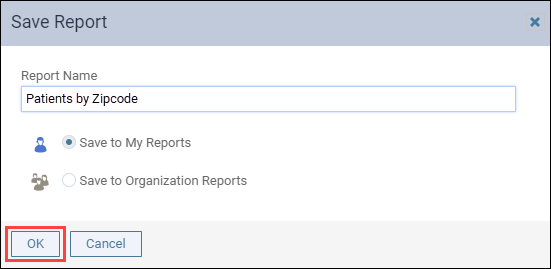
Accessing a Saved Report
To access a report that you or someone in your organization has saved in the past, open the Power Reporting page (Home > Power Reporting). You see a list of categories on the left side of the page. Click My Reports to see reports that you have saved for yourself. Click Organization Reports to see reports saved to your organization.
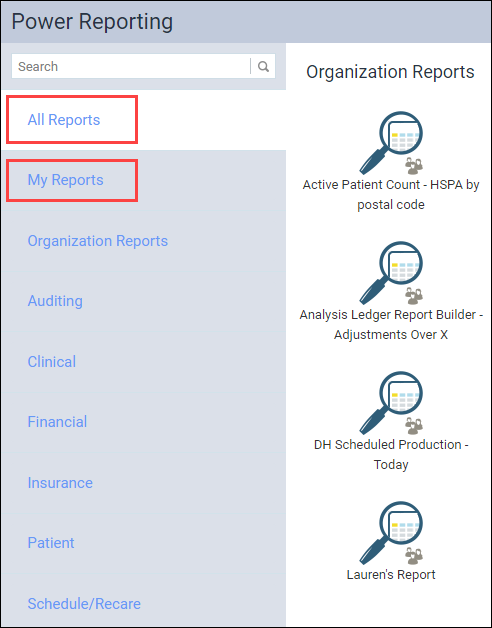
Additional Information
- When you save a report, it is saved as a copy of the original report. This means that you can never delete or “save over” the original report. The original report will always be there for you to go back to.
- If you save a report to your organization, be sure to give it a name that others will understand. It may be helpful to develop a naming convention for reports saved to your
- In the reports list, custom reports saved for yourself are highlighted by a single “person” icon.
In the reports list, custom reports saved for the organization are highlighted by a “group” icon.
