The product update released April 28, 2022 includes the ability to block multiple operatories when you are creating an event. This release includes updates to help when you are adding an age limitation to a procedure. This release also includes a new Credit Card Processed Payments report in Power Reporting.
Calendar
Blocking Multiple Operatories
With this release, you can now block multiple operatories in one event. This will save you time when you need to create an event for multiple operatories at once, such as for early closures, meetings, holidays, and lunch breaks.
When you need to block multiple operatories for an event, expand the Operatory list, and select the checkboxes for the operatories you want to include, or select the checkbox at the bottom of the list to select all operatories.
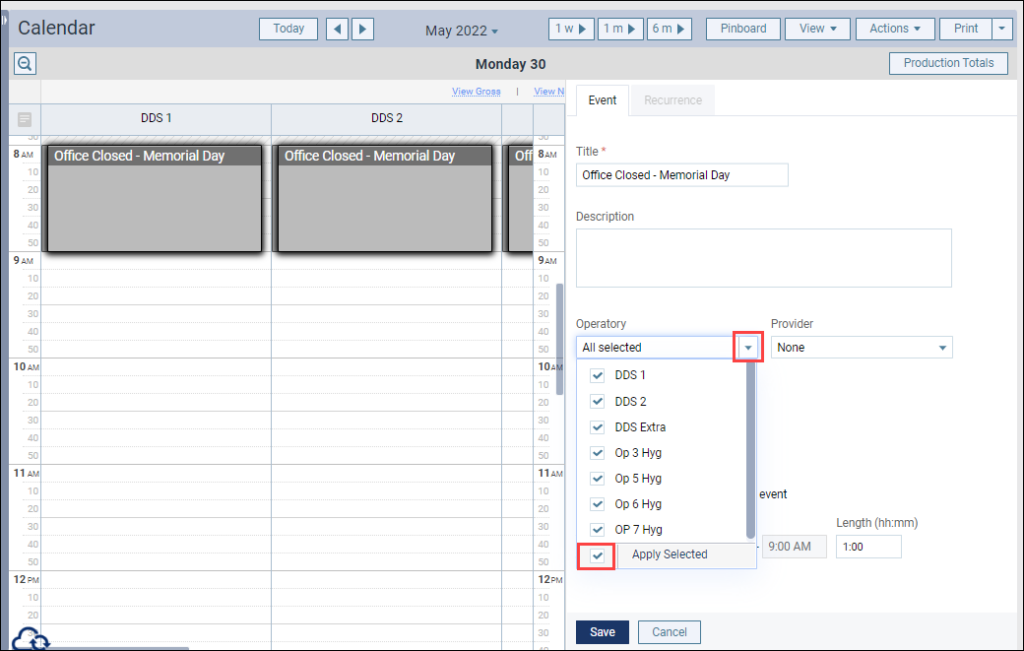
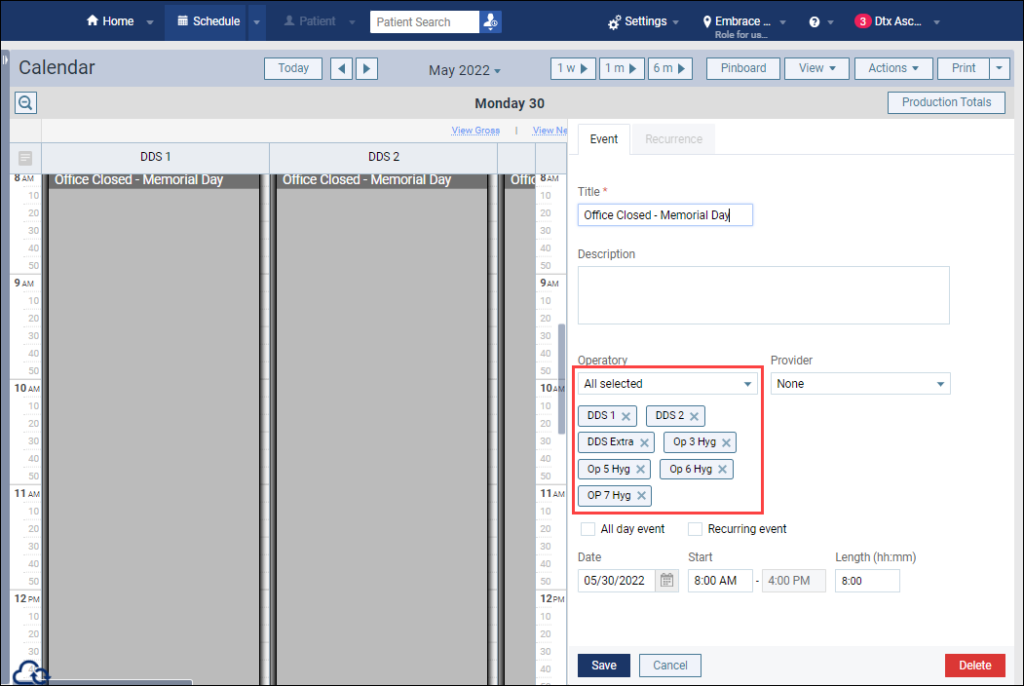
When you are done configuring your event, click Save. If there are other events or appointments in the operatories you selected that conflict with the event you are adding, a Create Event window will open to alert you. You can either select Yes, Create Event to bypass the notification or select Back to Calendar to make changes to the event.
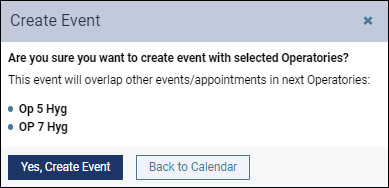
Pending Message
This update introduces a new pending message for events. Now, when you are editing an event, other staff members will see a pending message on the event in the calendar. When the pending message appears, other staff members will not be able to open or edit the same event. This new feature helps you to avoid any interruptions or conflicts when you are editing an event.
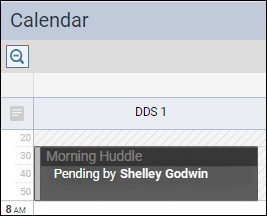
Insurance
Coverage Exception Update
The New Exception window that helps define coverage table exceptions has been modified in anticipation of several new capabilities. The intent of these changes is to increase the accuracy of insurance estimate calculations and thereby increase treatment plan acceptance rates.
In the Exception Type step, instead of selecting an individual procedure code, you will select the type of exception you will be adding first.
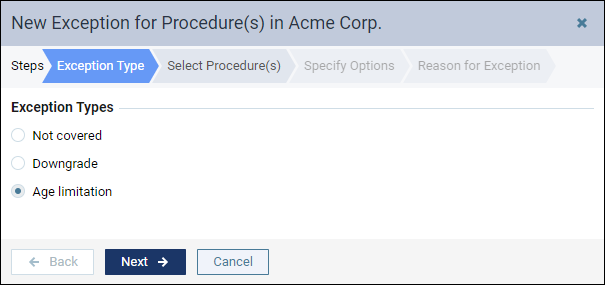
In this update a new Select Procedure(s) step has been added where you can select the procedure or procedures to which the exception applies. A search field allows you to look up procedures by code or by name the same way it does in other places in Dentrix Ascend. There is also a checkbox at the top of the column that allows you to select all or clear all selections. Tip: you can Shift+click to select a range of procedure codes.
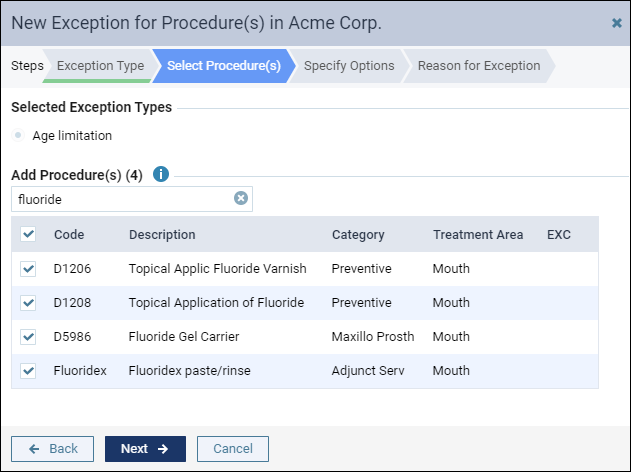
In the Specific Options step, you can enter the age in the numeric fields or set a range for the age limitation with the new slider. To save time, you can use the Tab key to switch between fields so that you can add data to each field without clicking into it.
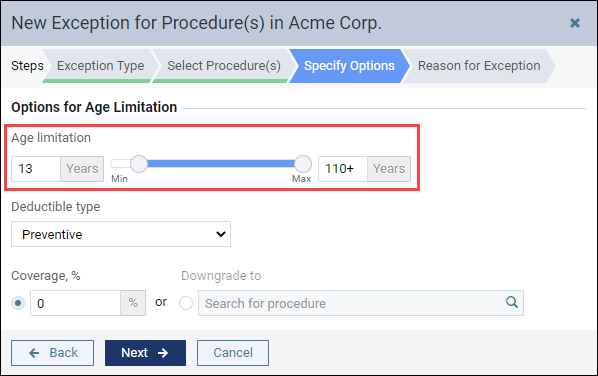
You can only add one exception to a procedure code. Once you do, that procedure code is hidden from the Search results as you add more exceptions. In a future release, you will be able to apply multiple exceptions to procedure codes. In preparation for this enhancement, the Manage Exceptions window now lists procedure codes with an expansion arrow so you will be able to see all the exceptions associated with that procedure code however, at this time there can be only one exception per procedure.

Enhanced Coverage Exception Messages
Note: The pre-estimate required functionality was removed from the exceptions table because predeterminations are now configured separately in the Manage Predeterminations window.
The Ledger and the Treatment Planner have a Detailed View window where you see a breakdown of the patient portion or estimated guarantor portion. Coverage exception messages are also updated in this release. When you click an orange link on the Detailed View page, the Coverage Exception(s) message shows the age limitation details.
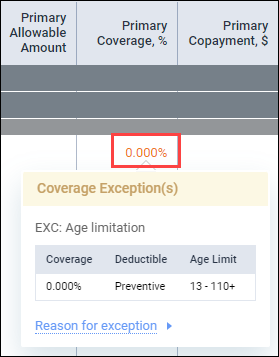
Location Production Update
With this update, the location production calculations now include any exceptions you have added to the patient’s insurance coverage table.
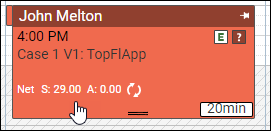
Power Reporting
New Worldpay Credit Card Processing Fields in Ledger Reports
The Credit Card Processing fields introduced in Release 390 are now available for both Analysis Reports and Interactive Reports.
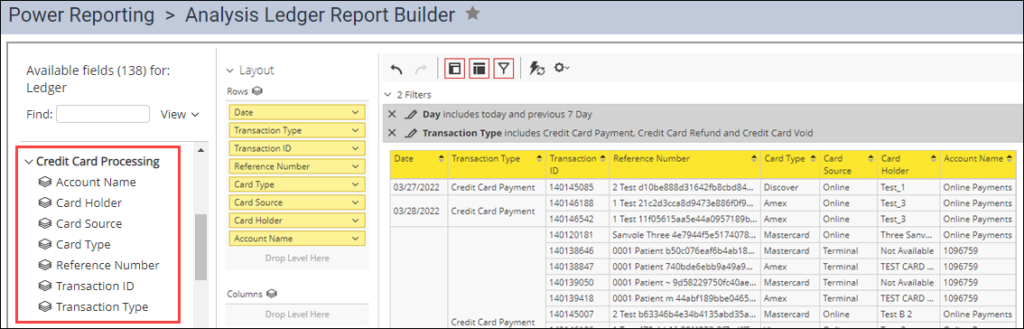
New Credit Card Processed Payments Power Report
This release introduces a new financial Power Report: Credit Card Processed Payments. This new report allows you to see the credit card transactions for the past week.
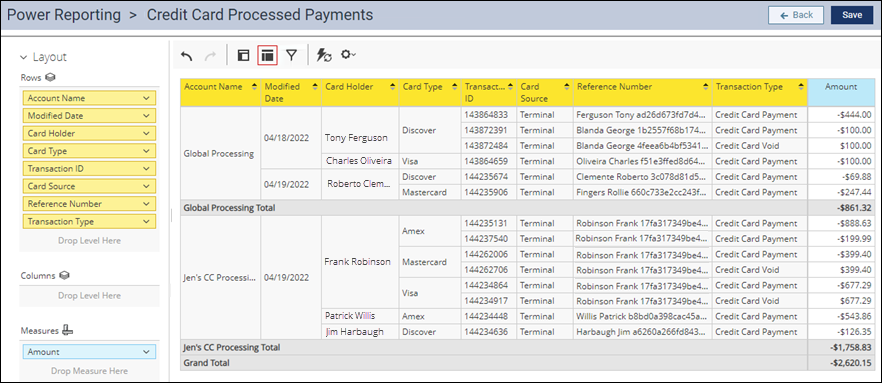
The new Credit Card Processed Payments report is similar to the Integrated Payments Report which is available from the Home menu. However, there are some important differences.
| Credit Card Processed Payments | Integrated Payments Report |
| Shows data for multiple Worldpay accounts at one timeCredit card payments are shown as negative values; voids are shown as positive valuesCustomizable | Only shows data for one Worldpay account at one timeCredit card payments are shown as positive values; voids are shown as negative valuesNot customizable |
The fields in this report are linked to the Ledger to allow for advanced customization. As with any Power Report, you can add fields to get additional information. For example, you can add the Patient field to the Credit Card Processed Payment report. This allows you to see whether a credit card payment was allocated to multiple patients (for instance, if the payment was split between the guarantor and a dependent).
User Rights
No new user rights were introduced in this release.
New Learning Content
The Dentrix Ascend Practice Education Team strives to keep you informed on the latest feature updates and existing features in Dentrix Ascend. Click the title on the resources below to learn more about these features in Dentrix Ascend.
Two-way Text Messaging in Dentrix Ascend
The two-way texting feature in Dentrix Ascend allows you to view, send, and reply to text messages for primary patient contacts. Watch this video to learn how to use the two-way text messaging feature in Dentrix Ascend.
Scheduling an Appointment for an Existing Patient
Scheduling appointments is one of the most frequent things you do in your practice. Watch this video to see how Dentrix Ascend makes it easy to set up a patient appointment.
In case you missed it, watch this updated video to learn the new acquiring images workflow with the recent release updates.
