Reviewing practice performance is an important task that should not be overlooked. Do you know where to start?
This webinar, tailored specifically for business owners and managers, will show you which production, collection, and practice growth reports you’ll need to see how well your practice performed last year. It will also show you how to analyze the information in each report, so you can come up with a plan for the coming year.
This webinar has been split into 6 videos. Click the expansion icon on a video to watch in full screen.
|
1. Production and Collection (2:22) 3. Collection Success (13:07) 5. Recap and Q&A (11:45) |
|
2. Production Totals and Trends (14:59) 4. Practice Growth (12:59) |
Additional Resources
Production and Collection in Dentrix Ascend
Collection Success
- Video – Patient Checkout Using Exit Workflow Compliance
- Article – Understanding the Financial Reports
- Article – Collection Success Report
- Article – Configuring Discount Plan Expiration Notifications
- Article – Insurance Utilization Report
- Webinar – Implement a More Profitable Patient Visit Workflow with the Dentrix Ascend Routing Panel
Practice Growth
- Video – Recording Patient Referrals
- Article – New Patients by Month – Chart Report
- Article – Active Patients in Recare Report
- Article – Workflow Compliance Report
- Article – When Does a New Patient Get Counted?
- Article – Populating the Workflow Compliance Report
- Article – 5 Easy Ways to Increase Patient Collections in Dentrix Ascend
Frequently Asked Questions
Production Summary – HSPA Report
If we have multiple locations will the Production Summary – HSPA report show all location codes, or can you edit the location like the Production Trend report?
Yes, by default this summary report will include all the locations you have access to. The locations are not broken out, that is, not summarized individually. To learn how to modify this report to show just one location, watch Modifying the Production Summary HSPA Report to only show one specific location.
Collection Success Report
They recommended collection success is 98% from production. Is that based on net production or gross?
The recommended collection success is based on net production.
What about insurance delay for claim payments? That will throw off the collection percent, correct?
If auto-PPO adjustments are turned on, and the fee schedules are up to date and applied to the carrier plan, the impact is minimal. To learn more, read The impact of the auto post ppo write-offs on the ledger and day sheet: Should you turn this on or off?
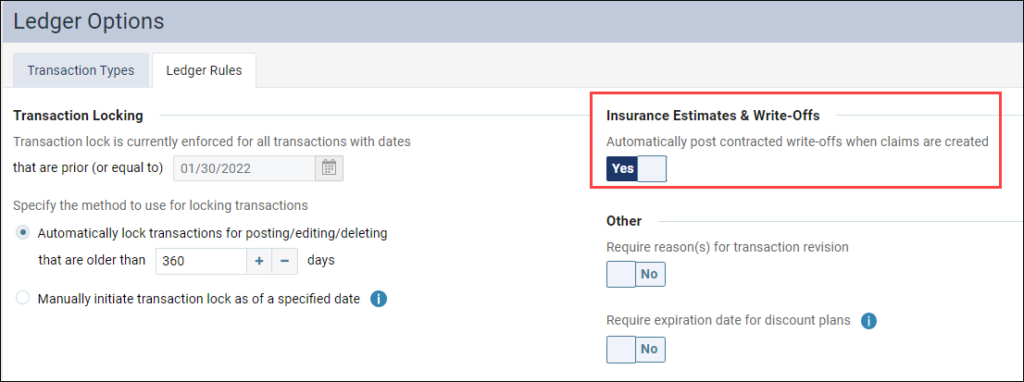
Our office is fee-for-service, and we offer prepay discounts. How do we generate a report to view what we write off versus what’s being charged and what’s being collected?
The Adjustment Summary report is a good place to start to see what adjustments have been made. To learn more, read the Adjustment Summary Report.
Does this collection report include unapplied credits? We have a problem with constant unapplied credits.
The Collection Success report only takes into consideration applied collections. However, we have a built-in Unapplied Credits report. To learn more about this report, read the Unapplied Credits Report.
We love these detailed power reports but have a hard time getting the production and collection totals to tie to the reports that our practice managers run like the day sheet or provider AR totals? How do we resolve this?
They should match. It may be that some of the fields are not the same. I encourage you to contact our Dentrix Ascend Support team at 855-232-9493 Option #2 and have them take a look.
Insurance Utilization Report
On the Insurance Utilization report, the column that says patient count. Is that the number of patients we have in the system that are using that plan or is that the patients who have actually been in that last year?
The patient count number identifies which patients came in the past 12 months with that plan. To get a more detailed breakdown, you can click on the patient number and see a line item break down.
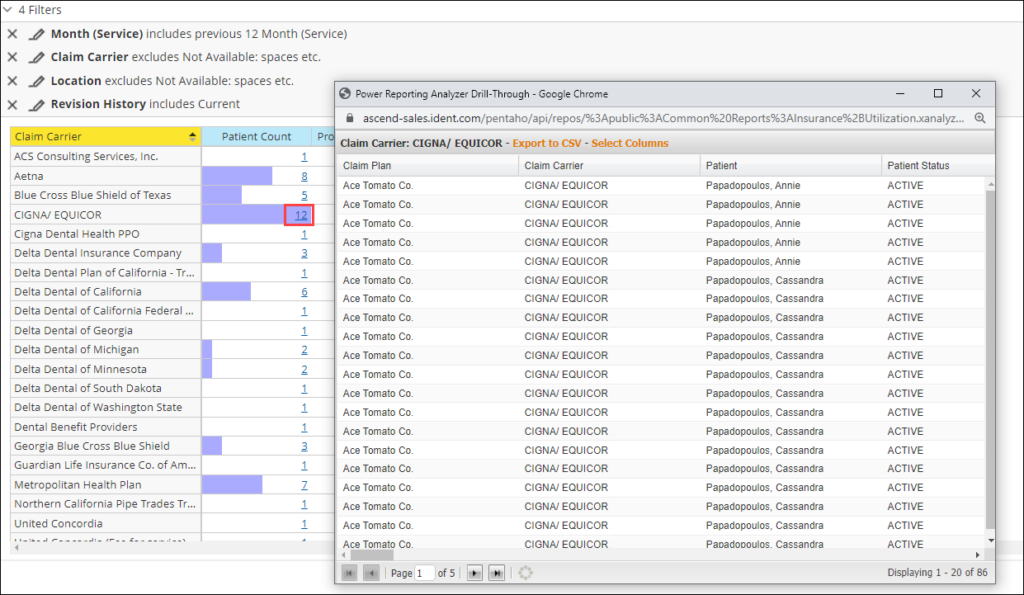
Active Patients in Recare Report
How does a patient get entered into recare in Dentrix Ascend?
To be entered into your recare program, the patient must have a completed procedure from your recare settings on the Recare Setup page. Go to Settings > Recare. Any recare type in bold text is a Primary Recare Type, which are the types used to determine whether a patient is in recare.
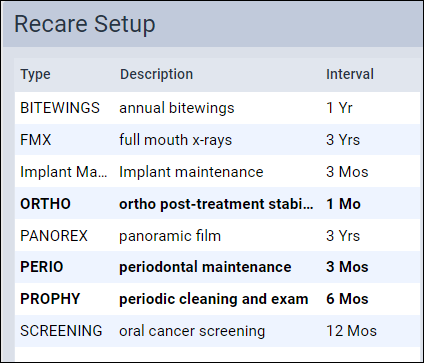
To learn more about recare in Dentrix Ascend, begin by watching the Recare Overview video and then watch the other videos in the Dentrix Ascend Academy Scheduling Recare Course.
What codes are they using for % in Recare and % in Perio?
The codes used in the Active Patients in Recare Report are:
- % in Recare codes are: D1110 Adult Prophy and D1120 Child Prophy
- % in Perio codes: D4910 Perio Maintenance
General Questions
Who can help me with my reports?
If you are just getting started with Power Reports, we recommend these resources:
- Watch the Power Reporting Course videos that are in the Dentrix Ascend Academy. It’s important to begin with the Power Reporting Overview.
- If you need help building a custom Power Report, please contact the Dentrix Ascend Support team at 855-232-9493 Option #2.
Why do some reports run so slow? What is the point of a report if it only works for some small office and not for a DSO.
Some reports, such as the Collection Success report, may take a while depending on the size of your group because they pull a lot of data for the entire organization, especially when you are pulling data for the current month and past 11 months.
Where do you turn on workflow compliance?
If you want the workflow compliance report to show data, all you have to do is begin using the Routing Panel to complete appointments. To learn more about using the Routing Panel, watch Using the Routing Panel for Patient Check In and Using the Routing Panel for Patient Checkout.
If you want your office to enforce employee workflow compliance, you must turn this feature on.
From the Settings menu, select Location Information. Under Accounting Information, toggle the Require reasons for incomplete appointment tasks switcher to Yes. Then Click Save. To learn more read, the Workflow Compliance Report.
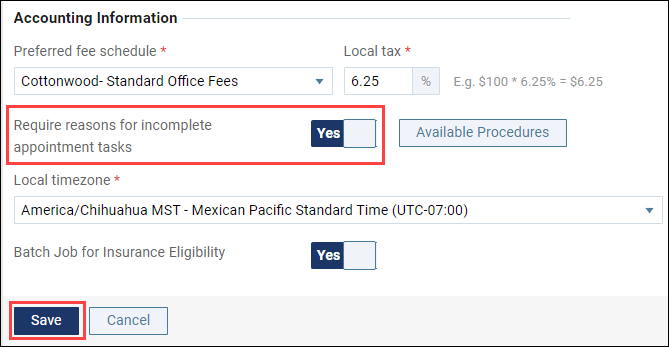
How do I put a payment plan in the system?
To learn how to enter a payment plan, read Creating payment plans.
How to change the verbiage when eBilling?
To learn how to customize your electronic statement communications, read Customizing electronic statement communications.
