This release introduces an enhancement to the Print & Mail for Me service that allows your customers to pay their bills online. A new Oral Surgery category has been added to the clinical note templates. Also, there are logout usability enhancements and multiple Imaging enhancements.
Billing
Pay from Print
This release includes an enhancement to the Print & Mail for Me service, which is available for an additional fee with your Dentrix Ascend subscription. A short URL now appears on the printed statement along with an invitation to make a payment online. If you have a Worldpay account, your customers will be able to click the link and pay their bill. This enhancement allows you to take full advantage of the benefits of using Dentrix Ascend Pay, which is included with your Dentrix Ascend subscription at no additional charge.
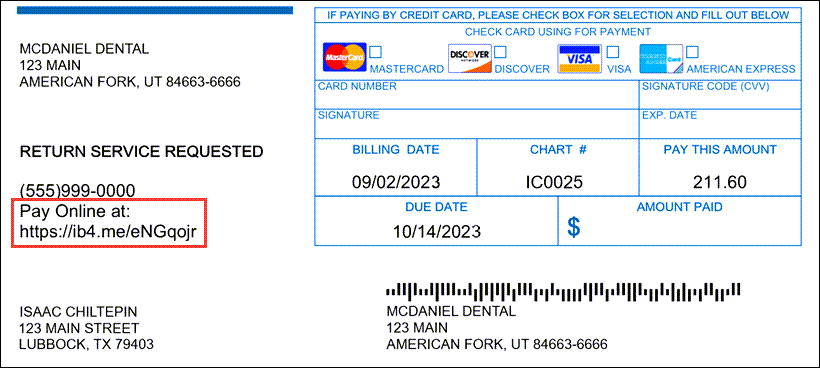
Accepting online payment usually means that you can get paid faster. Currently the link to make an online payment is only a URL. Soon, a QR code for the link will also be provided.
EStatement Delivery Time
This update includes another modification to the handling of patient messaging. Now, electronic statements can only be sent from 8:00 a.m. to 9:00 p.m. If you hit Send after hours, eStatements will not go out until 8:00 a.m. the next day.
Clinical
New Category for Clinical Note Templates
There is now an “Oral Surgery” category for clinical note templates, which you can set up on the Clinical Note Template Setup page. This will make it easier to find note templates which are specific to oral surgery procedures.
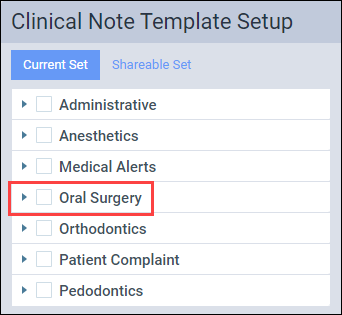
The category is not prepopulated with any templates. You can either create new templates in this category or move existing templates into this category. Once you have added templates to this category, you can find them as usual when entering clinical notes.
Usability
Return to Page
This update introduces a new Dentrix Ascend behavior regarding inactivity logouts. Now when you are logged out automatically due to inactivity, when you log back in, you will automatically return to the page you were on previously. To continue, click Continue Session.
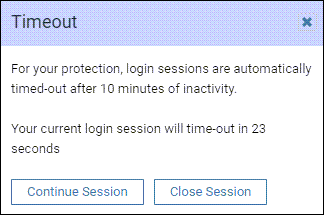
If you log out manually, when you log back in you will continue to go directly to the home overview.
Clinical Note Tasks Report Enhancement
A search field has been added to the Locations filter. This is especially helpful if you have many locations. When you want to find a specific location, click in the Locations field and start typing the location name or part of the location name to quickly find it.
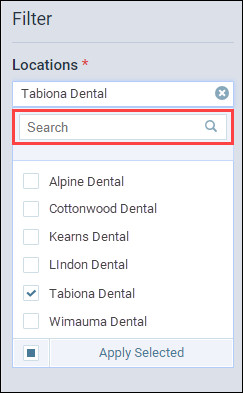
Imaging
This release includes a new link for the Videa Health AI (Artificial Intelligence) Instructions for Use and enhancements to the tools and functionality in Dentrix Ascend Imaging.
New Instruction for Use (IFU) Link for AI
This release includes a new URL for the Videa Health AI Instructions for Use. When you click the View Videa AI IFU link on the Tools tab under AI, you will now be directed to a new URL so that you can read the most current version of Videa Health’s Instructions for Use for AI.
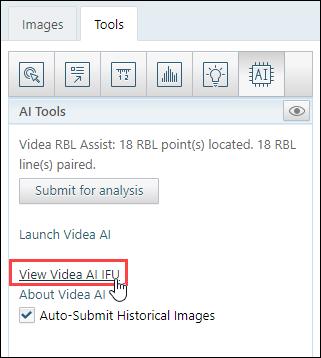
Brightness/Contrast Performance & Enhancements
In this release, the performance for the brightness and contrast tool has been enhanced. Now when you click an image and drag your cursor to the top or bottom to adjust the brightness or drag your cursor to the left or right to adjust the contrast, you can see consistent value changes.
Resume Exam Menu Option for 2D Oral/Facial Photo Images on ChromeOS and iPad
A new Resume button has been added to the Acquisition Status page to help you when you are acquiring 2D Oral/Facial Photo exams when using a device with ChromeOS or an iPad.
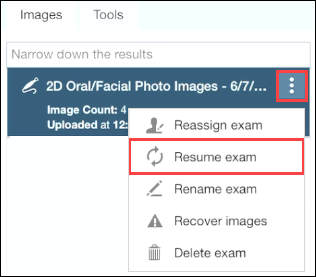
Template/Mount Display Mode Enhancement Tools
When you click the Display all Images in the Template/Mount button, you can see the latest updates in Dentrix Ascend Imaging.
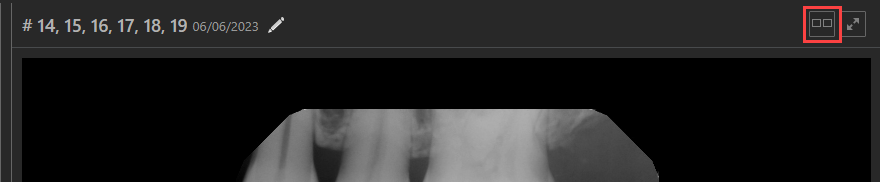
Template/Mount Image Enhancement Button
A new image enhancement button has been added to the template/mount view mode. This allows you to enhance all the images in the template/mount at the same time.
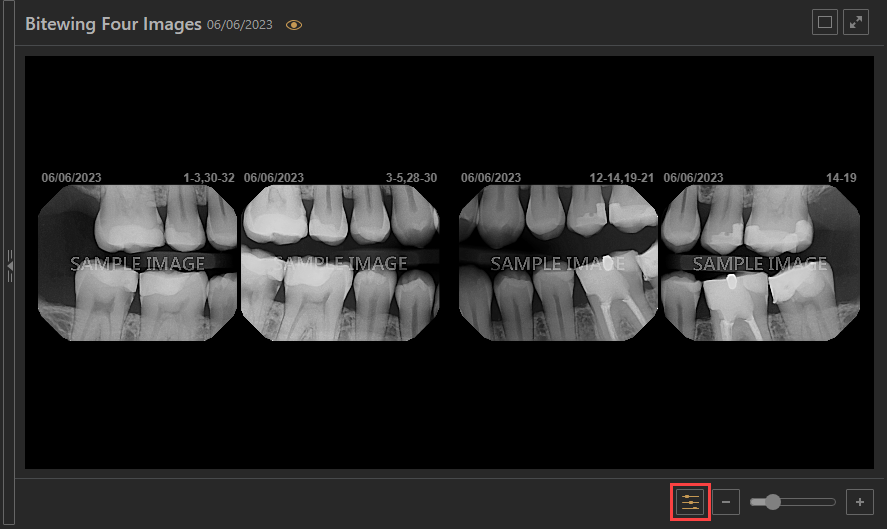
By default, the enhancement button is On.
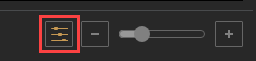
If the enhancement button was set to Off in your last imaging session, Dentrix Ascend remembers that setting for the current session. Click the enhance button again to enhance all the images in the template/mount.
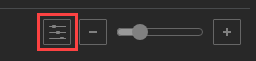
Template/Mount Brightness and Contrast Enhancement
You can now adjust the brightness and contrast of an image when you are in the template/mount display mode. Now you can click an image in the template and drag your cursor to the top or bottom to adjust the brightness or drag your cursor to the left or right to adjust the contrast.
Note: The brightness/contrast functionality works on individual images in the template and does not adjust all images in the template at the same time.
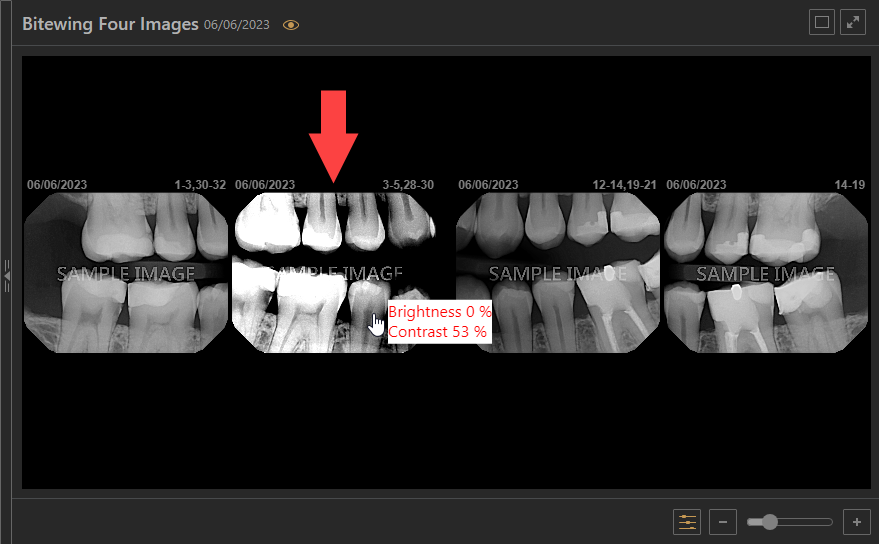
Template/Mount Zoom Pan Control Enhancement
This release allows you to use your mouse wheel to zoom in and out when you are using the Pan tool in the Template/mount view mode. This makes zooming and panning possible without having to keep moving your cursor out of Pan box to zoom in or zoom out.
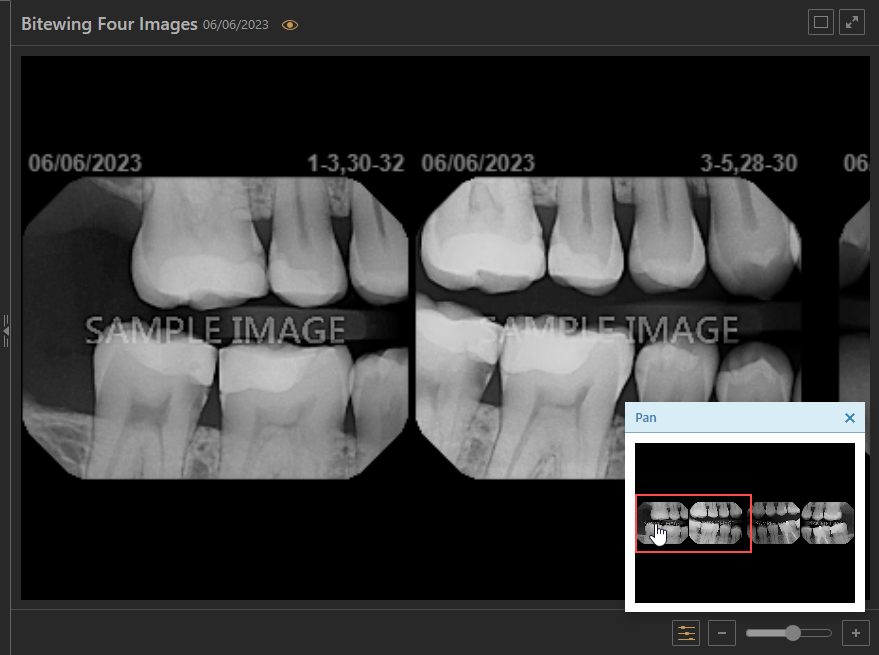
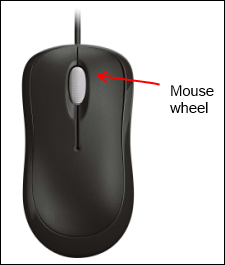
Supported Imaging Acquisition Device Update
This release introduces an update to available devices. DC- Air has been updated to DC- Air/CEFLA.
Old Device: DC-Air

Updated Device: DC-Air / CEFLA
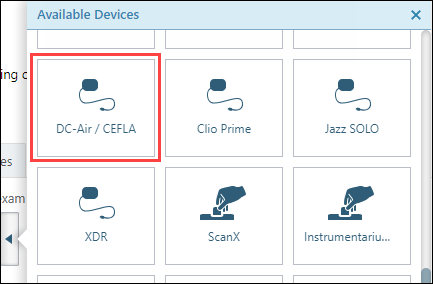
User Rights
No new user rights were introduced in this update.
New Learning Content
The Education Team continuously adds to and updates content in the Dentrix Ascend Resource Center. Click the title to get more information about these topics.
Printing the Deposit Slip Report (Video update)
One of the key components to maintaining a successful dental practice is knowing what money is coming in (accounts receivable) and out (accounts payable) of the practice. One of your essential activities should be running the Deposit Slip Report at the end of every day. Watch this video to learn how to print the Deposit Slip Report.
The Benefits of Merging Insurance Carriers (Article)
It’s easy to accidentally add a carrier that already exists in your database or enter an unsupported Payer ID 06126, thinking it’s the right carrier. With the Dentrix Ascend Merge Carriers feature, you can quickly and easily correct these errors. Read this article to see how merging carriers can help you reduce claim rejections and speed up payment processing – thus increasing your practice’s revenue.
