This update introduces enhancements to several areas of the product management system. You now have control over the insurance eligibility verification timeframe. The Treatment Planner will prompt you to accept fee schedule changes, and the Progress Notes and Chairside Dashboard remember the view settings of not just the computer but also the users who share a computer.
Insurance
Eligibility Check Timeframe Enhancement
With this update you can now customize the number of days of look-ahead time for automated eligibility. By default, Dentrix Ascend performs automated eligibility verifications nightly, by checking for appointments that are scheduled for the next four business days. A new Business Day Lead for Batch Eligibility Verification field has been added to the Location Information page. You can click plus or minus buttons to lengthen or shorten the number of days.
Note: Each of your locations can select its own timeframe.

Clinical
Update Procedure Fee Prompt in the Treatment Planner
When you treatment plan procedures, the fee associated with each procedure is based on the UCR fee schedule that is in effect at that time. And when you change your UCR fee schedule, the treatment plan fees do not automatically update to reflect those changes. New with this update, however, is the opportunity to update the UCR fee for any given procedure in a treatment plan at your discretion.
Now when your UCR fee schedule changes affect existing treatment plans, you will see a warning icon next to the amount of each affected procedure code. When you click the warning icon, a message tells you that the procedure fee can be updated to match the current fee schedule.
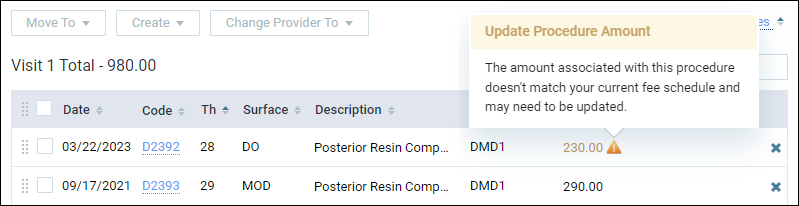
If your office policy is to honor the original fee, you can ignore the notification. If your office policy is to present updated fees, click the procedure code link to open the Edit Procedure window.

To update the UCR fee for this procedure, click the Update to: link next to the current amount. This replaces the current amount with the updated amount. Then, click Save.

This updates the procedure fee, the treatment plan total, and any credit adjustment (write-off) amount in the treatment plan.
Note: Changes to the max allowable amount (insurance plan) fee schedule do not generate a notification. That is because changes to this fee schedule automatically update the estimated insurance portion, write-off amount, and guarantor portion.
Saved View for Progress Notes and the Chairside Dashboard
Dentrix Ascend has always tracked view settings based on the device used to get into the software. This update brings an enhancement to this behavior in two specific areas: Progress Notes and the Chairside Dashboard. Dentrix Ascend now tracks both the device and the user in these areas.
What this means, for example, is if the doctor and the assistant are taking turns getting into the Progress Notes or the Chairside Dashboard on the same computer, the doctor can have one set of filters for the Progress Notes and the assistant can have another. Dentrix Ascend will remember those settings as they take turns using the same computer (one logs out and the other logs in on the same device).
There are no settings or rights associated with this behavior; it will just happen as you use the software. The images below illustrate the view settings that get remembered by user and device.
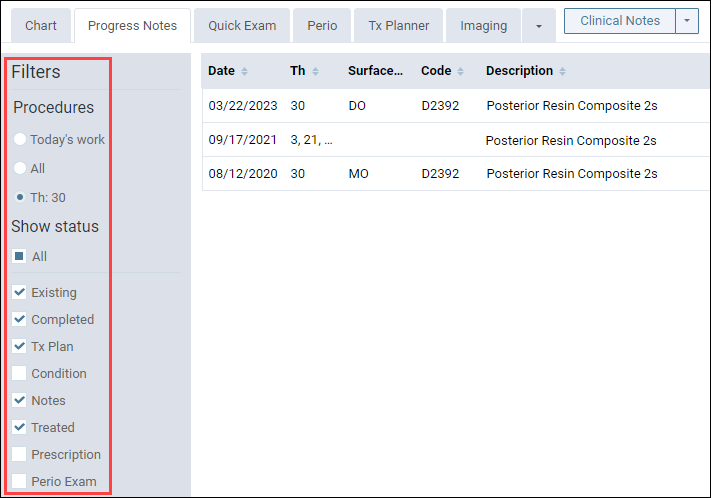

Treatment Area Updates
The ADA recently updated its recommendation of treatment area definitions for procedure codes D7961 and D7962 from “Mouth” to “Arch”. So, these definitions have been updated in Dentrix Ascend.

The old version of the procedure codes will appear in the Procedure Codes & Conditions page as an alias code with a minus sign (-) as the suffix.

Clinical Note Tasks Report Enhancement
As an additional usability enhancement for the Clinical Note Tasks Report, when you position your pointer over a row of the generated report, it is now highlighted in dark blue.
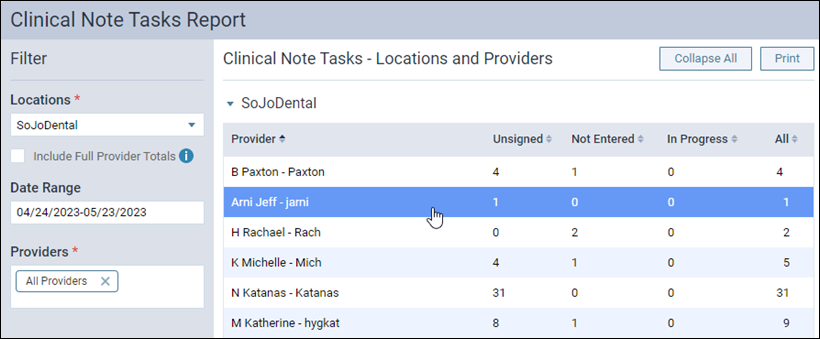
Administration
Location Access Restrictions Enhancement
The access restriction feature allows administrators to restrict access to Dentrix Ascend based on the IP address of the Internet gateways used to access their practice management software. New with this update is the ability to simplify data entry by allowing a range of IP addresses rather than individual addresses entered one at a time.
To add a range of IP addresses, click Add IP range. Enter the range and click the Test This IP button. When the IP addresses are verified, a green checkmark and date appear.

User Rights
No new user rights were introduced in this update.
New Learning Content
The Education Team continuously adds to and updates content in the Dentrix Ascend Resource Center. Below are the latest articles. Click the title to get more information about these topics.
Blog Articles
Dentrix Ascend Detect AI—Artificial Intelligence for Next-Level Patient Care
Did you know that you can use artificial intelligence to detect and highlight caries and the show interproximal bone level measurements on X-ray images in Dentrix Ascend Imaging? The easy-to-view AI results are objective and can help patients understand the areas of concern and motivate them to accept treatment.
Shortcut for Adding New Family Member Contact Info
Dentrix Ascend is designed to give you automated help to your workflow wherever it can. One of these hidden shortcuts is the ability to copy in address and phone information from other related patients. This works great for new patients or for when the entire family needs to be updated.
