This release introduces a change to the vendor that supports electronic prescriptions sent in Dentrix Ascend. Prior to this release, the electronic prescription vendor was DoseSpot. With this release, we are starting to transition to Veradigm as the new vendor for ePrescribe. We are changing vendors to consolidate providers across all Henry Schein One practice management systems (PMS) for greater controls and support as well as reduced downtime.
What to Expect
We expect that it will take about 8 to 10 months to migrate all DoseSpot ePrescribe subscriptions to the new vendor Veradigm.
You will be contacted by a Henry Schein One representative when your practice should start migrating users to Veradigm and they will assist you during the migration process.
ePrescribe Admin
To onboard with Veradigm, an admin must first be assigned in your organization to set up your practice with ePrescribe.
The admin will be responsible for maintaining and performing admin-level tasks related to electronic prescriptions, so the necessary administrative functions can be performed for your practice, as required by Veradigm.
IMPORTANT: You must assign an admin first before providers and proxy users are set up.
The admin will be responsible for completing these set up tasks:
- Assigning a manage electronic prescriptions right
- Enable and updating user accounts in Dentrix Ascend
- Making sure that providers and proxy users’ complete enrollment with Veradigm
- Completing the setup with Veradigm to allow providers to prescribe controlled substances
To learn more, read Dentrix Ascend Getting Started Guide – Veradigm.
Security Right
The designated admin for electronic prescriptions must have the Manage Electronic Prescriptions access right added to their user role so they can perform the administrative tasks for electronic prescriptions.
To assign rights to the designated Administrator for electronic prescriptions, open the Settings menu and select Users Roles. On the Users Roles page, click the user role, and select the Manage Electronic Prescriptions access right, under the Settings category.
Note: By default, the Manage Electronic Prescriptions right is not selected.
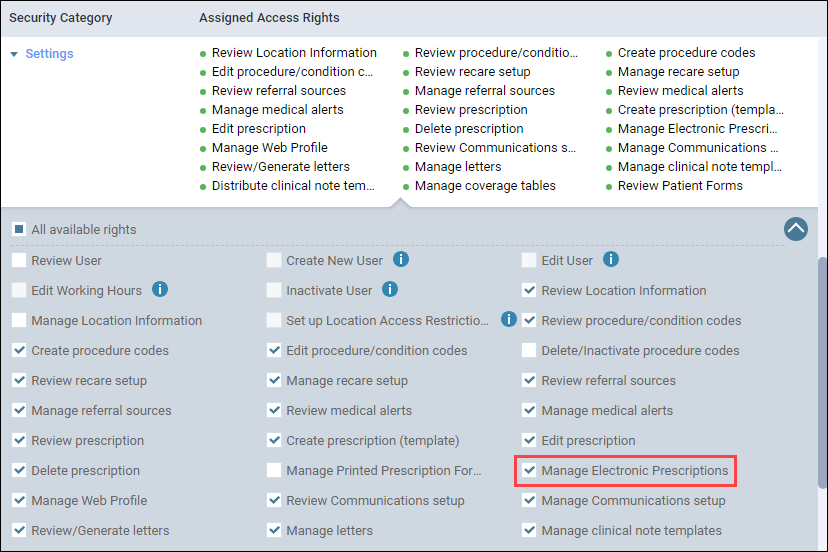
User Accounts
With the change in vendor to Veradigm, admins must enable ePrescribe and update information for each provider and proxy user, even though this was done previously with DoseSpot. New fields have been added for providers and proxy users.
Setting Up User Accounts for Providers
Admins must add information for two new fields that have been added to the Provider Info tab:
- Birthdate field (This is required for EPCS).
- State ID # Expiration date
- DEA # Expiration date
Admins must also toggle the Enable Electronic Prescriptions switch to Yes and optionally toggle one of the following switches to Yes:
- Additional Approval Required for Electronic Prescriptions (This option also makes the provider a proxy/pob.)
- Enable Electronic Prescriptions for Controlled Substances
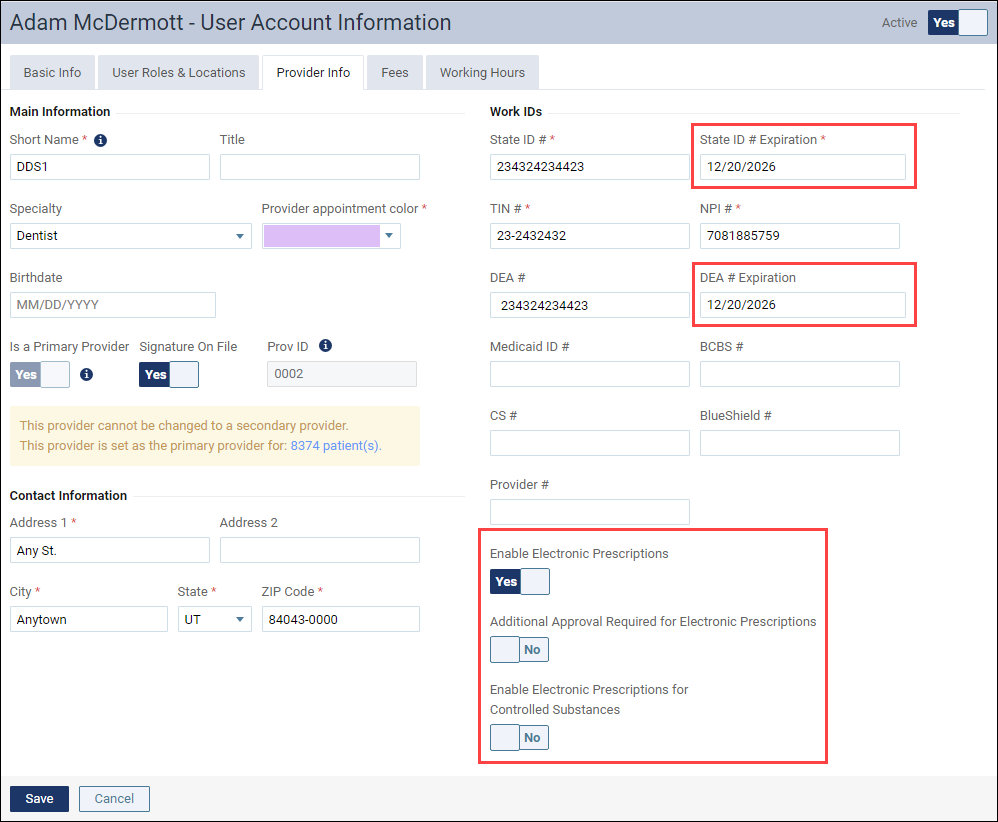
Setting Up User Accounts for Proxies
Admins must toggle the Is ePrescribe Proxy User switch to Yes.
In Dentrix Ascend, a proxy user is a staff member that is assigned rights to a enter prescription on behalf of a provider. According to government terminology, this staff member is called “Prescribe on Behalf” or PoB. A proxy user or PoB is assigned at the discretion of the provider and must have the provider’s approval.
Note: A staff member is not able to prescribe without a prescribing provider.
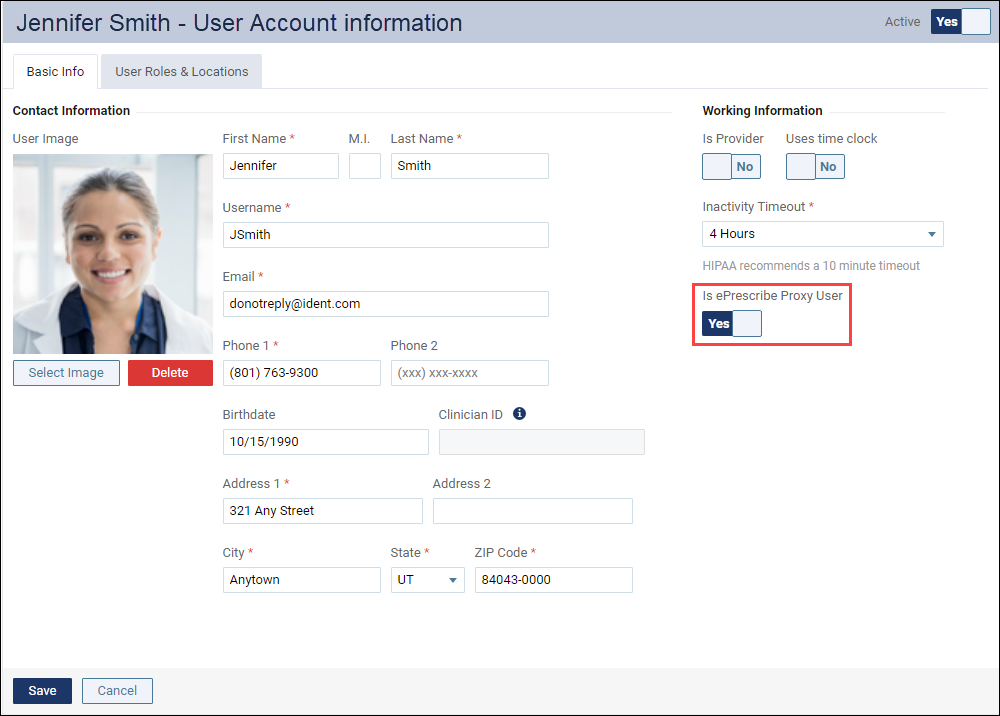
Enrollment with Veradigm
Proxy users and providers must complete setup tasks prior to using ePrescribe with Veradigm. The proxy user tasks will take a few minutes to complete, but the provider tasks will take longer to complete.
Proxy users need to click Sign Up to create an account with Veradigm prior to entering an electronic prescription for a provider. After answering a few questions, no additional steps are needed.
Providers need to go through the full setup with Veradigm prior to entering an electronic prescription. A provider should anticipate a minimum of 20 minutes to complete the setup tasks. This full setup includes:
- Creating a new account with Veradigm or linking an existing account
- Completing an identify proofing process on the ID.me Identity Proofing app.
IMPORTANT: If a provider has an existing account with Veradigm, including outside of their current organization, they should click Link Accounts to link the accounts.
Note: The EPCS portion is completed by the staff admin and the provider admin/EPCS approver.
To learn more about enrolling with Veradigm, read Dentrix Ascend Getting Started Guide – Veradigm.
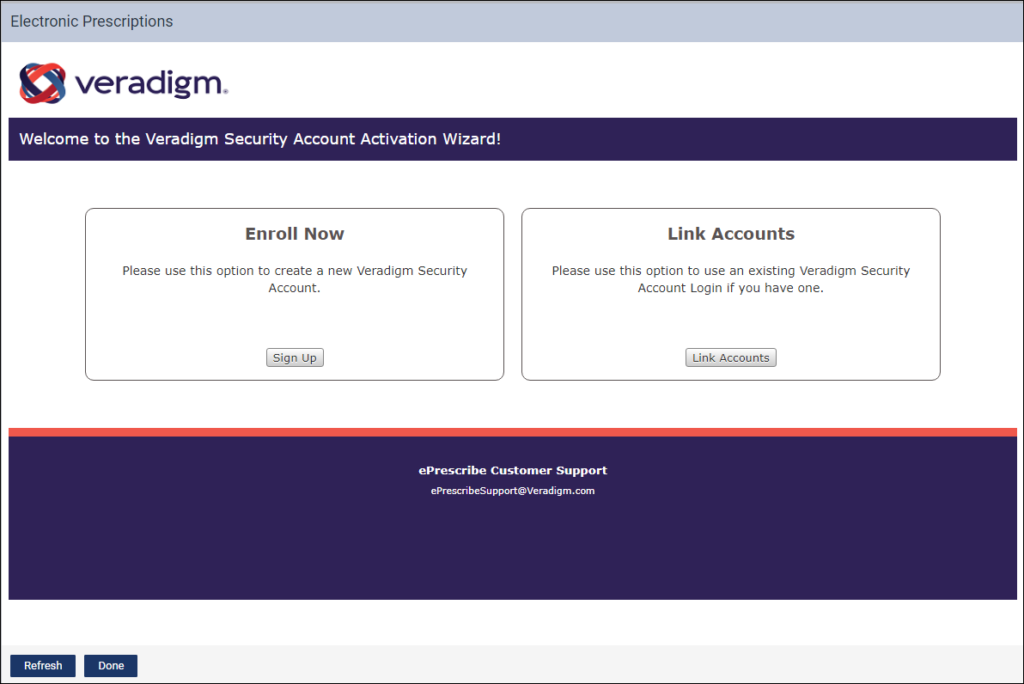

Setup with Veradigm
The admin must complete the setup with Veradigm so that providers can send prescriptions for controlled substances. This includes:
- Granting EPCS privileges to providers.
- Assigning at least two providers as EPCS approvers, so the providers can approve each other.
New Layout and Workflow
After enrollment and setup have been completed, providers and proxy users will be ready to enter an electronic prescription.
At the top of the page is the patient’s information, where you can add active allergies, active problems, preferred pharmacy, and mail order pharmacy.
Note: When you first begin using ePrescribe with Veradigm, this information will be blank for each patient. To add or update the information, hover over each item, and click the pencil icon that appears. To learn more about how to enter this information, watch Entering Patient Information for an Electronic Prescription.
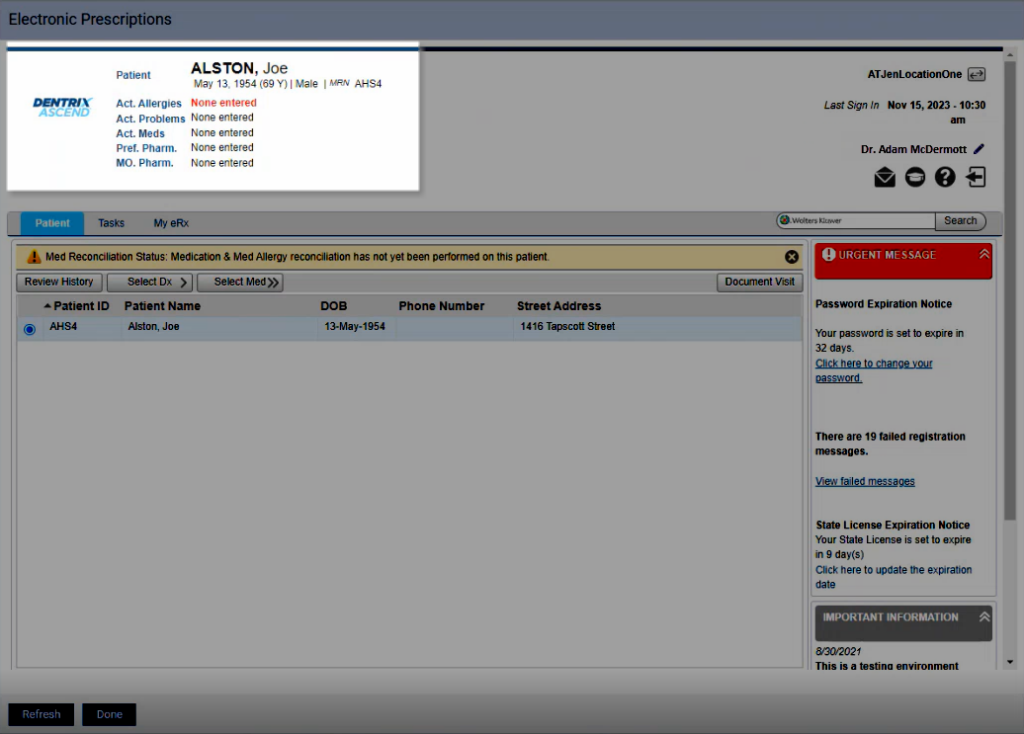
You enter electronic prescriptions for the patient on the Patient tab.
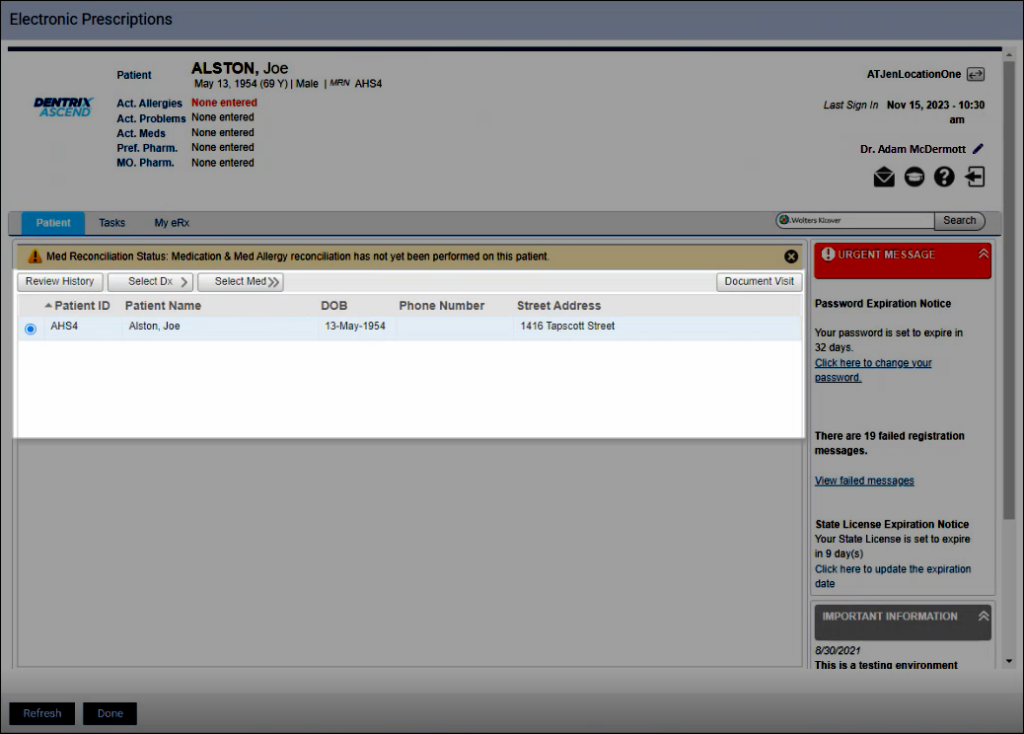
Next to the electronic prescriptions section is a message panel. When you first open this page, you can see urgent messages, such as password expiration notices, registration messages, and important information alerts. When you are prescribing a medication, you can also see information on the panel regarding the prescription and related information.
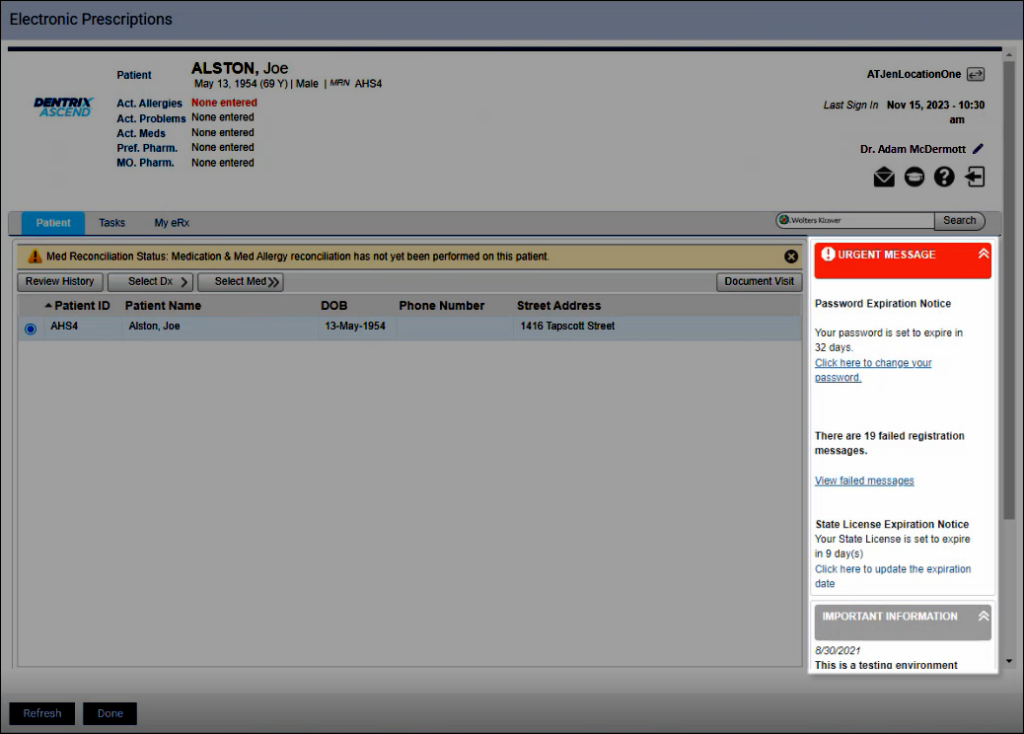
Your practice information, your username, and other Veradigm resources (such as messages, learning, and help) appear in the upper-right corner.
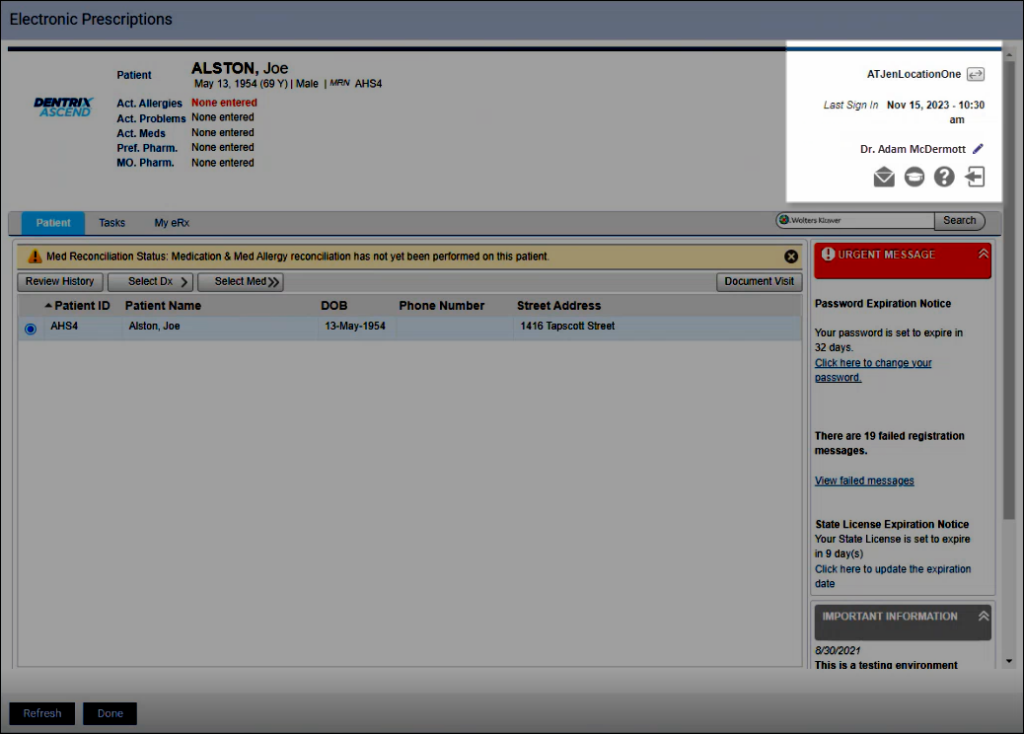
Here are some resources to help you understand the new workflow in Veradigm ePrescribe:
- To learn how to enter patient information for a new electronic prescription, watch Entering Patient Information for an Electronic Prescription.
- Proxy users entering a prescription and providers approving or denying a pending prescription:
- To learn how to enter an electronic prescription, watch Entering an Electronic Patient Prescription or read Entering Electronic Prescriptions on Behalf of Providers.
- To learn how to approve or deny electronic prescriptions entered by a proxy user, read Approving or Denying Electronic Prescriptions.
- Providers entering a prescription:
- To learn how to enter an electronic prescription as a provider, read Entering Electronic Prescriptions.
Additional Information
Dentrix Ascend ePrescribe is a service that you must purchase separately from the Dentrix Ascend practice management program. If you wish to purchase the ePrescribe add-on, contact a product specialist at 888–278–3685 option number 1.
