This release includes the new CDT 2023 updates and Deposit Slip Report enhancements. Information icons have been added to the New Exceptions for Procedure(s) window, and updates to the Merge Insurance Carriers dialog box to explain more about the process of merging carriers. Also, there are more billing information warnings and SMS registration updates.
CDT 2023 Update
Each year, the ADA releases changes to procedure codes that take effect at the beginning of the new year (in this case, January 1, 2023). The 2023 edition includes 22 new codes, 14 revisions and 2 deletions. Accordingly, Dentrix Ascend adjusted the procedure codes to help you enjoy fewer claim rejections and speedier reimbursement. Here is a summary of the changes:
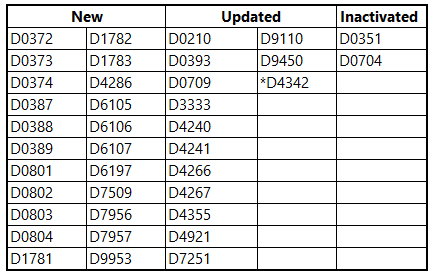
New Codes
The new codes include diagnostic tomosynthesis bitewing and periapical images, 3D dental and facial surface scanning procedures, removal of non-resorbable barriers, removal of implant body (not requiring bone removal or flap elevation), guided tissue regeneration, and indirectly relining custom sleep apnea appliances. Of special note are the codes D1781 – D1783, which represent the three doses for the administration of the human papillomavirus vaccine (HPV).
Updated Codes
Revisions were made to the descriptions of several codes for periodontics, oral and maxillofacial surgery, orthodontics, and adjunctive general services.
*Of special note is the treatment area changes to D4342. With the CDT update, the treatment area for D4342 (scaling & root planing for 1-3 teeth) changed from a “Quadrant” to a “Range” of teeth.
In response to this change, the previous version of D4342 with a treatment area of “Quadrant” will stay in Dentrix Ascend, but if it has been posted in the past, it will be renamed to D4342.– and marked as inactive. Additionally, it’s recommended that you make sure that your fees for this procedure code are up to date with this change.
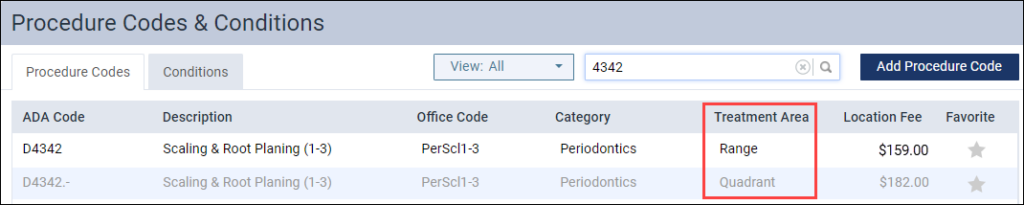
Inactivated Codes
Deletions include 3D photographic: image and image capture only.
This update will insert the new procedure codes into your existing fee schedules and update your fee schedule templates. The charge for all new codes is $0.00 so you will want to visit your fee schedules and update them after researching what you would like to charge for those procedures (if applicable for your office). If you have been importing fee schedules from a spreadsheet you will want to update your spreadsheet template as well.
As of this update, inactivated codes simply stop showing up in search results. However, if you need to use an inactivated code again before the end of the year, you can manually reactivate it and then deactivate it again in January. Any inactivated code attached to an outstanding claim will remain in place—the update will not affect existing claims.
Reporting
Deposit Slip Report Enhancements
This update includes enhancements to the Deposit Slip Report that include:
- A New Redesigned Layout
- Added Transaction ID and Reference # Columns
- Include/Exclude Voided Transactions
New Redesigned Layout
This release introduces a redesigned layout which makes the Deposit Slip Report look and feel like other standard reports in Dentrix Ascend. Like the other reports, the new design reduces the number of clicks to change the settings and run it again. The printed version incorporates all the new design elements.
Before

After
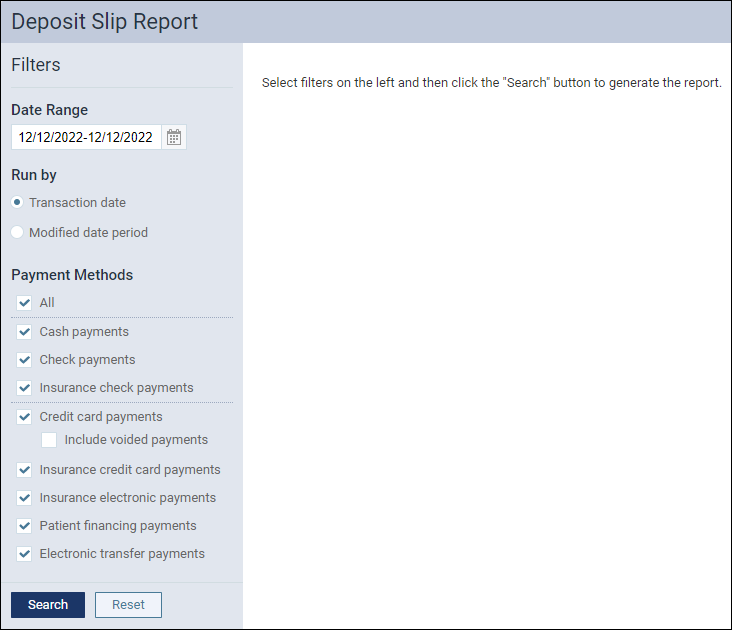
Subtotals by payment method now appear on the same row as the method name (top) rather than at the bottom of the transaction list.

Added Transaction ID and Reference # Columns
In the Credit Card Payments section, Transaction ID and Reference # columns were added to help you match transactions performed through Dentrix Ascend Pay.
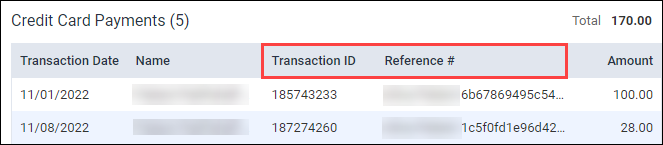
Include/Exclude Voided Transactions
The Payment Methods section now includes an Include voided payments option under Credit card payments. By default, the checkbox is not selected, meaning voided payments will not be included in the report. If you want to see those transactions, select the checkbox before clicking Search. Including voided payments adds a Status column to the report where you can see the word “Voided” for those line items.

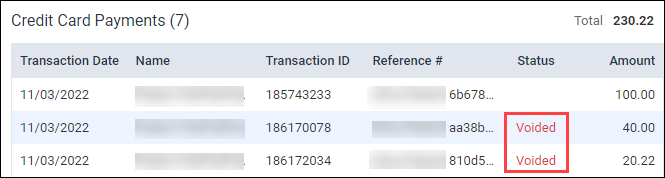
Insurance
Merging Carriers Update
In the last release, a new Merge Carriers button and Merge Carriers Dialog box was added to Dentrix Ascend so you could merge two insurance plans.
In this release, text has been added to the Merge Insurance Carriers dialog box to explain what happens to related claims, bulk insurance payments, and contracted providers when you decide to merge two insurance plans.
The text added explains that the process of merging carriers “will move all insurance plans along with their claims and bulk insurance payments from the currently selected carrier to the corrected carrier. Contracted providers will be reattached as well.”
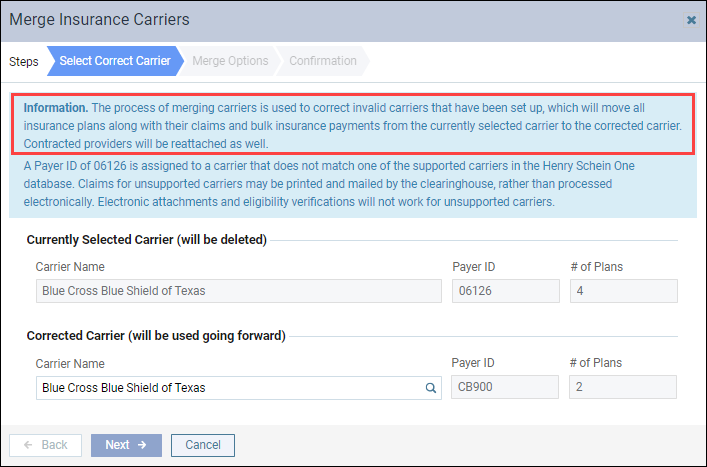
New Exceptions Information Icons
With this update, information icons have been added to the New Exceptions for Procedure(s) window to help you when you are setting up new exceptions to an insurance plan.
Not all exceptions are compatible. When exceptions are not compatible, Dentrix Ascend disables the procedure so you do not have the choice of adding more exceptions. For example, you can’t add another exception if a Not Covered exception has been added to a procedure.
When a procedure is disabled, an information icon appears next to the procedure code. When you click the information icon, an Information window opens to explain why the exception has been disabled.

Billing
In the last release, IT 401, Billing Information warnings were introduced.
Billing Information Warnings (from IT 401)

In this release, a new warning message has been added if you try to send an electronic statement to a guarantor after you see the Billing warning message in the Billing Statement dialog box.
The warning message is displayed at the top of page you are on and includes the reason why the electronic statement could not be sent. This is similar to the warning message that can appear in the Billing Statement dialog box. The message also informs you that the statement (record) has not been added to Patient Connection.
New Billing Information Warning (with this Release)
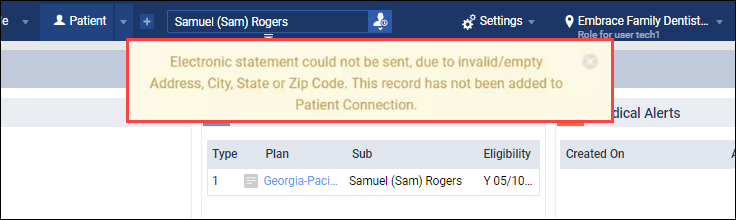
Once you verify and update the guarantor’s billing information on the Patient Information page, the warnings will no longer appear.
User Rights
No new user rights were added in this update.
New Learning Content
The Education Team continuously adds to and updates content in the Dentrix Ascend Resource Center. Below are the latest new additions. Click the title to get more information about these topics.
Webinar
If you missed the live webinar, watch this new on-demand webinar to learn how to find and contact patients with remaining benefits, update fee schedules, and complete other end-of-year tasks in Dentrix Ascend.
Blog Posts
Acquiring an Image from the Patient Chart and Quick Exam
We understand that every minute counts when you are pressed for time. Did you know that you can get an image directly from the patient Chart or Quick Exam? Yes, you can!
Avoiding Duplicate Insurance Carriers
When you need to add a new carrier to your database, be aware that you add carriers at the organization level. If your office is part of a multi-location practice, this means that on some level you will need to communicate and discuss with each other before one of you makes the addition.
