This release introduces a new Ledger report that allows you to give patients a report for a specific time frame, like last year’s procedures and payments. You can now use Dentrix Ascend Pay to process bulk insurance payments using an insurance carrier credit card. There are also enhancements to the merge carriers feature and the Clinical Note Tasks Report.
Patient Information
Ledger Report
You may sometimes, especially at the beginning of a new year, get requests from patients for a ledger-based report listing the procedures completed and payments made during a specific time frame, for example the previous year. With this update, Dentrix Ascend now provides just such a report. It includes ADA procedure codes in case the patient’s health plan requires that information.
To open the new Ledger Report, after selecting a patient, open the Patient menu and then select Ledger Report (under Financial).
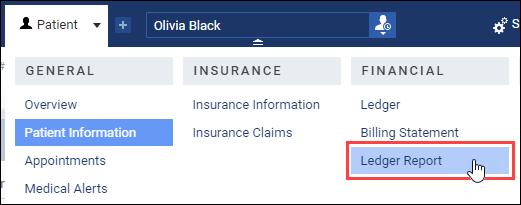
In the Ledger Report window that appears, select the specific time frame for the report and the report type. For the report type, you can choose between the selected patient or all the patients that share the patient’s guarantor. Then, click Print.
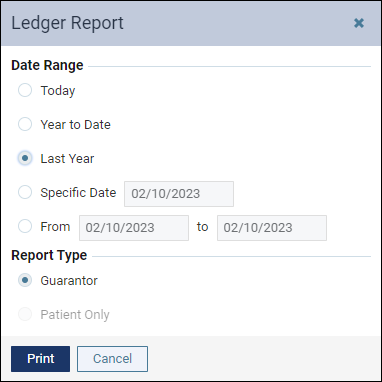
A new browser tab opens with a PDF print preview. You can download and save the file so you can upload it to the Document Manager later or email it to the patient. Commonly you will use the print dialog in your browser to print the report and hand it to the patient.
Note: The highlights in the image below just call attention to the types of transactions that the report might include.
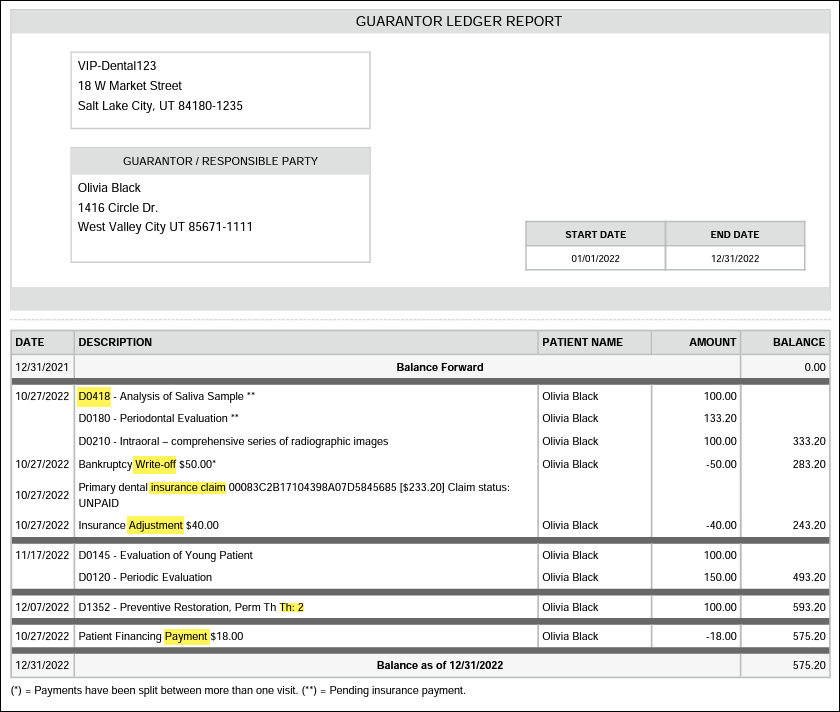
The Ledger Report does not get added to the Patient Connection.
Insurance
This update introduced multiple enhancements which improve the workflow for processing bulk insurance carrier payments received through an insurance credit card. The enhancements specifically apply to the integrated Dentrix Ascend Pay service.
Note: Dentrix Ascend Pay is included with your subscription, but it is powered through WorldPay, a third-party provider of credit card transaction services. In-office and online payments made with Dentrix Ascend Pay automatically post to the Ledger. For information about buying, configuring, and using Dentrix Ascend Pay, refer to the Dentrix Ascend Pay Getting Started Guide.
Insurance Credit Card Bulk Payment using Dentrix Ascend Pay
You are now able to use Dentrix Ascend Pay to process bulk insurance payments using an insurance carrier credit card. The bulk insurance payments workflow is very much the same except that the last step includes the ability to use Dentrix Ascend Pay to process bulk insurance credit card payments if you have a World Pay account.
A new Use lane field and a Process Card button appear on the Summary tab so you can process the insurance credit card payment using Dentrix Ascend Pay.
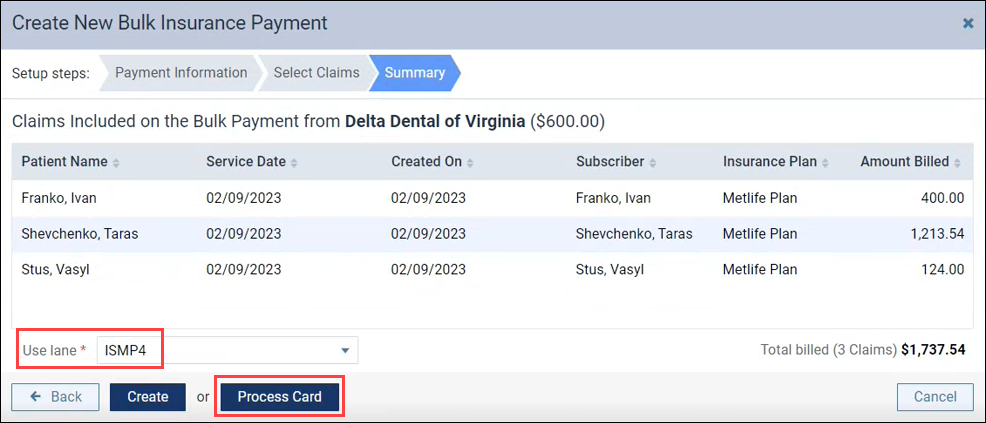
In the Summary tab the Use lane field lets you select the payment terminal, and the Process Card button starts the transaction, at which time Dentrix Ascend waits for you either to swipe or insert a physical card if one was provided or to enter the virtual card information manually.
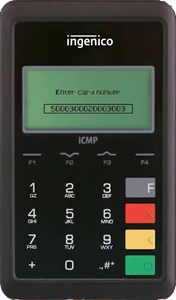
If something did not work, or the transaction was canceled, you will see an alert message in the Create New Bulk Insurance Payment window, and the Process Card button name will change to Click to Try Again.

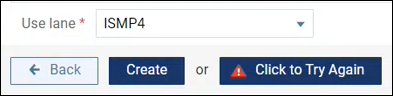
When the transaction is successful, the window switches back to the Payment Information tab to display the masked credit card number, approval date/time, and the Transaction ID associated with this payment.
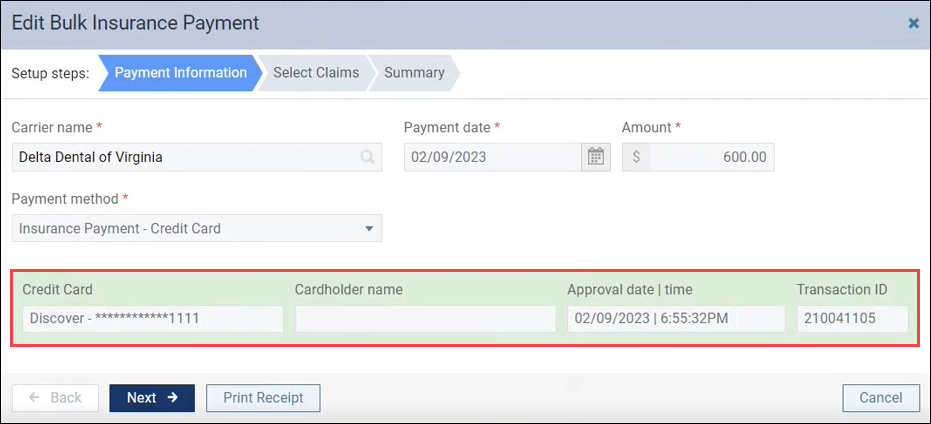
Important: Once WorldPay has processed this transaction you cannot change, void, or delete the bulk insurance payment because an insurance credit card is a one-use-only payment method.
Bulk insurance payment activity is tracked in the Audit log.
Updated Deposit Slip Report
The Deposit Slip Report will include the reference numbers generated for bulk insurance credit card payments entered using Dentrix Ascend Pay. (The added Reference # column is present for all credit card payments processed using Dentrix Ascend Pay.)
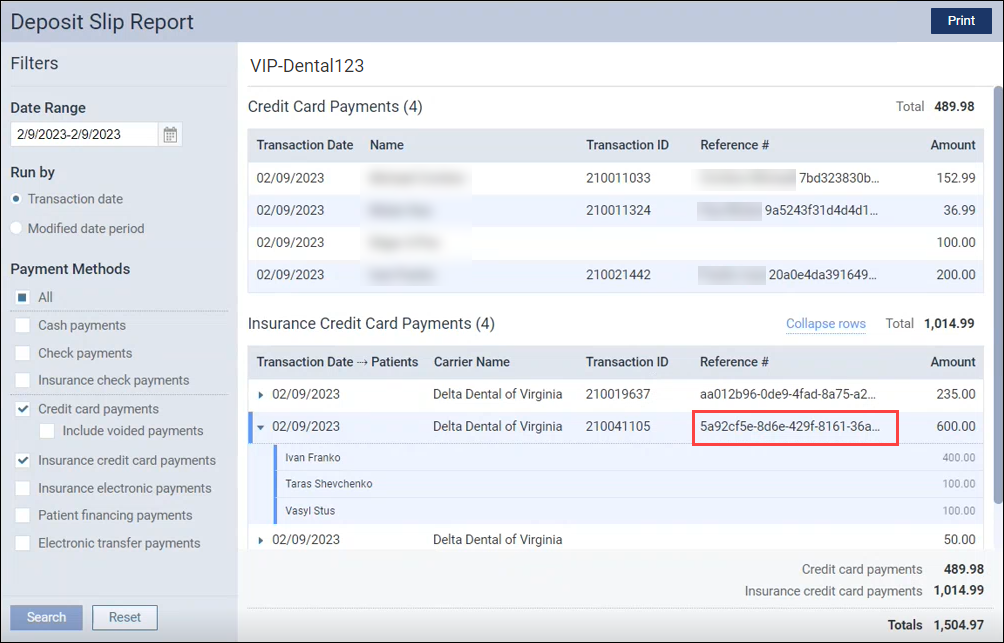
Updated Integrated Payment Report
Like all other Dentrix Ascend Pay payments, insurance credit card payments show up in the Integrated Payments Report.
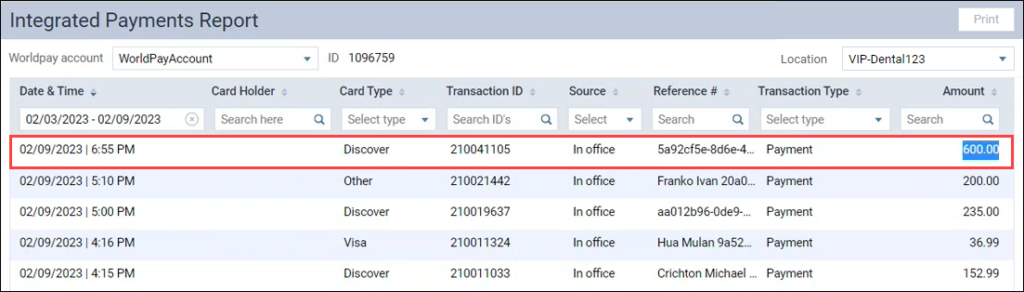
Added refinements to processing bulk insurance credit card payments using Dentrix Ascend Pay will appear in later software releases.
Merge Carriers Enhancement
This release introduces an enhancement to the merge carriers feature. Now after you merge two insurance carriers, a note is added to the Claim Detail to help you track the history of the claim.
When you open the claim and select the Status tab, you can see a note that the claim was moved from the old Payer ID number to the new Payer ID number and the date that the carriers were merged.
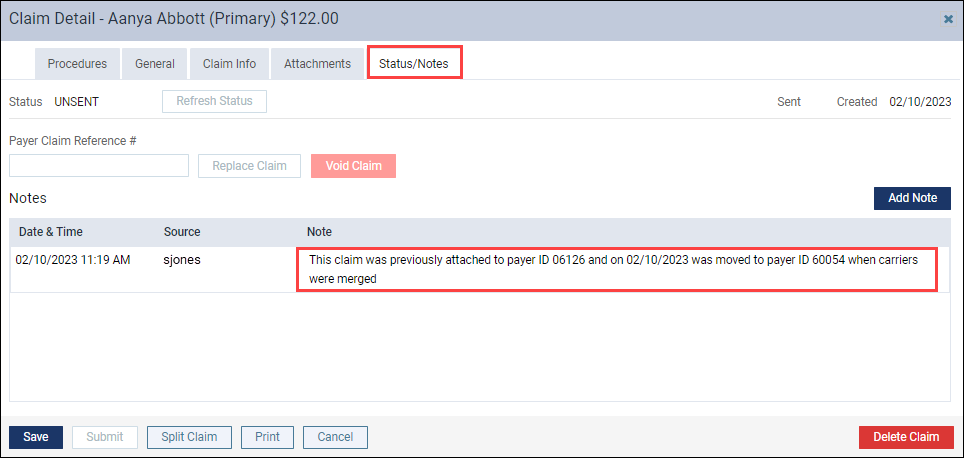
Clinical
Clinical Note Tasks Report Enhancements
This release introduces a new Include Full Provider Totals option, a Reset button, and the ability to view inactive providers in the Clinical Notes Tasks Report.
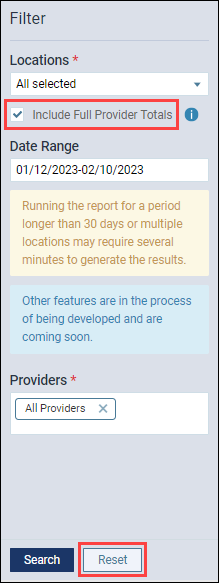
Note: By default, the Include Full Provider Totals checkbox is not selected.
When you select Include Full Provider Totals, a new Provider Totals summary appears at the top of the report for the locations you selected Under Locations.
The Provider Totals section includes a breakdown of outstanding clinical note tasks for each provider and a grand total of outstanding clinical note tasks for the selected locations within your organization.
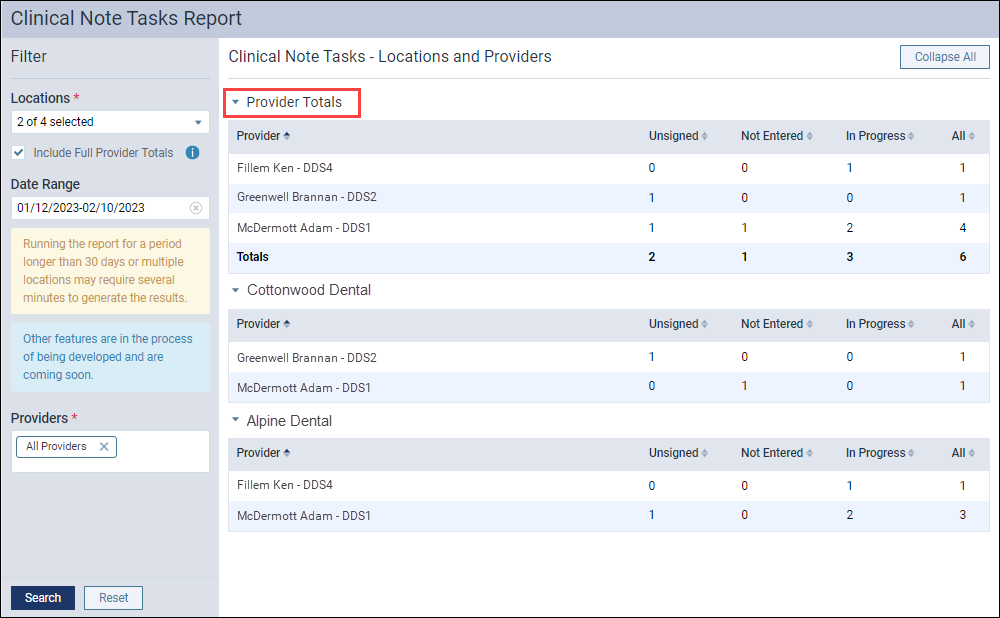
The new Reset button allows you to clear your earlier selections and re-run the report without exiting the page.
User Rights
No new user rights were added in this update.
New Learning Content
Dentrix Ascend includes access to hundreds of articles that can answer a wide variety of questions, available at any hour of the day and every day of the week. Here are some recently added topics. Click a title to open the topic.
Videos
Dentrix Ascend Detect AI, powered and manufactured by VideaHealth, is an X-ray analysis software that helps dentists detect caries earlier, avoid misdiagnosed or missed caries, and provide a higher level of patient care. This technology is conveniently built right into Dentrix Ascend Imaging so that it fits seamlessly into your imaging workflow. Watch this video to learn how to use Dentrix Ascend AI in your imaging workflow.
Insurance carriers can sometimes be set up in error. This can happen when you accidentally add a carrier that already exists in your database or you enter a carrier with an unsupported Payer ID 06126, thinking it was the supported version of a carrier. In either situation, you can fix these errors using the merge carrier feature in Dentrix Ascend. Watch this video to learn how to merge insurance carriers.
Blog Tips
Seeing Unscheduled Treatment in Your Practice
Day after day, you provide treatment plans to patients. But, do you know how many patients actually scheduled appointments and how much production you have on the books? The Unscheduled Treatment – Pie Chart report is a great way for you to see an overview of unscheduled treatment for each provider or location in your organization. Read this tip to learn more about seeing unscheduled treatment in your practice.
View and Diagnose Patient Images All at One Time
Did you know that you can view and diagnose patient images all at one time instead of having to open the individual images? You can do this when you click Display All Images in the Template/Mount. Read this tip if you’re looking for ways to save time when viewing and diagnosing images.
