This release introduces an update to ERAs (Electronic Remittance Advice) that will help streamline your insurance payments workflows. There is also an enhancement to fee schedules.
Insurance
Electronic Remittance Advice (ERA) Enhancements
An ERA (Electronic Remittance Advice) is an electronic transaction that provides insurance carrier claim payment information. Prior to this release, you could review the claim and click Enter Claim Payment to open each patient’s ledger and post the payment. This next phase of the feature adds two new, faster ways to post payments from your insurance carrier.
Note: Electronic Remittance Advice is included with your Dentrix Ascend subscription.
Quick-Post Claim Payment
The Quick-Post Claim Payment method allows you to review each claim in the ERA and post the payment in the patient’s ledger without having to open the patient’s ledger.
To use this method, select the ERA name in the ERA Payments tab, review the first patient’s claim and payment information, and, if it looks good, click Quick-Post Claim Payment. The payment automatically posts to the patient’s ledger without further effort.

After you perform the quick post, the individual claim becomes unavailable and gets a completion checkmark. Dentrix Ascend automatically moves onto the next claim.

Quick-Post ERA Payment
This payment method is even faster than quick-posting patient claims one at a time. With this method, you can review all the patient claims and payments for the entire ERA and then decide whether you want to post the payments all at once.
To begin, select the ERA name on the ERA Payments tab, and review the associated claims and their payments listed in the window on the right.

If it looks good, click Quick-Post ERA Payments. A payment is posted automatically to each patient’s ledger. You can see checkmarks appear on the claims as the payments are posted, and when they are all done, the entire ERA entry itself will disappear from the worklist. (You can see it again by toggling the Show Completed ERAs switch to Yes.)

If you would like to add a safety margin to the quick-post methods, click Manage ERA Payment Options in the upper right of the page.

The ERA Payment Options window gives you the opportunity to specify that only those payments which meet the criteria will post automatically.
To enable the feature, toggle the switch to On and then enter a value in the field. In this example, the payment from the carrier (approved payment amount) must be within 97% of the estimated payment.
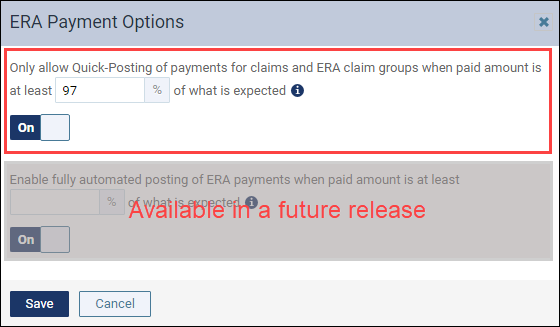
Note: The Enable fully automated posting of ERA payments option will be available in a future release.
When the option is turned on and a payment does not meet the expectation, that claim payment will have to handled manually. To learn how to do this, read Manually posting a payment for a claim on an ERA.
Finance and Estimates
Search for a Fee Schedule
This release introduces the ability to search for a fee schedule from the list of fee schedules in your organization on the Fee Schedules page. This helps you quickly find a fee schedule especially if you have many fee schedules listed. While you can certainly grab the scroll bar and run through the list, sometimes it’s better to type in a search bar—particularly when you are not sure of the name. To make your life easier, the Fee Schedules page now includes a Search field.
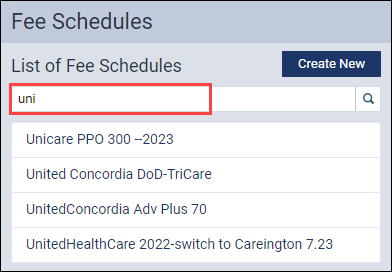
Click in the Search for Fee Schedule field and start typing. Results will narrow down as you type. Then, select the fee schedule name as usual to open it for editing. Click the X in the field to clear the search.
User Rights
No new user rights were introduced in this release.
New Learning Content
The Education Team continuously adds new and updated content for Dentrix Ascend. Below are the latest examples. Click the titles to get more information about these topics.
Insurance payments can be entered directly into the patient’s ledger. If the office has insurance fees entered and are contracted with certain carriers, the insurance payment screen will have the insurance write-offs already calculated.
Creating a Percentage-based Insurance Coverage Table Template
In Dentrix Ascend you can create a custom coverage table template that will represent the bulk of your standard exceptions. Applying a template to a new plan relieves you of the work of building a completely new coverage table every time you add a new plan.
