With this update, the subscription-based product known as Voice Perio is now called Dentrix Ascend Voice because you can now use it not only to dictate perio exams but also to dictate clinical notes. The ability to define and remember custom operatory and provider groups in the Calendar is also included with this update. There is also a new sorting enhancement to the Day Sheet.
Scheduling
Custom Schedule Views
You have always been able to use the Calendar View menu to customize which operatories or providers are visible; however, there was no permanence to your view. With this update, you can define view groups that will be ready for you to use over and over again. The new enhancements are called Operatory Group and User Group.
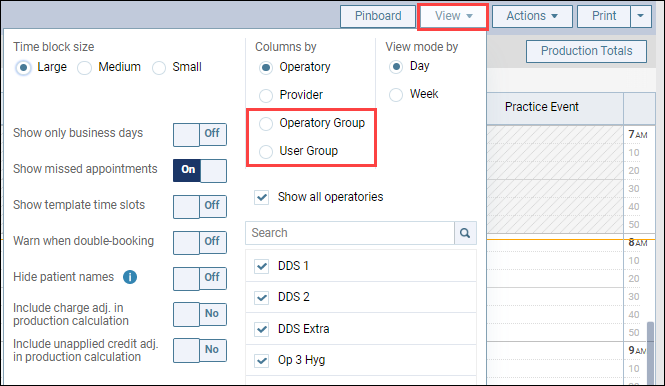
Operatory Groups
To define an Operatory Group, go to Settings > Operatory Groups and click Create New. Note that Operatory Groups are location-specific. The group name is limited to 25 characters. There is no added user right associated with Operatory Groups.
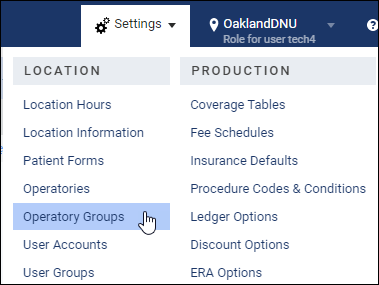
Enter a name for this group in the Group Name field, and then use the Add Operatory search field to find the operatories you want to include. When you are done, click Save.
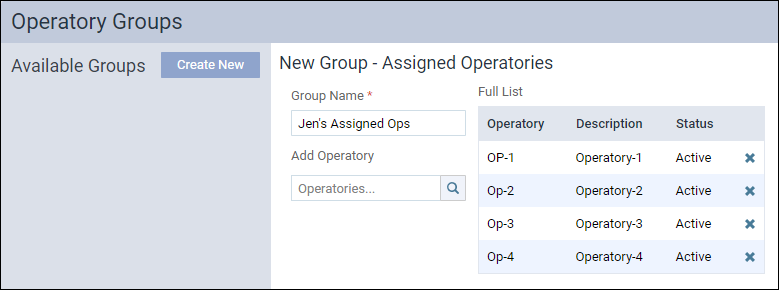
To make use of this group, open the Calendar View menu. Select Columns by Operatory Group, and then select your group from the list. The Calendar view will update accordingly.
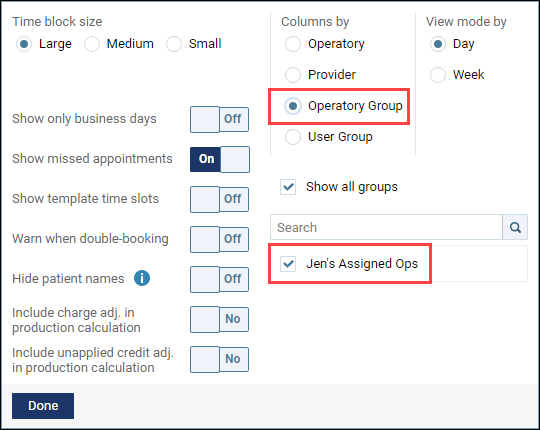
User Groups
To define a User Group view, go to Settings > User Groups and click Create New. The group name is limited to 25 characters. User Groups are organization-wide, but note that when you open a User Group view you will see only those providers that have user roles in your selected location. There is a new Create/Update User Group user right associated with the creation of User Groups. (See “User Rights” below for more information.)
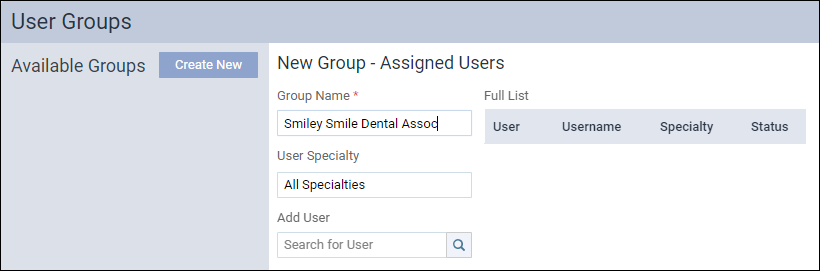
Use the User Specialty filter as an aid to find providers of the same type, for example hygienists or endodontists. Only providers of the type you select will show up in the search results. Use the Add User search box to find the specific providers you want to include in this view. When you are done, click Save.
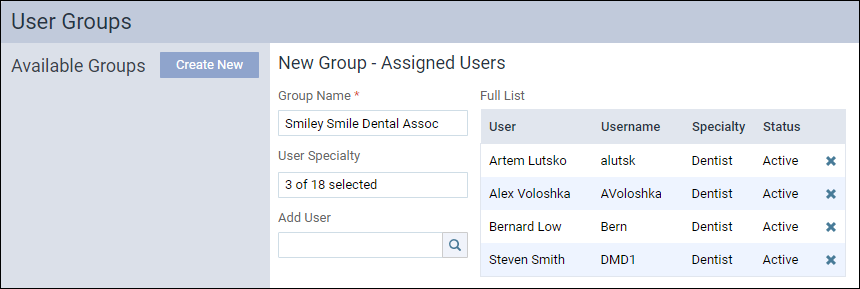
To make use of this group, open the Calendar View menu. Select Columns by User Group, and then select your group from the list. The Calendar view will update accordingly.
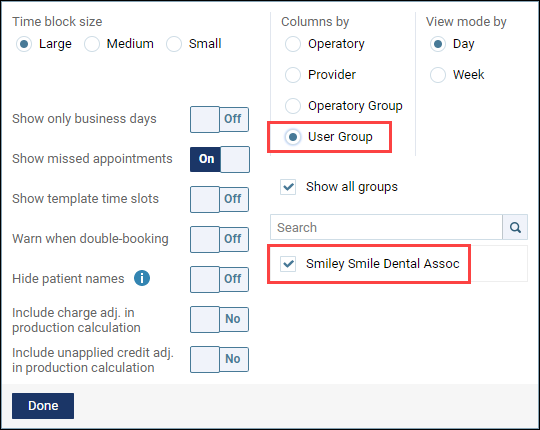
An operatory can be included in multiple Operatory Groups, and a user can be included in multiple User Groups.
You can select multiple groups for your custom view. If your list of groups is long, make use of the Search box above the groups list.
If an operatory or a user gets inactivated, they will remain in your defined groups, with an updated status of Not Active in red. An inactive operatory or user will not appear in the view.
Reports
Day Sheet Enhancement
With this update you can now sort the Location Details section on the Day Sheet Report by the Description column to help you visualize the data better or to group like payment types on the printed version of the report. Note that when you run the Day Sheet Report for a date range and then group the report by Description, the entries will be ordered by Description and then by Transaction Date.
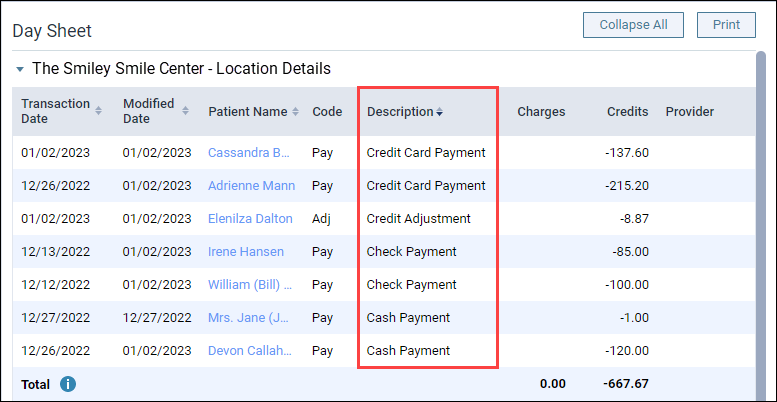
Usability
Event Enhancement
Now when you create a new operatory in the Calendar, it will automatically be included in a scheduled event if All operatories was selected when the event was set up. Not having to add an event manually to a new operatory saves you time.
User Rights
This update introduces the new Create/Update User Group right under the Settings Assigned Access Rights. You must select Review User Group first to enable the Create/Update User Group right. This right grants the ability to create provider user groups for custom views in the Calendar. With the “Review User Group” right selected, the Delete User Group option is also available so you can grant the right to delete user groups.
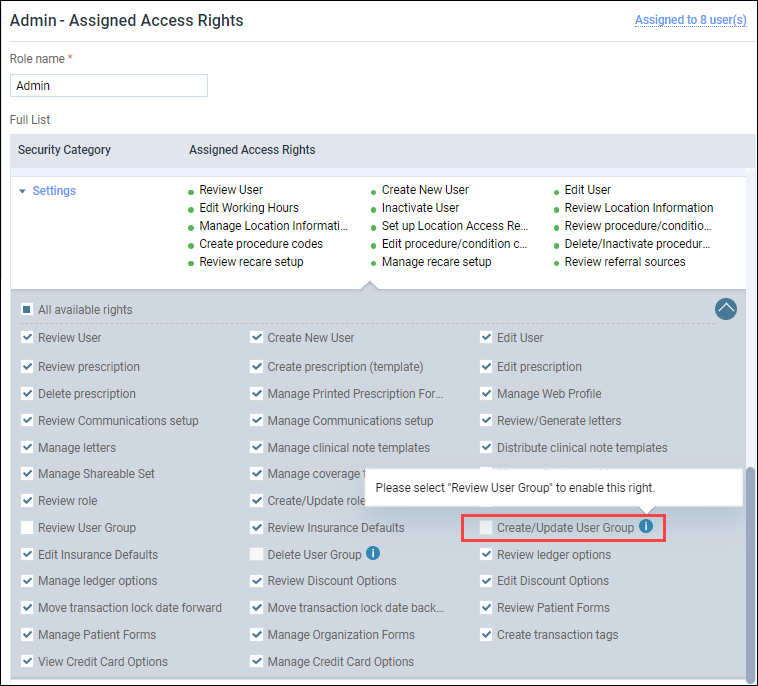
New Learning Content
The Education Team continuously adds new content for Dentrix Ascend. Below are the latest examples. Click the title to get more information about these topics.
Video: Adding a Clinical Note Using Dentrix Ascend Voice
Voice dictation allows providers to create more complete notes, without the need for abbreviations or shorthand, making notes clearer and easier to understand.
Blog: Selecting All Operatories When Scheduling an Event
Although setting up your schedule takes time, there is a shortcut you can use to block all operatories in the schedule at one time when you know the office will be closed, such as for holidays and staff meetings.
Blog: What You Should Do When You are Expecting Inclement Weather
Even though severe weather is coming, patients still need to be seen, especially if they are in pain. You also know that your internet could go down. At this moment, you want to do everything you can do to prepare for any issues that you may have.
