Dentrix Ascend has many interesting and beneficial developments under way. With this update, the subscription-based product known as Voice Perio is now called Dentrix Ascend Voice because you can use it not only to dictate perio exams but also to dictate clinical notes. This update also includes an enhancement to the Clinical Note Tasks Report.
Clinical
Dentrix Ascend Voice
Dentrix Ascend Voice is a voice dictation software with artificial intelligence that hygienists and dentists can use to easily record clinical information. For some, this can greatly simplify their clinical notes entry and reduce the time spent in that activity.
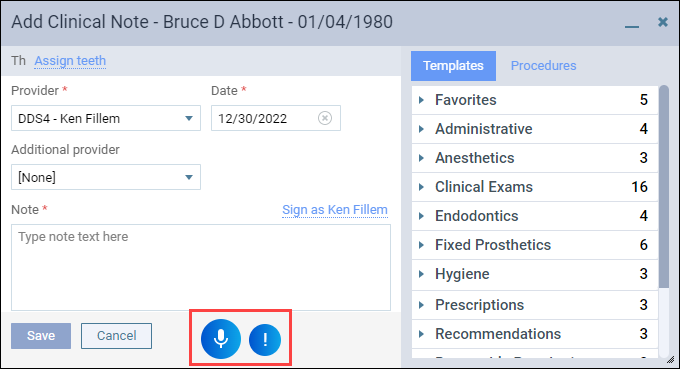
Voice dictation allows providers to create more complete notes without the need for abbreviations or shorthand, making notes clearer and easier to understand. To see a demonstration, watch this video.
Dentrix Ascend Voice is an add-on feature which requires an added subscription. The subscription includes voice dictation for entering both clinical notes and perio exams.
For information about buying, setting up, and using Dentrix Ascend Voice, refer to the Dentrix Ascend Voice Getting Started Guide.
Clinical Note Tasks Report Enhancements
The Clinical Note Task Report helps dental practice administrators see outstanding clinical note tasks for all providers in each location so they can ensure compliance with dental regulations.
The latest enhancement adds two new filter options: the Locations filter and the Providers filter. These filters help you narrow your search so you can quickly view outstanding clinical note tasks.
To generate the Clinical Note Tasks Report, you must use at least one filter.
Note: You can only see search results for the locations that you have been granted rights to access.
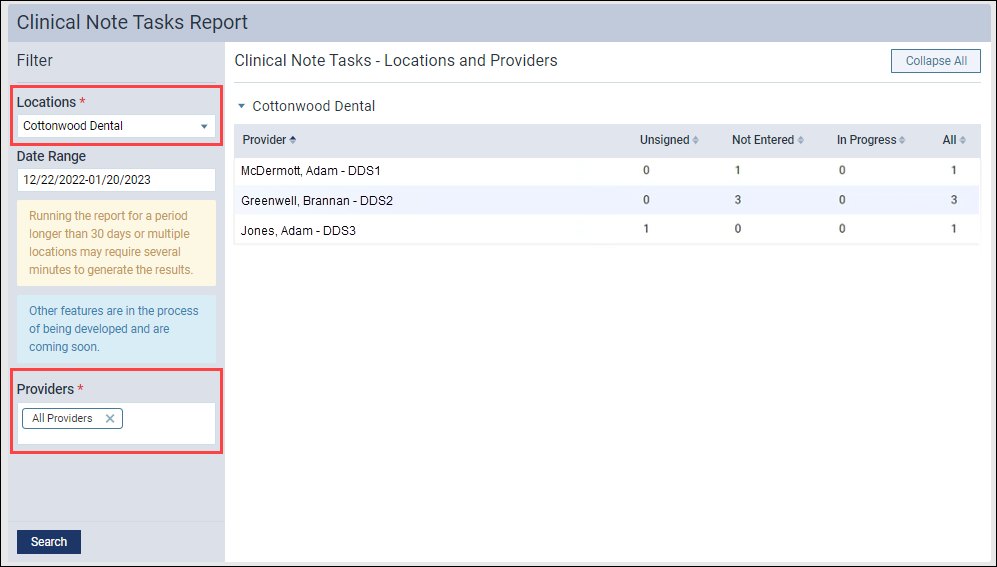
Location Filter
To filter the report by location, expand the Locations list, select or clear the checkbox of the location you want to include or exclude, and then click Apply Selected.
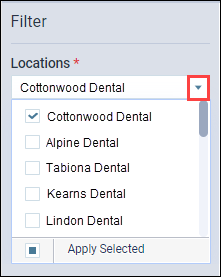
Provider Filter
To filter the report by provider, click in the Providers field to view a list of providers. Select each provider you want to include. By default, All Providers is selected. When you select a provider, the All Providers option is automatically deselected.
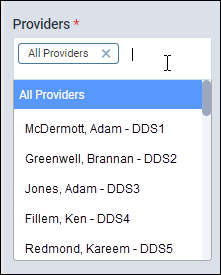
When you are done making your selections for the Locations and Providers filters, click Search to see the providers with clinical notes that are unsigned, not entered, or in progress.
User Rights
No new user rights were added in this update.
New Learning Content
Webinar
Production, Collection, and Growth: How Did You Do Last Year?
Reviewing practice performance is an important task that should not be overlooked. But what if you don’t know where to start? Watch this webinar to learn which reports can help you evaluate your production, collection, and practice growth. Also, learn how to analyze each, so you can come up with a plan for 2023.
