Released 6/18/25
Important Note: Some of the new features and enhancements will require an updated acquisition agent. For instructions on checking for updates, refer to the “Updating the acquisition agent” Help topic.
Using Only DEXIS Devices
There is a new acquisition agent preference that allows you to filter the acquisition device menu to include only DEXIS-compatible devices and have the applicable device selected by default for intraoral or extraoral X-ray imaging procedures.
To set the preference
1. Click the Acquisition Agent icon in the system tray, and then click Preferences.
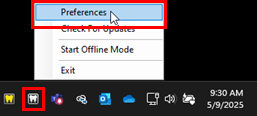
2. On the General tab, select the Filter device list to DEXIS devices.
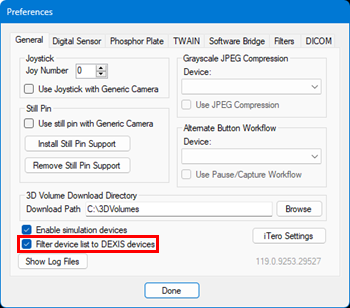
3. Click Done.
With this preference enabled, in Dentrix Ascend Imaging, the acquisition device menu has a limited number of devices, and the applicable device is selected by default.
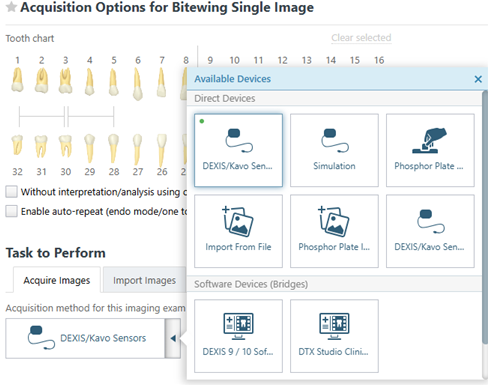
Using Endo Mode for Single-image Procedures
The Enable auto-repeat checkbox is now available for acquiring any intraoral X-ray imaging procedure whose template has one image slot (such as a single bitewing or periapical image), enhancing the flexibility for endodontic imaging.
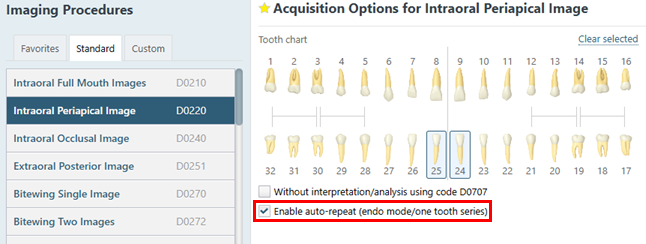
Default Favorites
By default, everyone now has certain imaging procedures as their favorites (if they are not already favorites), ensuring quick access to essential image acquisition options:
- Bitewing Four Images
- Bitewing Two Images
- Intraoral Full Mouth Images
- 2D Oral/Facial Photo Images
- Intraoral Periapical Image
- Bitewing Single Image
- Bitewing Seven Images
- Panoramic Image
- Cephalometric Image
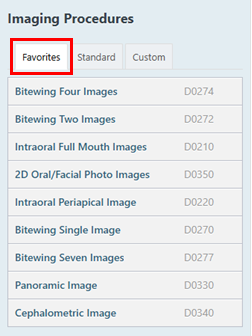
Note: Any existing favorite procedures from before this update are still your favorites. Also, you can quickly make any of the added favorite procedures not a favorite as needed.
Default Filtering for Image Comparisons
In previous versions, when you selected an image to compare, the tray at the bottom displayed thumbnail images that had tooth numbers in common with the original image by default. Now, the tray displays thumbnail images that have tooth numbers in common and that are of the type/modality (such as intraoral X-ray or intraoral photo) by default.
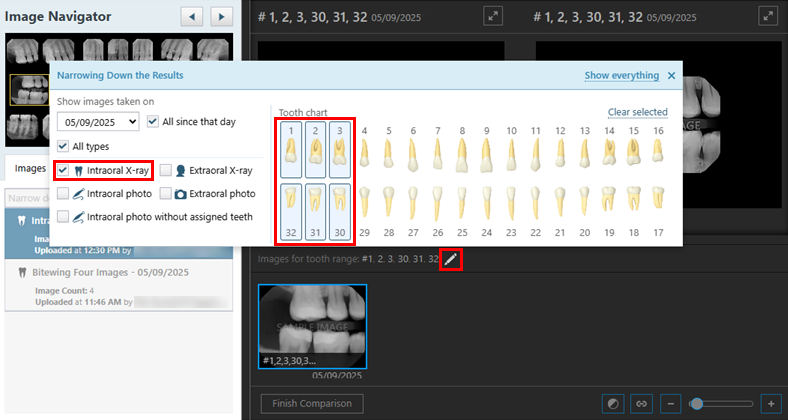
Showing AI Findings for an Entire Series
When you view an intraoral X-ray series in the Exam view or Modality view, the Show/Hide AI Findings and Show/hide Patient View buttons are now available so you can view AI findings and tooth anatomy for multiple images at once.
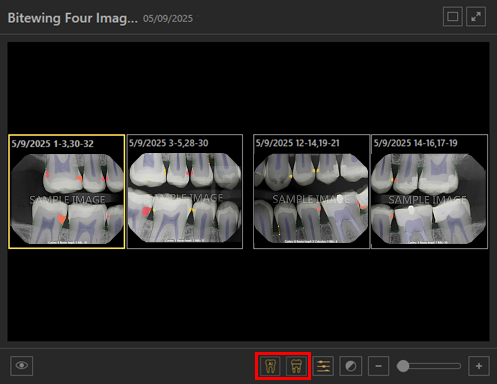
Note: Annotation and AI findings are visible in the template/series view only if the Load full size images in templates checkbox is selected in the Imaging settings (click the Settings button/cog icon).
Miscellaneous
- Modality View Layout Adjustment – The layout of the Modality view has been enhanced to position elements relative to the x-axis instead of using a fixed center point.
- ClearVu Image Enhancements – Dentrix Ascend Imaging now reads the DEXIS.ini file to check for ClearVu settings and apply the enhancement accordingly for intraoral X-ray imaging procedures.
Fixes
This release resolves that following issues:
- Changing Brightness and Drawing Annotations at the Same Time – While you are viewing a series in the Exam view, you can inadvertently change brightness while drawing annotations. (AI-3608)
- Acquisition Possible Without Teeth Selected – Without teeth selected for an acquisition (such as a 2BW exam), the Proceed with Acquisition button is available but should not be. (AI-3726)
- AI Buttons Missing for Images with AI Results – While you are viewing a series in the Exam view, the AI buttons may not appear when you select images with AI results. (AI-3936)
- Brightness/Contrast Tooltip Hidden in Big Template Mode – While you are viewing a series in the Exam view, the Brightness/Contrast tooltip may be hidden behind other images. (AI-3969)
- Last Image in Deleted Image Stack Remains Displayed – After you delete a full image stack, the last image remains displayed instead of you being returned to the series view. (AI-3977)
- Incorrect Tool Applied to Images in Modality View – When you are clicking and dragging on images in the Modality view, the last used tool (such as Freehand Draw) may be inadvertently applied to images. (AI-4006)
- Incorrect Image Loaded in AIDE view – Selecting a different image in the Image Navigator does not change which image is loaded in AIDE. (AI-4008)
- Deleted Image Remains Displayed – After you delete an image in a tiled exam, it remains displayed until you navigate away and then return to the exam. (AI-4012)
- Canceling Loading of 3D Volume Causes Uncaught InvalidStateErrors – Canceling the loading of a 3D volume load, or using the Narrow Down the Results menu, causes errors. (AI-4016)
- “Narrow Down the Results” Menu Does Not Open – The Narrow Down the Results menu does not open if the exam list is empty (even if deleted exams are present). (AI-4025)
- Thumbnail Images Are Not Sorted Correctly During Compare – While you are comparing images, the thumbnails images in the tray are not consistently sorted in reverse chronological order. (AI-4112)
- Memory Leak in Modality View – In the Modality view, rapidly switching between tabs or modalities causes a memory leak, increasing memory usage significantly. (AI-4117)
- Pan Zoom Dialog Box Opens Randomly During Compare – While you are toggling between compared images, the pan zoom dialog box randomly appears instead of only when you zoom in on compared images. (AI-4119)
- AI Tooltips Show Incorrectly – While you are viewing a series in the Exam view or Modality view, AI tooltips are clipped because they are displayed behind images. (AI-4120)
- Undeleted Images Do Not Appear in Modality View – In the Modality view, undeleted images appear only if the Show Deleted checkbox is selected. (AI-4144)
- Tools Tab Selected Unexpectedly for 3D Volumes in Modality View – In the Modality view, if a 3D volume snapshot occupies the latest position, the Tools tab is selected by default instead of the Tools tab being selected only when you click a thumbnail image. (AI-4174)
- Error Assigning Teeth to 3D Volume or CAD/CAM Scan in Modality View – In the Modality view, assigning tooth numbers to 3D volumes or CAD/CAM scans causes an error. (AI-4176)
- “Show Deleted” Selected Unexpectedly in Modality View – In the Modality view, after you refresh the image window, the Show Deleted checkbox becomes selected unexpectedly. (AI-4206)
- Custom Procedure Text Displayed Incorrectly – If you change the filtering options, the text for a custom procedure may extend into adjacent fields. (AI-4212)
- Missing “Without interpretation” Option – When you start an acquisition, the Without interpretation checkbox is missing. (AI-4240)
- Undeleted Images Restored to Incorrect Positions – In tiled exams, undeleted images are restored to the current position selected in the image navigator instead of being restored to their original positions. (AI-4241)
- Error Scrolling in Image Navigator – Uncaught type errors appear when you scroll in the image navigator using a mouse. (AI-4242)
- Incorrect Tab Selected After Cancel 3D Volume – After you cancel a 3D volume while on the Tools tab, the Tools tab remains selected instead of the Images tab being selected. (AI-4251)
- Text Annotation Size Incorrect in Modality View – In the Modality view, text annotations do not scale correctly. (AI-4256)
- Offline Images Deleted During Acquisition Agent Update – Images that were acquired in offline mode were deleted during the acquisition agent update. (AI-4279)
