EARLY ACCESS ONLY
You can now add a preferred pharmacy to a patient’s record. The specified pharmacy will be selected by default when you enter an electronic prescription.
To add a preferred pharmacy
1. Do one of the following:
– On a patient’s Patient Information page (go to Patient > Patient Information), select the Preferences tab, and then click Add Pharmacy.
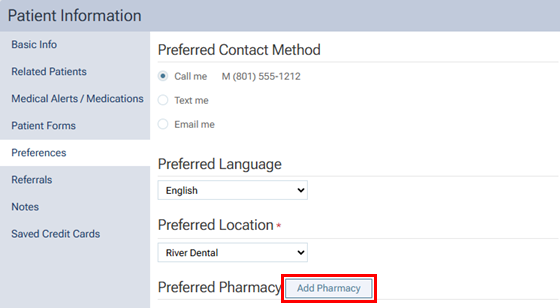
– On a patient’s Patient Prescriptions page (go to Patient > Prescriptions), click + Add.
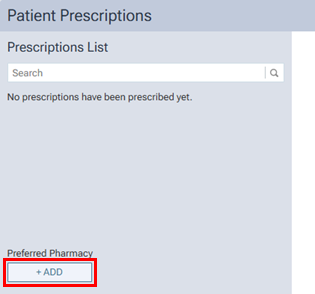
The Preferred Pharmacy dialog box appears. The Search Pharmacy tab is selected by default.
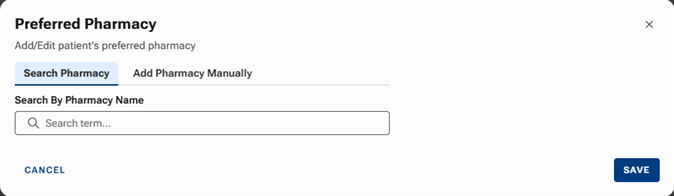
2. In the Search By Pharmacy Name box, begin typing the name of the pharmacy (according to the NPPES registry), continue typing as needed to narrow down the search results list, and then select the correct pharmacy.
If you are unable to find the correct pharmacy using the search, select the Add Pharmacy Manually tab, and then enter the pharmacy details: name, address, phone number, and fax (optional).
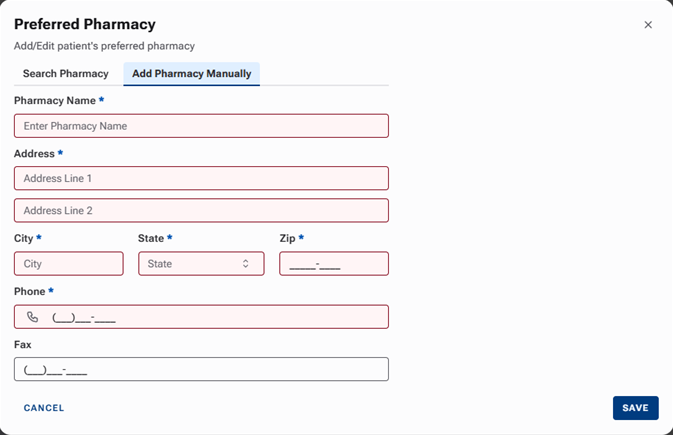
3. Click Save.
The pharmacy is saved in the patient’s preferences.
On the Preferences tab
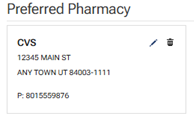
On the Patient Prescriptions page

Notes:
- To specify a different pharmacy, click the pencil icon
 , select (or manually enter) a pharmacy, and then click Save.
, select (or manually enter) a pharmacy, and then click Save.
- To remove the pharmacy, click the trash can icon
 , and then click Delete on the confirmation message.
, and then click Delete on the confirmation message.
