Released 10/22/25
While you are viewing a case on the Tx Planner tab of a patient’s clinical record, there is now a Search for openings button. You can use this button to quickly search for an available time slot and schedule an appointment for the procedures in a certain visit of that case.
To search for openings
1. With all the procedures in a visit selected, click Search for openings.
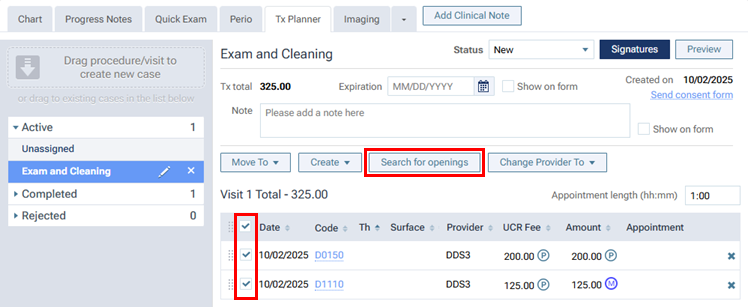
Note: The button is available only if an entire visit is selected and if an appointment is not already scheduled for that visit.
The Search for Openings page opens.
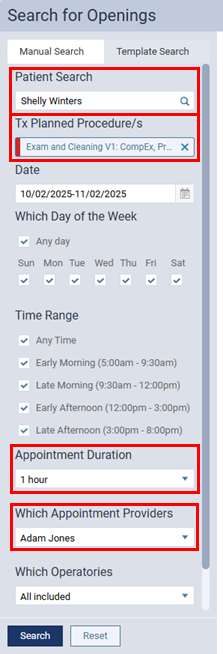
When you open this page from a treatment plan, notice the following:
- Patient Search – By default, the applicable patient is selected.
- Tx Planned Procedure/s – A tag with a red stripe appears, indicating that a treatment plan will be associated with the appointment. On the tag, the applicable case name, visit number, and abbreviated procedure descriptions appear. You can position your pointer over the tag to view more detail.
- Appointment Duration – By default, this matches the Appointment length from the visit.
Note: If there is not an option in the Appointment Duration list that matches the Appointment length from the visit, the nearest 10-minute increment is selected for the search.
- Which Appointment Providers – By default, the provider assigned to the treatment-planned procedures in the visit are selected.
Note: If the same provider is not assigned to all those procedures, all the applicable providers are selected for the search.
2. Change any of the search criteria as needed, and then click Search.
The first page of results that match the specified criteria appears.
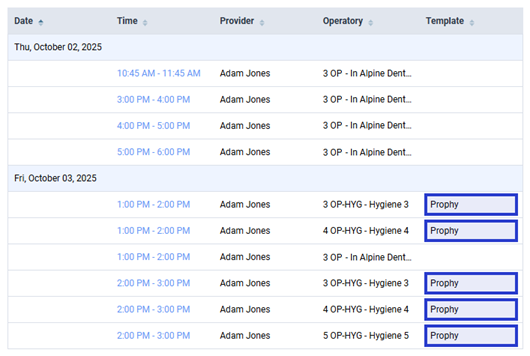
3. Click a Time link to go to that opening on the Calendar page and create an appointment for that time slot.
Notice that the applicable treatment-planned procedures are attached to the appointment automatically.
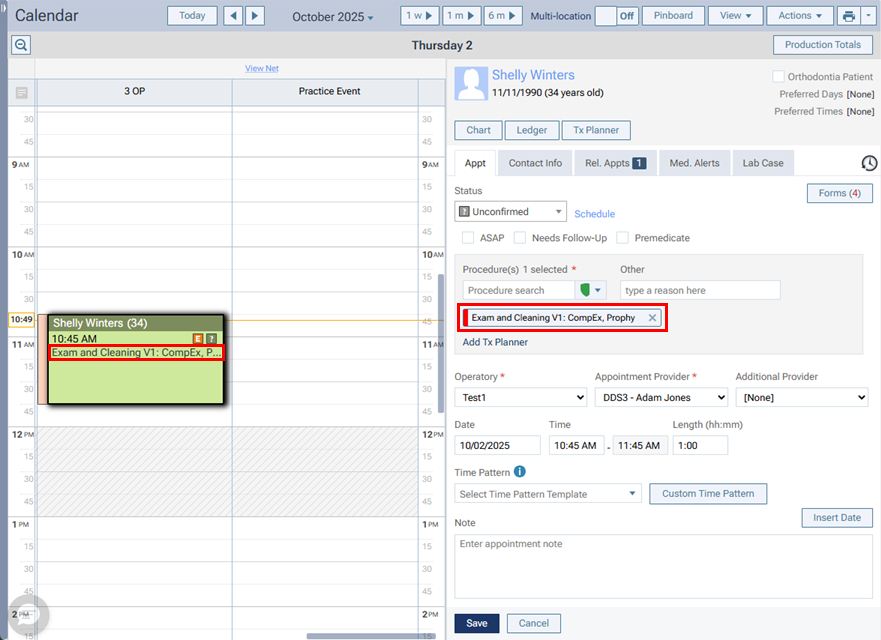
4. Click Save.
