Released 10/7/25
When you are adding an insurance plan, you can now search from the existing addresses in your database to select the plan’s claim mailing address.
To select a claim mailing address
1. Go to Home > Carriers, click a carrier, and then click Add Plan.
2. Click in the first box under Claim mailing address.
3. Start typing a street address, city, state abbreviation, or ZIP Code. The matching addresses appear. Continue typing as needed to narrow down the results.
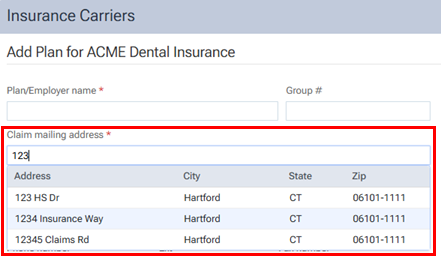
Note: The list of matching addresses comes from the claim mailing addresses that have been entered across all the existing insurance plans in your organization’s database.
4. If the correct address appears in the list, select it.
The Claim mailing address is populated with the corresponding street address, city, state abbreviation, and ZIP Code.
Notes:
- If the correct address is not found, finish typing the street, and then specify the remaining parts of the address manually.
- If you select an address, you can edit any part of the address as needed for this plan. Any changes that you make do not affect the addresses of any other plans.
