The product update released September 08, 2020 gives you more control over medical alert information and template configuration. An enhancement to the Calendar provider view to let you see production totals for individual providers. You can now modify procedures attached to unpaid claims without deleting the claim and starting over, and you can complete imaging procedures attached to an appointment without creating a duplicate.
Patient Information
Medical Alert Enhancements
This update provides a more comprehensive view of your patient’s medical conditions when you want to assign and show a patient warning. These changes affect how you set up default medical alerts or add conditions for individual patients.
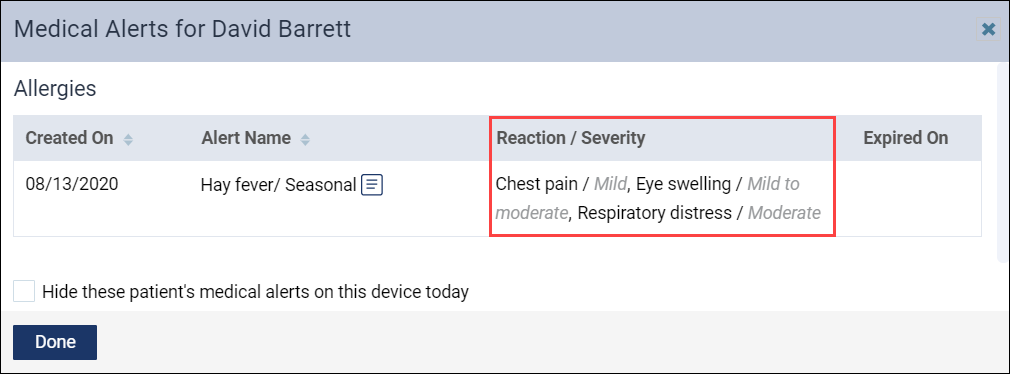
The Medical Alerts page is now the Medical Alerts Library and splits conditions into two categories: Allergies and Problems.
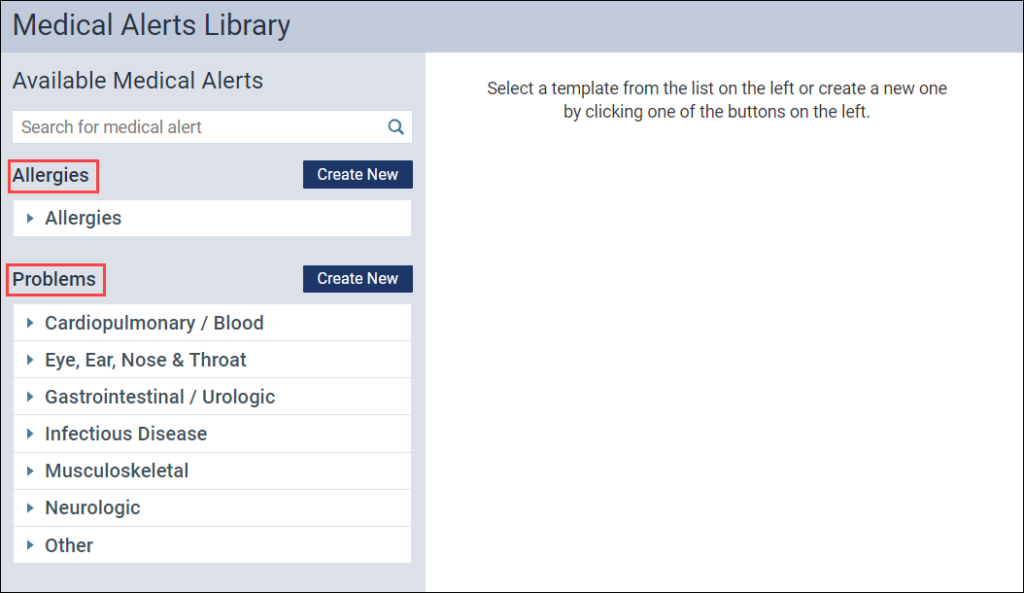
For each category, you can click Create New to add a custom allergy or problem.
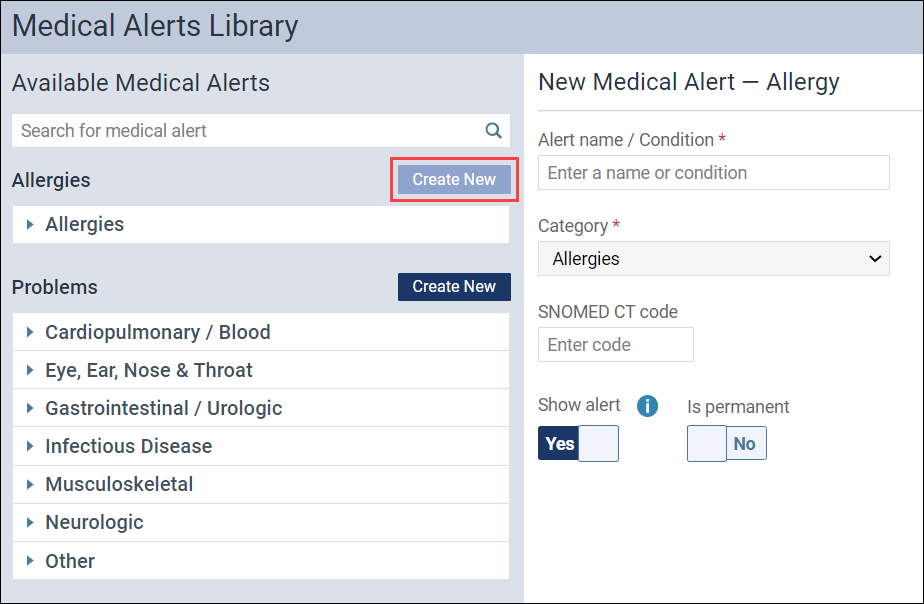
Before this change, you had to mark the alert importance as High to have the alert appear for the patient. You now toggle the Show alert switcher to Yes. An exclamation point appears next to the name of the allergy or problem.
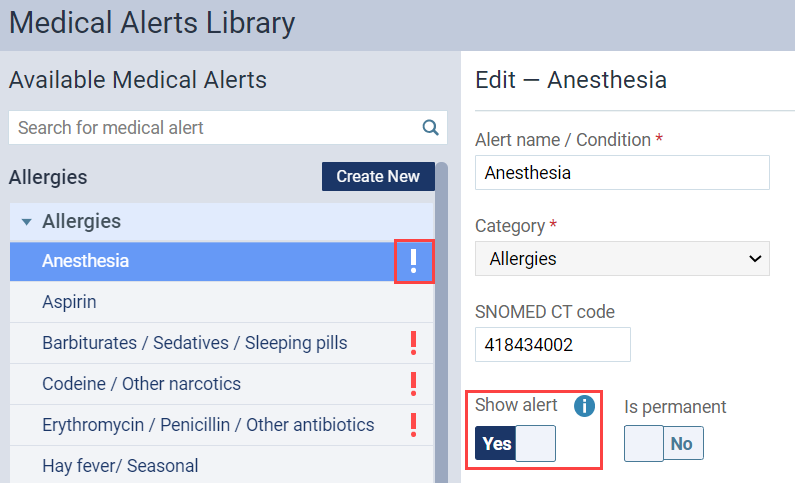
A switcher replaces the permanent condition box as well. When you are documenting a patient’s permanent condition, toggle the Is permanent switcher to Yes.
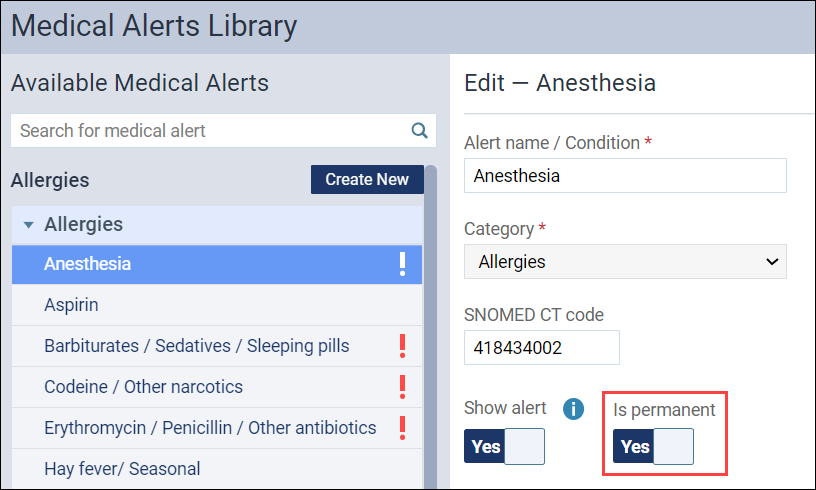
When updating medical alerts from the Patient Information page, you can now add a note about the patient’s medical conditions.
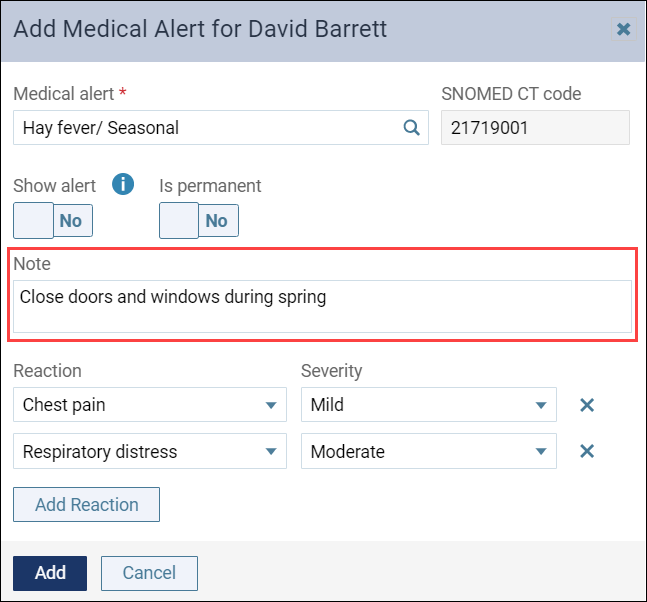
For allergies, you now have the option to classify the type of reaction and its severity level. This additional information helps you better care for your patients in case of an emergency when their condition is aggravated.
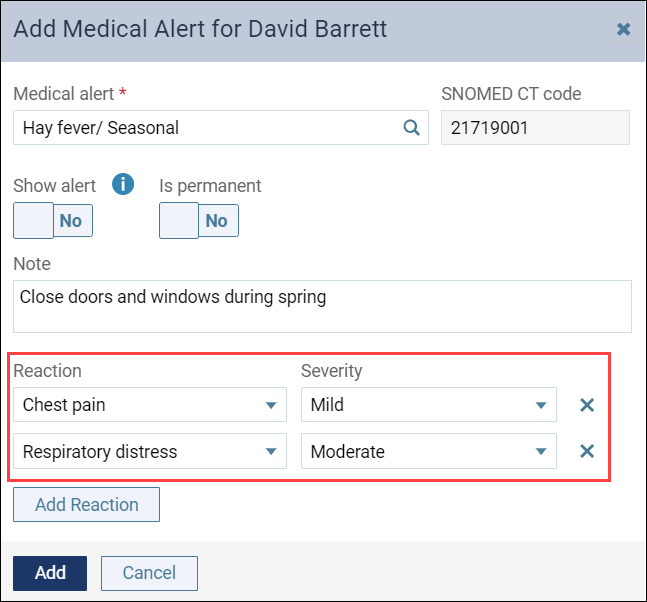
Insurance
Modify Unpaid Claim Procedures without Deleting and Starting Over
Prior to this update, if you needed to make corrections to the procedures in a claim already sent to the carrier your only recourse was to delete the claim and start over. You may now open any procedure included in an unpaid claim and—after entering a username and password to unlock it—change the provider, the procedure, or the amount. The Ledger marks that claim as invalid and creates a new, unsent claim with the updated information.
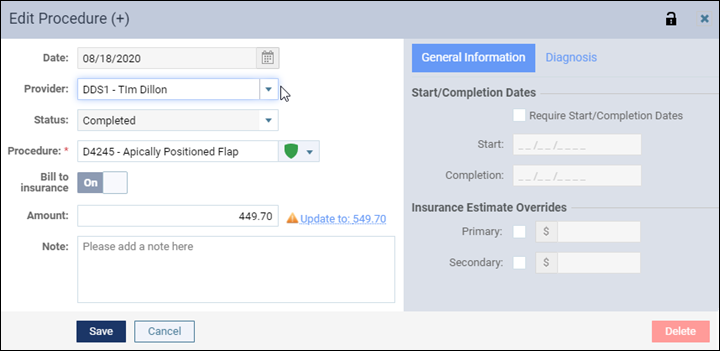
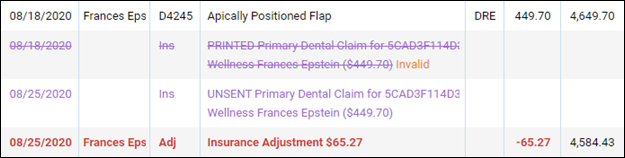
The Audit Log tracks changes to claims. Note that any write-off adjustment associated with the claim updates automatically.
Reports
Day Sheet Enhancements
This update includes an important calculation change to improve the accuracy of net production: credit adjustments exclude collection transaction types. Meaning, if a credit adjustment type is set as Collection in the Ledger Options page, it is not included in the production numbers. Only Production adjustments count.
With this update, in addition to the Applied Payments and Applied Credit Adjustments that are already on the Day Sheet, now you can track Entered Payments and Entered Credit Adjustments for each location on the Day Sheet.
This update is important because you can see the distribution of payments and adjustments to the location charges from other locations. For example, when a patient pays for a procedure in one location and then pays for another procedure in another location, you can track the entered payments and adjustments entered for each location. Notice that when a payment is received at another location, there are no procedure charges or applied payments, just the entered payments.
On the Day Sheet, you can view the entered payments and entered credit adjustments after selecting the report parameters.
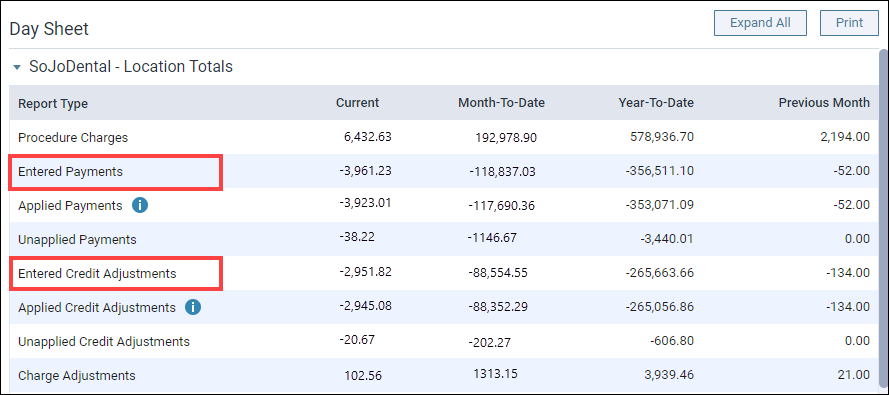
Scheduling
View Production Totals by Provider
When you look at the Calendar with the Provider view, you can now see daily production estimates for each provider on the schedule, in either the Day or the Week view. Beneath each provider name is a Show production hyperlink. Click the link to see the scheduled and actual net production. As with all production totals, click Renew to update the values as the schedule changes throughout the day (the actual (A) value updates as you post or complete procedures).

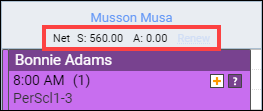
Duplicate X-Ray Posting Eliminated
The behavior of the Imaging module has always been to post a completed procedure to the Ledger and the Progress Notes when you finish the acquisition. If you also had those procedures listed in the appointment—for the sake of seeing the production estimate—when you completed all the procedures in the appointment, you ended up with duplicate imaging procedures.
With this update, the imaging module now communicates to the appointment as well as the Ledger and the Progress Notes. If an imaging procedure (for example, a D0220) is in the appointment, when you acquire that PA it gets set complete in the routing panel. No more duplicate procedures.
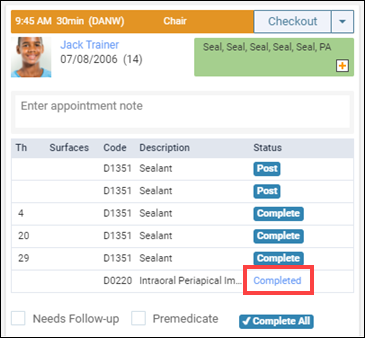
Billing
Billing Statement Audit Log
With this update, Dentrix Ascend now audits the printing and sending of electronic and print statements. This provides you the ability to quickly and efficiently find out who sent patient statements and when.
To view statements in the Audit log, go to Home > Reports > Audit Log. In the Type column, select the Report filter. Type “billing statement” in the Details search box.
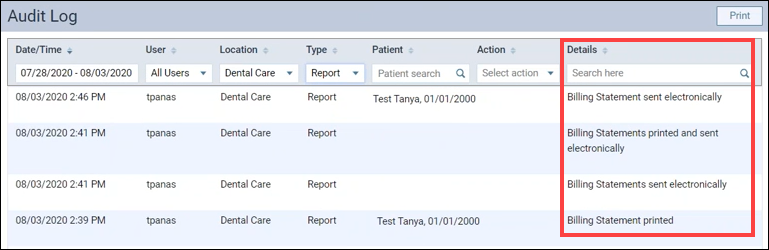
The Audit Log tracks statements sent or printed from the following areas:
- Patient > Billing statement
- Ledger > Patient Walkout
- Report > Billing Statements
Clinical
New Jersey Facility Prescription Template
To help our customers doing business in New Jersey, Dentrix Ascend now provides a prescription template that meets facility requirements for the state of New Jersey. To apply this printed prescription format to a location, select the location, go to the Prescription Setup page (Settings > Prescriptions), and click Modify Print Settings. Select New Jersey Facility from the Template list.
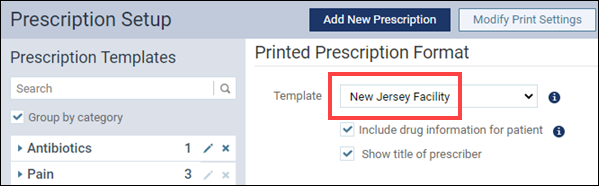
User Rights
No changes to user rights are included in this release.
Imaging
New Imaging Device Integrations
The imaging module now provides integration with the following devices:
- Owandy intraoral x-ray sensor
- All legacy Gendex I.0 sensors
- Kavo Platinum and Titanium series
Feature Enhancements
The Bitewing Two Images template now exists with three variations: the original template; and two new ones, called 2 Bitewing + 2 Occlusal Images and 2 Bitewing + 2 Periapical Images.
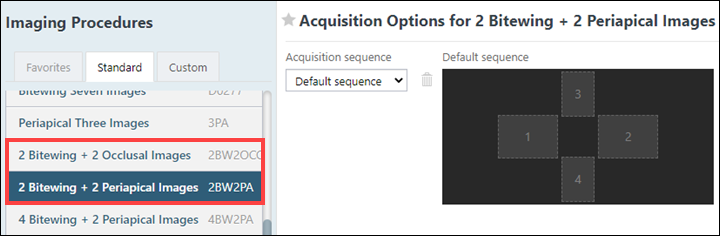
If your camera has a recording option that allows you to pause and play as opposed to simply capturing, the latest update provides Pause/Play and Capture/Play buttons in the capture sequence. You must update to the latest version of the Acquisition Agent to access this feature.
New Learning Content
Dentrix Ascend includes access to hundreds of articles that can answer a wide variety of questions, available at any hour of the day and every day of the week. Here are some popular topics. Click a title to open the topic.
Claim Statuses
A claim can have various statuses during its lifetime. Statuses can vary by payer.
Logging Out
You can log out of Dentrix Ascend manually at any time. However, be aware that any unsaved data will be lost.
Customizing the Schedule View
There are multiple ways that you can change and filter the view of the schedule to have it display appointments and events to suit your preferences.
Common Adjustments & How to Use Each One
To have accurate patient ledgers and reports, you need to use the proper adjustment—depending on whether you want to affect production or collection.
Recovering Images
If an individual image or any images in a set did not upload to the server, you can recover those images from the computer where you acquired those images.
