Unlinking Fee Schedules From Insurance Plans
You can now quickly unlink a fee schedule from multiple insurance plans from one place so you don’t have to edit each insurance plan one at a time to remove the fee schedule association.
Important:
- Unlinking a fee schedule from a plan will affect existing insurance estimates.
- The only way to relink a fee schedule is to edit the applicable insurance plans, reselecting the fee schedule, one at a time.
1. To view which insurance plans a fee schedule is linked to, select a fee schedule on the Fee Schedules page (go to Settings > Fee Schedules), select the Associations tab, and then expand Insurance Plans. The associated plans are grouped by carrier. The location that is associated with each plan appears next to the plan name. Also, an Unlink link appears after each plan.
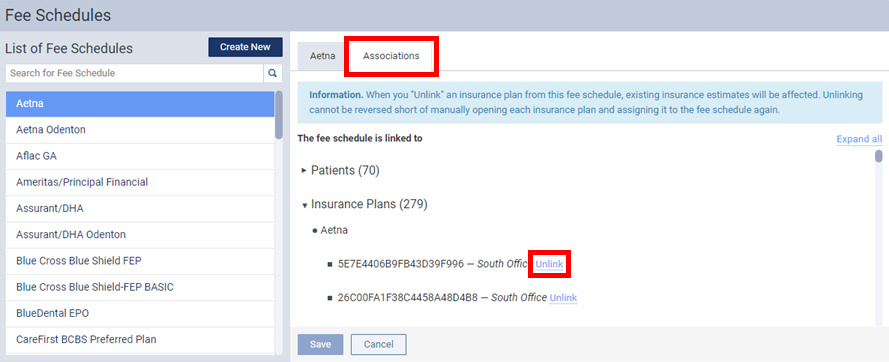
Notes:
- Unlinking a fee schedule requires the “Edit Fee Schedules” and “Edit Insurance Plans” security rights.
- The unlinking of a fee schedule is recorded in the audit log.
- With this release, fee schedules can be unlinked only from insurance plans, but allowing fee schedules to unlinked from patients and providers is planned for future releases.
2. Click the Unlink link of each plan you no longer want this fee schedule to be associated with.
Note: If you want to undo the unlinking of any plan before you click Save, you may do so by clicking its Relink link.
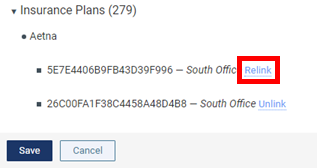
3. Click Save.
4. On the confirmation message that appears, click Unlink & Save.
