If you use Dentrix Ascend Pay, you can now allow Dentrix Ascend to automatically process recurring payments for payment plans with a saved card on file. Also, you can specify what time of the day you would like those payments to be processed automatically.
Note: Turning the automation on or off requires the new “Manage Payments and billing Automation” security right.
To turn on the automation
1. On the Settings menu, select Payment and Billing Automation.
The Payment and Billing Automation page opens. The automation is turned off by default.
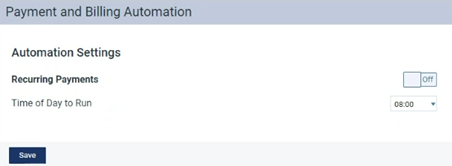
Note: With the automation turned off, you must use the Payment Plan Report to process pending payments manually (go to Home > Payment Plan Report, select the Payment Processing tab, and then click Process Payment).
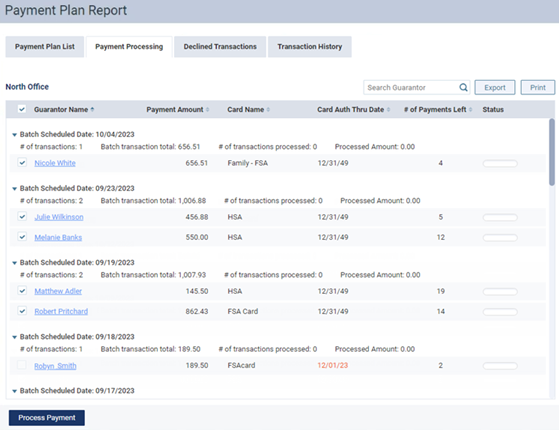
2. To turn the automation on, set the Recurring Payments switch to On.

3. From the Time of Day to Run list, leave 08:00 (8 AM) selected, or select a different time. Recurring payments that are due on a given day will be processed automatically at the specified time.
4. Click Save.
Note: With the automation turned on, a message appears on the Payment Processing tab of the Payment Plan Report to indicate that automatic payment processing is active.

Additional Information: For more information about processing pending payments manually, read the Help topic “Processing Recurring Payments.” (link target: https://hsps.pro/DentrixAscend/Help/Processing_recurring_payments.htm)
