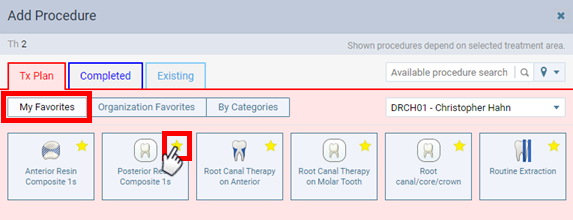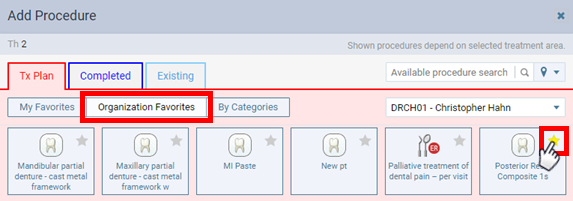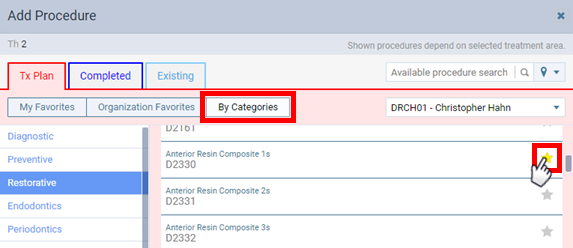Treatment Plan Fee Indicator
When you are viewing procedures on the Tx Planner tab of a patient’s clinical record, there is now an icon next to a procedure’s Amount that indicates where the fee comes from:
- P – If the procedure’s provider has a fee schedule assigned to his or her user account, the amount comes from the fee schedule assigned to that provider.
- L – If the procedure’s provider does not have a fee schedule assigned to his or her user account, the amount comes from the fee schedule assigned to the location that you were logged in to when you charted the procedure or updated its amount.
- ! – The amount is different from the fee in the fee schedule assigned to the procedure’s provider and the fee in the fee schedule assigned to the location that you are currently logged in to.
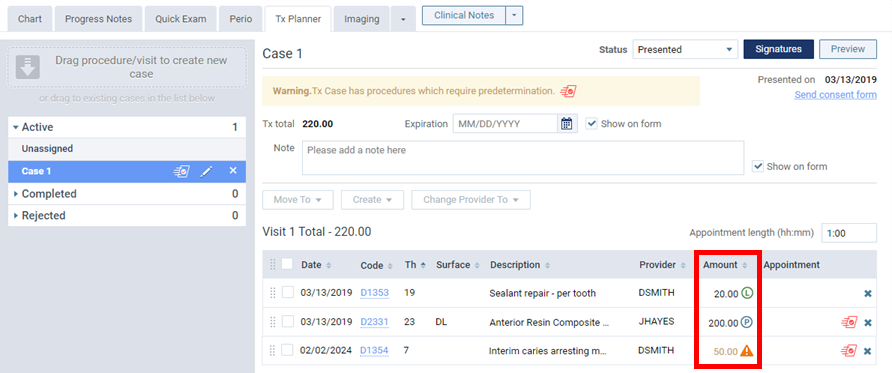
User-specific Favorite Procedures
Does your organization’s set of “favorite” procedure codes tend to include too many codes—all the codes that are typically used by general dentists, hygienists, specialists, and all users throughout all locations in your organization? If this is the case, you may feel that the purpose of having a set of favorites is defeated and would like to see a limited or specialized list of procedures for your location or role when you are charting.
Well, with this release, you can now mark procedure codes as personal favorites so you can more easily chart procedures that are relevant to your role. As in previous versions, you can still have organization-wide favorite procedure codes and conditions; however, favorite procedure codes are now presented in a different way to accommodate the selection of personal or organization-wide favorites.
You still configure organization-wide favorites on the Procedure Codes & Conditions page (go to Settings > Procedure Codes & Conditions); however, the Favorites column has been renamed to Org Favorites.
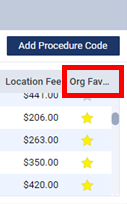
In the Add Procedure dialog box (which appears when you click Add Procedure on the Chart page), the following changes have been implemented:
- A My Favorites button has been added.
- The Top Procedures button has been renamed to Organization Favorites.
- The View by Categories button has been renamed to By Categories.
- The text “Please select tooth/teeth to display more procedures,” which appeared if no teeth were selected, no longer appears. Instead, the text “Shown procedures depend on selected treatment area” now always appears in the upper-right corner.
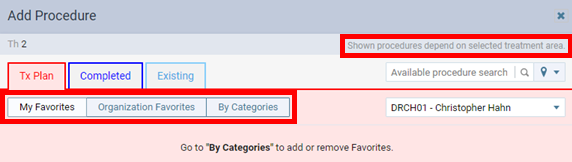
Additionally, in the Add Procedure dialog box, Dentrix Ascend now remembers whether My Favorites or Organization Favorites was selected the last time someone posted a procedure on this computer and selects that option by default the next time someone accesses the Add Procedure dialog box on this computer.
Adding Favorites
Because there are no personal favorites initially, each user must configure his or her own set of favorites. You can only configure your personal favorites in the Add Procedure dialog box.
To add a personal favorite, click a procedure’s gray star icon when you are viewing procedures with Organization Favorites selected, with By Categories selected, or in the search results list after you enter text in the Available procedure search box.
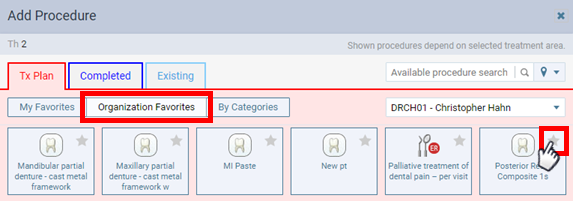
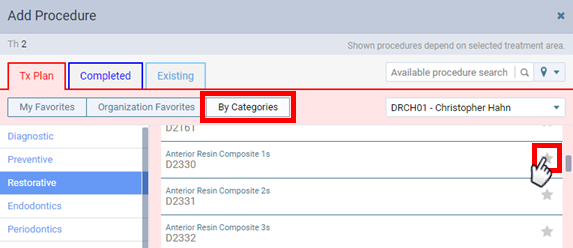
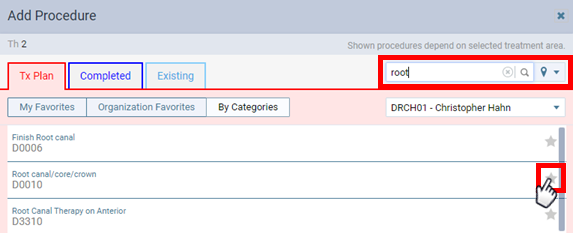
Removing Favorites
To remove a personal favorite, click a procedure’s yellow star icon when you are viewing procedures with My Favorites selected, with Organization Favorites selected, with By Categories selected, or in the search results list after you enter text in the Available procedure search box.