The product update released December 15, 2020 brings enhancements to the two-way texting feature in Dentrix Ascend. There are several imaging enhancements, and a new Power Report. This release includes the CDT procedure code updates for 2021.
Patient Information
Two-Way Texting Enhancements
The two-way texting feature allows you to send custom messages to primary patient contacts. You can reply to a question that a patient sends via text message, or initiate a specific conversation with a patient’s primary contact. This update is a follow-up to the original release, and provides several refinements.
Message input field and send button
You must have user rights to use two-way text messaging. New with this update, team members with the Review inbox messages right but without the Manage inbox message right will not see the input message field; they will only be able to see the message history and click Done to close the Messages window.
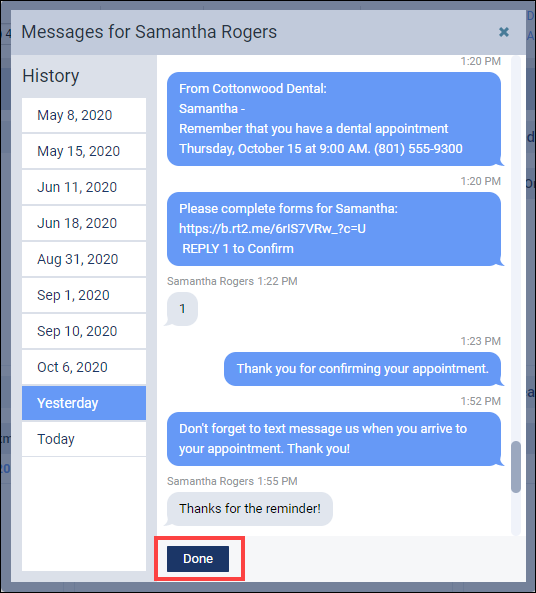
Success message
This update adds a green success message after sending a text message to a patient.

Unsaved Changes Helper Pop-up
This update includes a new Unsaved Changes helper pop-up. This pop-up opens if you forget to click Send on a message that you started and attempt to open a text message from another patient. When this happens, the pop-up alerts you with options to send, continue editing, or discard changes to the text message.
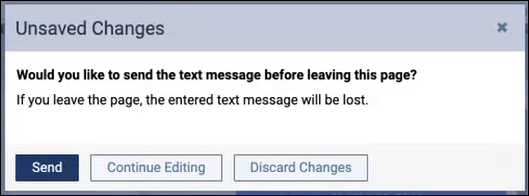
Primary Contact Change Notification
A primary contact change notification is new to the text message inbox. This notification tells you that the primary contact assigned to your patient has changed, and all messages from this point forward will go to the new primary contact. The notification includes a hyperlink to the new primary contact, which you can click to start a new thread.

Message Counter Alert Button
This update includes a message counter alert button. If you are scrolling through a patient’s text message history, and receive a new message from that patient, the message counter alerts you and reports the number of new messages received, using a badge similar to the Inbox.
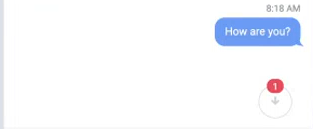
Re-designed Inbox
New with this update is a redesigned Inbox. The message thread now appears on the right side of the Inbox when you select a message from the list in the left panel.
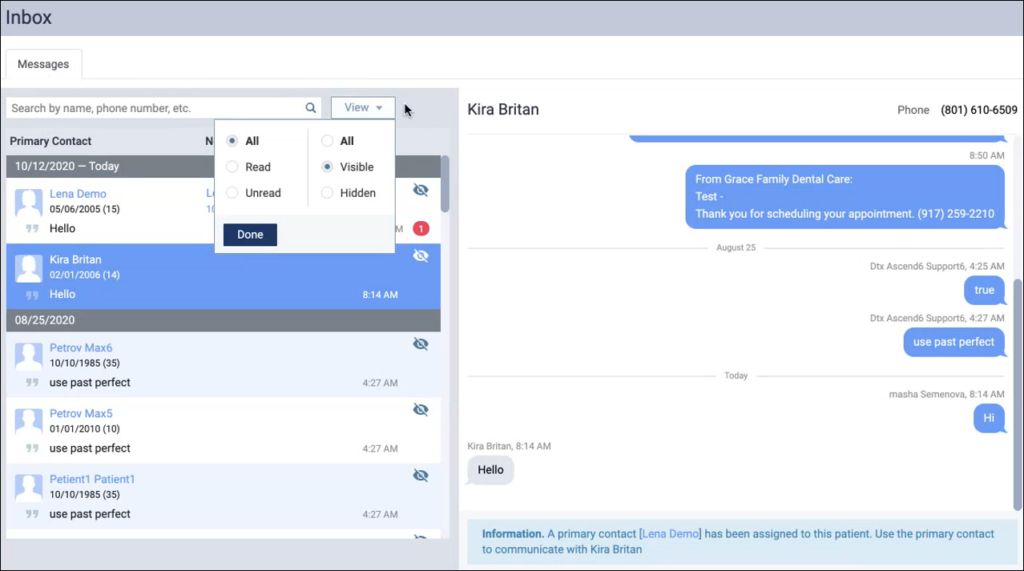
Location’s text messaging number added
When Dentrix Ascend sends out a text, the “from” number is a real, ten-digit number randomly assigned to your practice. It has nothing to do with your location information. You can find this text-only message number by clicking the Text Messages information icon on the Patient information page (under Preferences). This allows you to provide the text messaging number if patients ask you to confirm that it is “your” number.

To learn more about two-way text messaging, watch Two-Way Text Messaging in the Resource Center.
Clinical
CDT 2021 Update
Each year the ADA releases changes to procedure codes that take effect in the new year (in this case, January 1, 2021). Accordingly, Dentrix Ascend has adjusted the procedure codes in order to help you enjoy fewer claim rejections and speedier reimbursement. Here is a summary of the changes:
| New | Updated | Inactivated | ||
| D0604 | D1355 | D7961 | D2929 | D3427 |
| D0605 | D2928 | D7962 | D9971 | D5994 |
| D0701 | D3471 | D7993 | D6052 | |
| D0702 | D3472 | D7994 | D7960 | |
| D0703 | D3473 | D0604 | ||
| D0704 | D3501 | D0605 | ||
| D0705 | D3502 | D0701 | ||
| D0706 | D3503 | D0702 | ||
| D0707 | D5995 | D0703 | ||
| D0708 | D5996 | D0704 | ||
| D0709 | D6191 | D0705 | ||
| D1321 | D6192 |
Of special note is the change to D9971 (Odontoplasty 1 to 2 Teeth) from a range to a tooth-specific treatment area.
As of this update, inactivated codes simply stop showing up in search results. However, if you need to use an inactivated code again before the end of the year, you can manually reactivate it and then deactivate it again in January. Any inactivated code attached to an outstanding claim will remain in place—the update will not affect existing claims.
Power Reports
Deposit Report
This new power report is set up to mimic the Deposit Slip Report found on the Home menu. The main benefit of having this information in a Power Report is that you can now filter for multiple locations—the standard report includes only your current location. Like the standard report, you can view and print the report for a specified date or date range. The Deposit report includes cash, check, credit card payments from a patient, electronic funds transfer (EFTs), and check payments from insurance carriers.
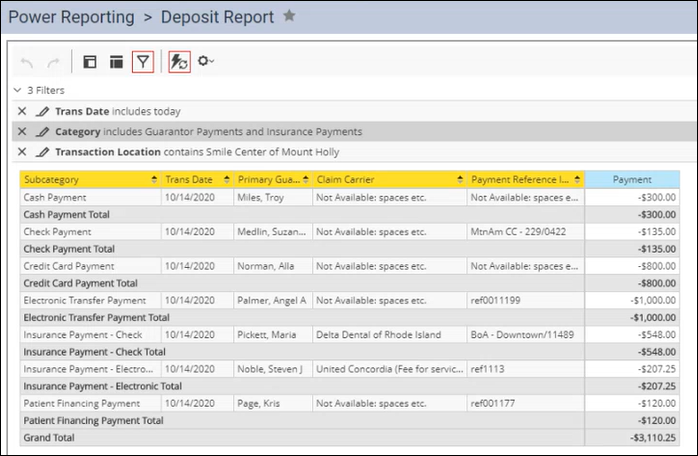
To add multiple locations, click the edit icon next to Transaction Location, and choose the desired locations. To add separate columns for each location, open the Available Fields tab, and move Transaction Location under Columns in the Layout area.
Scheduling
Imaging Procedure Reassignment Enhancement
This update includes more improvements to prevent the system from double-posting imaging procedures. This enhancement applies to image reassignment. Now, when you need to reassign an exam to another patient, Dentrix Ascend deletes the procedure from the source as it moves it to the target. Look for a new message when this happens.
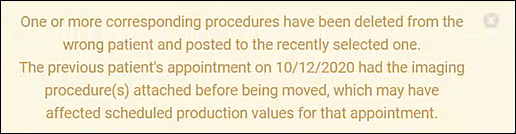
You will also see a message about the reassignment in the original appointment notes.
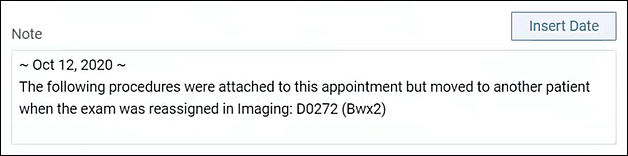
User Rights
No new user rights are included in this release.
Imaging
New Imaging Features
The following new features are now available in the imaging module:
- Custom templates for color intraoral and color extraoral images
- Imaging Conversions – Curve (Note: Imaging conversions are just for NEW conversions)
- Support 3D Models in Import Mode
- Support 3D Models in Recovery Mode
New Device Integrations
The imaging module now provides direct integration with the following device for both Panoramic and Cephalometric Images:
- J Morita Pan (Note: Dentrix Ascend does not install or configure pan machines)
Feature Enhancements
The imaging module now provides the following enhancements:
- Narrowing down the Search results automatically opens the first image that meets the criteria rather than just opening the exam.
- Once you’ve finished zooming in or out, the Pan control screen hides automatically; no need to close it so that you can see what’s behind the pan control and view the entire image (exam).
- All annotations now hide automatically when you open the measurements tab.
- For 3D Models, the option to adjust the zoom factor while setting the initial Model Orientation was added.
New Learning Content
We are excited to share a new Essentials course with you: Insurance! The course is intended for new users or for anyone seeking a refresher to their instructor-led training. Topics include assigning patients to insurance and creating and submitting claims. Click on a topic name to watch a video tutorial and see additional tips.
The Insurance Essentials course has a new section not found elsewhere. “Beyond the Essentials” contains topics that you perform less frequently. Following up on our highly-successful webinar How to Improve Your Insurance Estimates, the new Creating a Percentage-based Insurance Coverage Table Template provides an in-depth walk through of the creation and application of a coverage table template. The video includes examples of configuring common coverage exceptions.
