This release introduces enhancements to the Ledger and to its Enter Payment dialog box to help you avoid mistakes of posting to the wrong patient account. Additionally, this release introduces multiple new Mucogingival Junction enhancements to help improve your workflows.
Finance
Error-Reducing Enhancement to the Ledger
Posting a payment to the wrong patient is one activity that takes effort to recover from. The latest enhancement to the Ledger and to its Enter Payment dialog box is high visibility for the patient or guarantor you are working with. The name is clearly displayed.
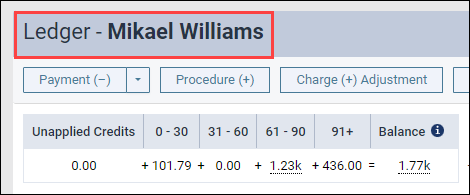
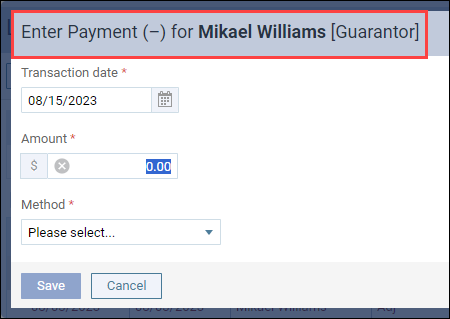
In your next daily huddle, share this new workflow with your financial team: LOOK before posting a payment.
Clinical
Mucogingival Junction Enhancements
This release introduces the ability to compare Mucogingival Junction perio exams and see their measurements in the PDF report. This release also introduces the new Pocket Depth & Mucogingival Junction Tooth Navigation Script and MGJ shortcuts.
Compare Mucogingival Junction Measurements for Existing Exams
This release introduces the ability to compare the Mucogingival Junction measurements of two existing perio exams. This helps you monitor the condition of your patients and see whether their periodontal status is improving, declining, or staying the same.
When comparing exams, gray, green, and red highlighting has been added to help you quickly see if the patient’s periodontal status is improving, declining, or staying the same.
- Gray – measurements are the same. When MGJ measurements between the current exam measurements are the same as the previous exam, the comparison result is highlighted in gray. Example: Current exam is – 5mm and previous exam is – 5mm.
- Green – measurements are higher. When MGJ measurements between the current exam measurements are higher than the previous exam, the comparison result is highlighted in green. Example: Current exam is – 7mm and previous exam is – 5mm.
- Red – measurements are lower. When MGJ measurements between the current exam measurements are lower than the previous exam, the comparison result is highlighted in red. Example: Current exam is – 4mm and previous exam is – 5mm.
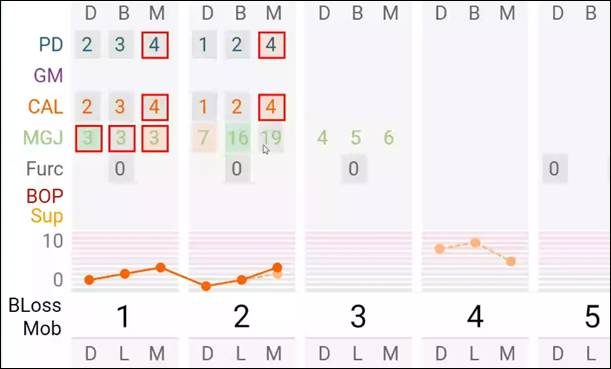
Adding MGJ to Claim Attachments & PDF Reports
With this release, mucogingival junction measurements have been added to the PDF report. This update allows you to send these measurements as a claim attachment.
When you click Print, you can see the Mucogingival Junction measurements in the report PDF.
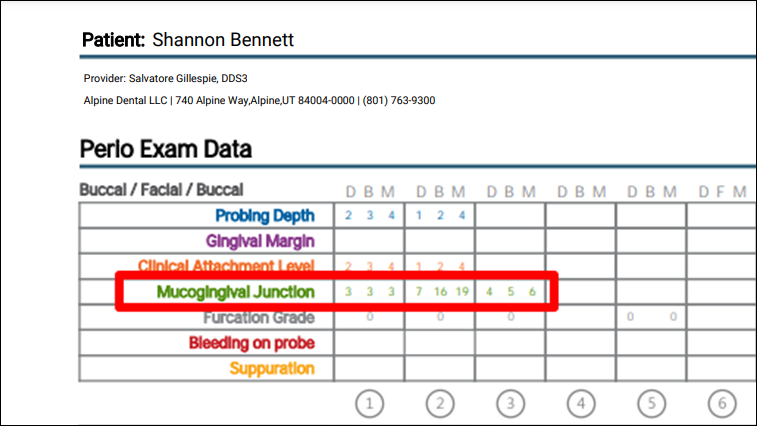
New Pocket Depth & Mucogingival Junction Tooth Navigation Script.
A new Pocket Depth & Mucogingival Junction option has been added to the Tooth navigation script. With this option, you can enter pocket depths and mucogingival junction (MGJ) measurements simultaneously during a perio exam. This new script helps you to be more efficient in your workflows.
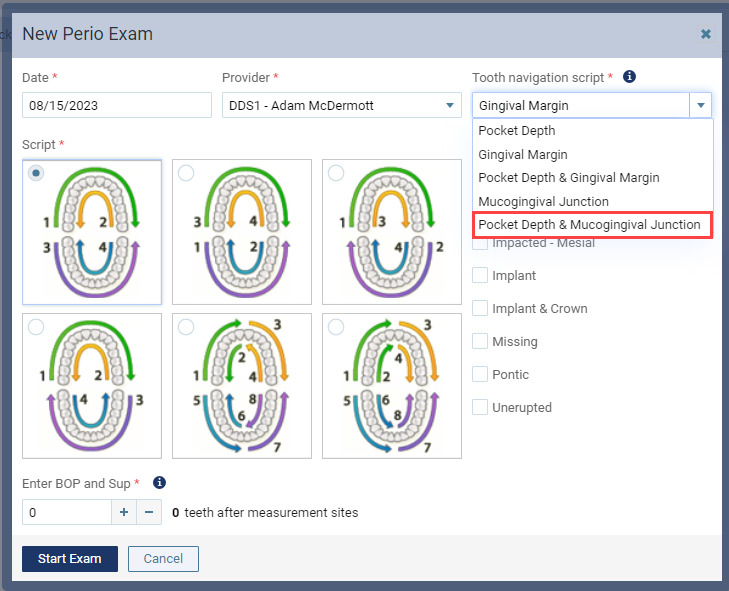
When you select Pocket Depth & Mucogingival Junction Tooth from the Tooth navigation script, you can also see the Skip Hard Palate switch. The Skip Hard Palate switch gives you the option to skip the hard plate or the maxillary lingual sextants during the perio exam.
Note: By default, when you select Pocket Depth & Mucogingival Junction Tooth as the navigation script list, the Skip Hard Palate switch is On.
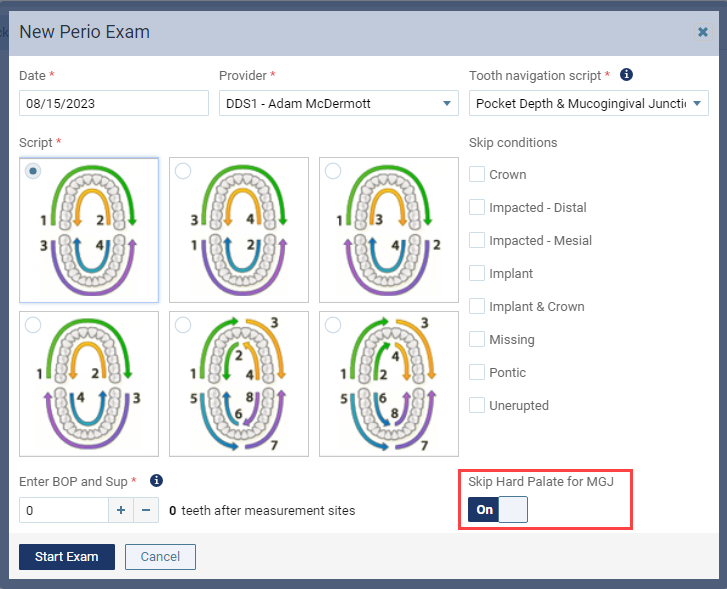
Changing to the New Pocket Depth & Mucogingival Junction from the Perio Chart
If you are in the perio chart and want to change to the Pocket Depth & Mucogingival Junction tooth navigation script, open the Tooth navigation script and select Pocket Depth & Mucogingival Junction.

A new shortcut has also been added to quickly access the Pocket Depth & Mucogingival Junction tooth navigation script from the perio chart. When you want to change from another tooth navigation script to the Pocket Depth & Mucogingival Junction tooth navigation script, press Shift + the number 5 on your computer keyboard.
Clinical Note Quick-Picks Update
This release removes the ability to delete any of the Clinical Note Quick-Picks that were provided by default when you subscribed to Dentrix Ascend. This helps preserve the original quick picks so you can reference them in the future.
The Delete button for the Clinical Note Quick-Picks provided by default will no longer be active to help prevent accidental deletion.
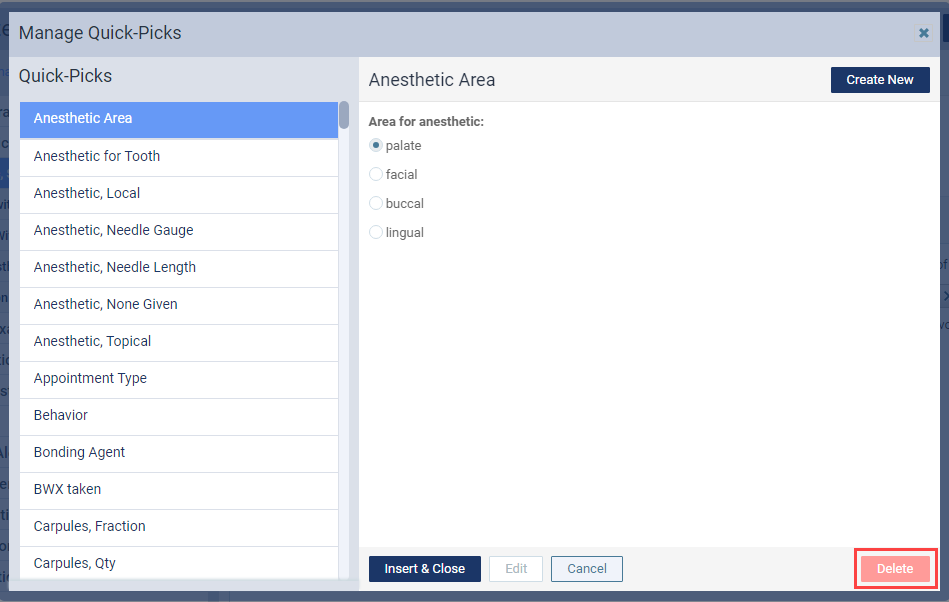
User Rights
No new user rights were introduced in this update.
New Learning Content
As the Dentrix Ascend software continues to change and improve, we continue to create new learning content for you. Click the title below to learn more about these features in Dentrix Ascend.
Process Insurance Claims Faster with Dentrix Ascend ERAs
It’s great to enter revenue in the ledger. But, do you sometimes feel like you are spending too much time posting insurance payments? Read this article to learn how to increase cash flow, reduce time spent on paperwork, and improve data accuracy.
Gain an Extra Team Member without Hiring
It’s no secret that clinical teams are incredibly short staffed. Has a vacant position felt like it’s reduced your production capacity? Read this article to find out how to gain an extra team member without hiring.
