EARLY ACCESS ONLY – Until TBD
Viewing the eligibility status for an appointment
You can now quickly view the status of the eligibility verification for insurance coverage for a patient’s upcoming appointment on the schedule.
Note: Insurance eligibility verification is available only for primary insurance plans.
To view the eligibility status for an appointment
On the Schedule menu, select Calendar to view the Calendar page. Then, locate the appointment. An “E” icon appears on the appointment tile to indicate the eligibility status if the patient has an active primary insurance plan in Dentrix Ascend.
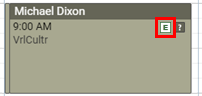
The color of the icon varies according to the status:
 (Orange) – Unable to verify
(Orange) – Unable to verify (Red) – Ineligible
(Red) – Ineligible (Green) – Eligible
(Green) – Eligible
Notes:
- You can position your pointer over the icon to view a tooltip that displays the status.
- If the status is Unable to verify, you can click the tooltip to view the response from the payer or the reasons why eligibility could not be verified.

- To view a document that contains the patient’s eligibility and coverage details in response to the verification of coverage, you can click the “E” icon. You no longer have to navigate to the Insurance Eligibility page to view that document.
Copying Patient Birth Dates
As you work with patients’ records each day, it is not unusual for you to constantly have to provide a date of birth (DOB), such as when working with insurance coverage. Let’s say you need to enter a patient’s birth date in a document, so you pull up the patient’s record and then type the date that is displayed on the patient ribbon. That type of manual data entry has two problems: it’s prone to human error, and it’s time consuming.
You can reduce data entry errors by navigating to the patient’s Patient Information page, selecting the DOB, copying it to the clipboard with the Ctrl + C (Windows) or Command + C (Mac) key combination, and then pasting it into the document with the Ctrl + V (Windows) or Command + V (Mac). However, that makes the process even more time consuming.
To help reduce errors and time with data entry, while you are viewing a patient’s record in Dentrix Ascend, you can now click the DOB on the patient ribbon to quickly copy the birth date to the clipboard for pasting elsewhere.

Note: When you click the DOB, Dentrix Ascend displays a message that the birth date has been copied.

