Released 10/22/25
To help you track and manage claims on ERAs that get returned with denial codes, you can now do the following:
- On the Bulk/ERA Insurance Payments page, when a payment for a claim on an ERA is posted automatically, quickly, or manually, if procedures on the claim have denial codes, those denial codes are added automatically to the applicable procedures for the claim payment. Also, when you are manually posting or editing a claim payment, you can select additional and/or remove denial codes for procedures on the claim as needed.
- On a patient’s Ledger page, when you are posting or editing an insurance payment, you can select and/or remove denial codes for procedures on the claim as needed.
To allow this functionality, the dialog boxes for insurance payments have been enhanced. You will notice that they look completely different.
Notes:
- The list of available denial codes is not customizable.
- Each procedure on the claim can have up to three CARCs (Claim Adjustment Reason Codes) and up to three RARCs (Remittance Advice Remark Codes).
To add and/or remove denial codes
1. While you are posting or editing an insurance payment, or while you are manually posting or editing a claim payment, expand each procedure for which you want to add and/or remove denial codes (by clicking, or tapping, the downward-pointing chevron), or expand all the procedures at once (by clicking, or tapping, the downward-pointing double chevron).
Enter Claim Payment (from ERA)
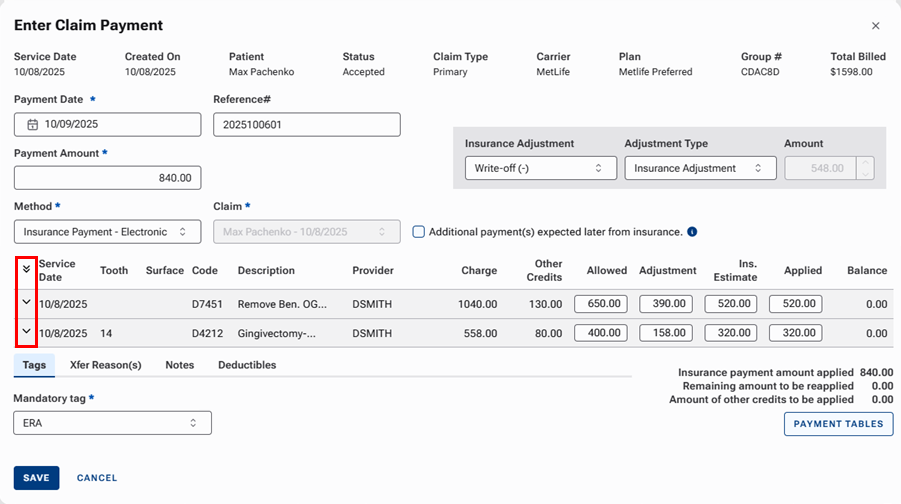
Enter Payment (from Ledger)
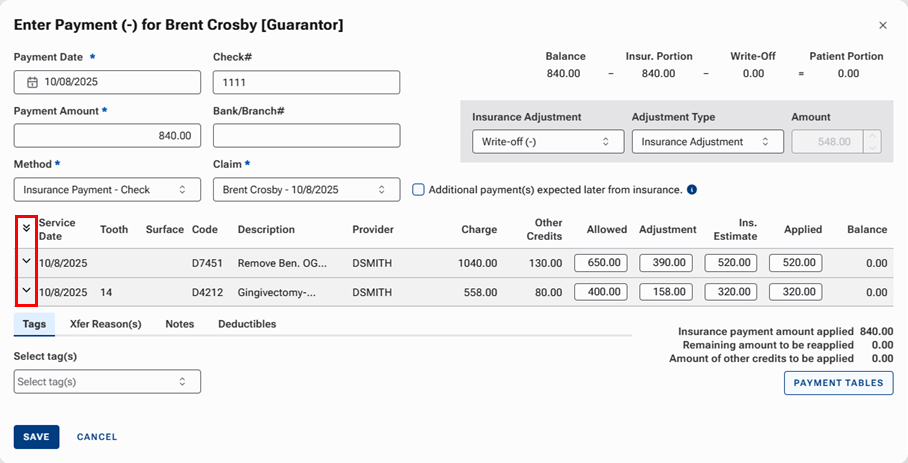
With a procedure expanded, the new Reason Code and Remark Code lists are available.

2. Do any of the following:
- To add claim adjustment reason codes (CARCs) to a procedure, click (or tap) in the Reason Code box to view the list of codes, and then select up to three claim adjustment reason codes.
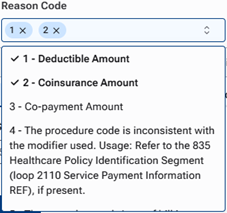
Note: To search for a code, in the box, begin typing a code or part of a description (not case sensitive). Only the matching codes appear in the list. Continue typing as needed to narrow down the list.
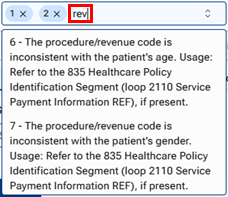
- To remove a claim adjustment reason code (CARC) from a procedure, click the corresponding X
 .
. - To add remittance advice remark codes (RARCs) to a procedure, click (or tap) in the Remark Code box to view the list of codes, and then select up to three claim adjustment reason codes.
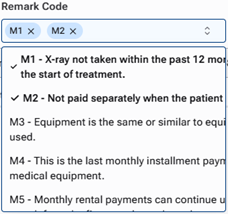
Note: To search for a code, in the box, begin typing a code or part of a description (not case sensitive). Only the matching codes appear in the list. Continue typing as needed to narrow down the list.
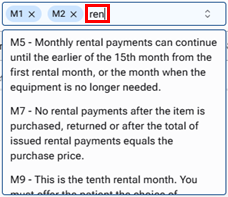
- To remove a remittance advice remark code (RARC) from a procedure, click the corresponding X
 .
.
3. Repeat steps 1-2 as needed for other procedures.
4. Finish setting up other options for the payment as needed, and then click (or tap) Save.
