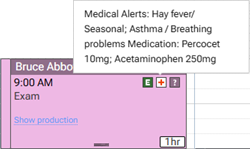Released 8/20/25
You can now maintain a library of medications in Dentrix Ascend. You can add any of those medications to patients’ records as needed. You can also add medications to patients’ records that are not in the library.
Adding medications to the library
By default, Dentrix Ascend includes about 170 medications (the list is based on research conducted with several sources). However, you can add medications to the library as needed.
Note: Access to the library is controlled by the “Review medical alerts/medications” and “Manage medical alerts/medications” security rights. These rights used to be named “Review medical alerts” and “Manage medical alerts.”
To add a medication
1. On the Settings menu, select Medical Alerts & Medications (previously, the option was Medical Alerts Library).

The Medical Alerts & Medications Library page opens (previously the page was Medical Alerts Library). On the left, below the allergies and problems, there is now a Medications section.
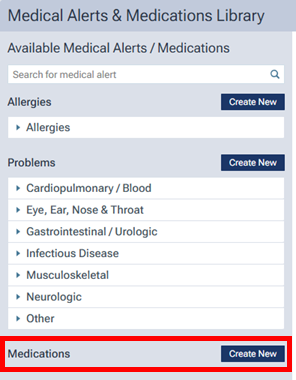
2. Click Create New.
The options to add a medication appear.
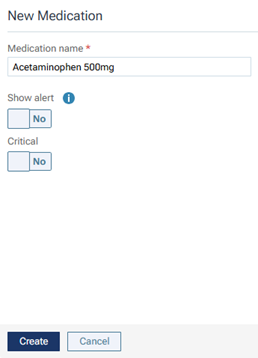
3. Set up the following options:
- Medication name – Enter the name of the medication.
- Show alert – Set this switch to one of the following states to specify the default state of the Show alert switch that is available when you are attaching a medication to a patient’s record:
- Yes – For a patient with this alert attached, a message that lists the patient’s medications (and, if applicable, problems and/or allergies) will appear each time you access the patient’s information, and the Medical Alerts icon will appear where applicable.
- No – For a patient with this alert attached, a message will not appear when you access the patient’s information, and the Medical Alerts icon will appear where applicable.
- Yes – For a patient with this alert attached, a message that lists the patient’s medications (and, if applicable, problems and/or allergies) will appear each time you access the patient’s information, and the Medical Alerts icon will appear where applicable.
Note: When you are attaching this medication to a patient, or when you are editing a patient’s medication, you can change the state of the Show alert switch as needed.
- Critical – Set this switch to one of the following states to specify the default state of the Critical switch that is available when you are attaching a medication to a patient’s record:
- Yes – If this medication will usually be considered critical for patients to whom you attach it. If a medication is marked as critical, you cannot mark it as expired.
- No – If this medication will usually not be considered critical for patients to whom you attach it. If a medication is marked as not critical, you can mark it as expired when applicable.
- Yes – If this medication will usually be considered critical for patients to whom you attach it. If a medication is marked as critical, you cannot mark it as expired.
Note: When you are attaching this medication to a patient, or when you are editing a patient’s medication, you can change the state of the Critical switch as needed.
4. Click Create.
New “Medical Alerts / Medications” box
On a patient’s Overview page, the Medical Alerts box is now the Medical Alerts/Medications box. Notice that there are two tabs: Medical Alerts (which is selected by default) and Medications.
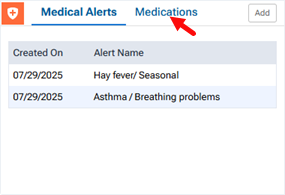
Adding medications to patients
You can now add medications to a patient’s record as needed.
Note: Attaching medications patient records is controlled by the “Create medical alerts/medications” security right. This rights used to be named “Create medical alerts.”
To add a medication to the patient
1. On a patient’s Overview page, on the Medical Alerts/Medications box, select the Medications tab, and then click Add.

The Add Medication for [Patient Name] dialog box appears.
2. In the Medication name box, begin typing the name of a medication, and then do one of the following:
- Select a medication in your library.
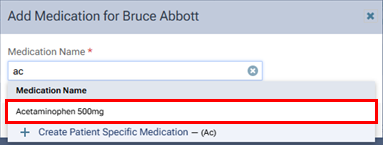
- Select Create Patient Specific Medication to create a patient-specific medication (it will not be added to the library).

The other options for the medication become available.
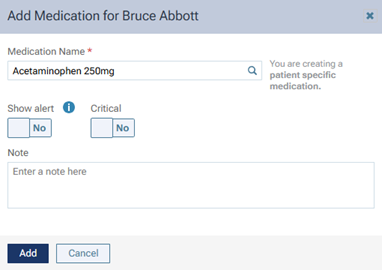
3. If needed, change the state of the Show alert and/or Critical switches. You can also enter a Note.
4. Click Add.
The patient’s Patient Information page opens with the Medical Alerts / Medication tab selected (previously, the tab was Medical Alerts). The medication appears in the list of medications.
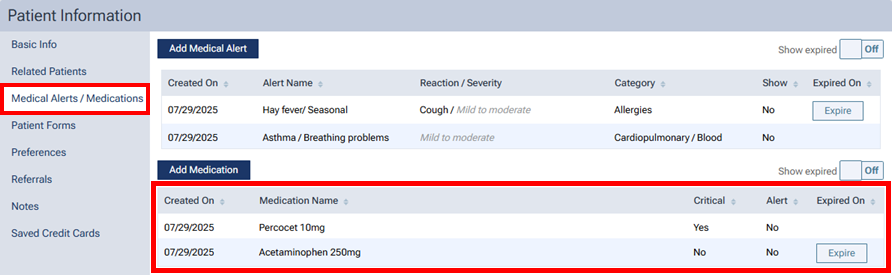
Notes:
- You can also add other medications to the patient’s record from this page by clicking Add Medication.
- From this page, you can edit a medication (by clicking it) and expire a medication (by clicking Expire; to see expired medications, set the Show expired switch to On).
- Editing and deleting medications attached to patient records is controlled by the “Edit/Delete medical alerts/medications” security right. This right used to be named “Edit/Delete medical alerts.”
- Clicking a medication on the Medical Alerts/Medication box (which displays the medications that have been added to the patient’s record) takes you to the Patient Information page with the Medical Alerts / Medications tab selected.
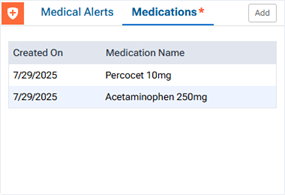
Editing and deleting medications in the library
On the Medical Alerts & Medications Library page, you can edit a medication, and you can delete a medication if it is not attached to any patients.
Not attached to any patient records
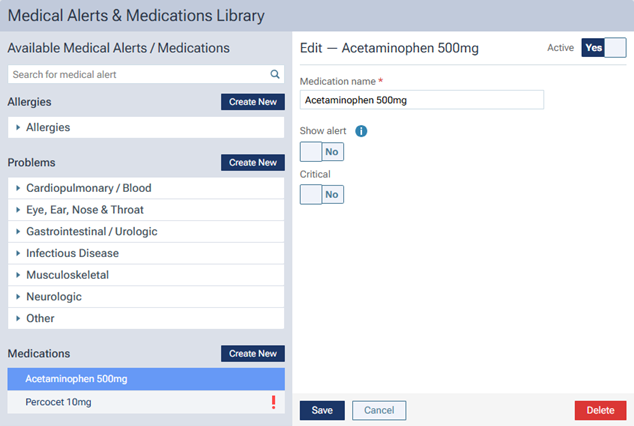
Attached to patient records
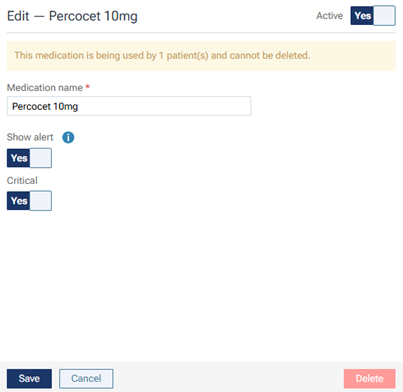
Viewing a patient’s medications (appointment)
Medications now appear on the Med. Alerts tab of the Appointment Information panel (which appears with an appointment tile selected on the Calendar page).

Viewing a patient’s medications (icon)
Medications now appear in the pop-up box that appears when you position your pointer over a Medical Alerts icon, which can appear on an appointment tile on the Calendar page or routing panel.