Released 8/20/25
Important Note: Some of the new features and enhancements will require an updated acquisition agent. For instructions on checking for updates, refer to the “Updating the acquisition agent” Help topic.
Updated Procedure Names
The imaging procedure names have been simplified. For example:
- “Intraoral Full Mouth Images” was changed to “Full Mouth Series.”
- “Bitewing Two Images” was changed to “2 Bitewings.”
- “Panoramic Image” was changed to “Panoramic.”
- “2D Oral/Facial Photo Images” was changed to “2D Oral/Facial Photos.”
- “3D Volume” was changed to “CBCT Volume.”
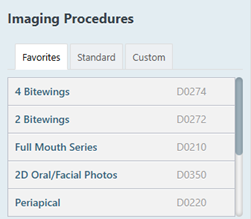
Selecting Acquisition Sequences
The Acquisition sequence options have been consolidated into a single list for a full mouth series, two bitewings, four bitewings and three periapicals, and three periapicals.

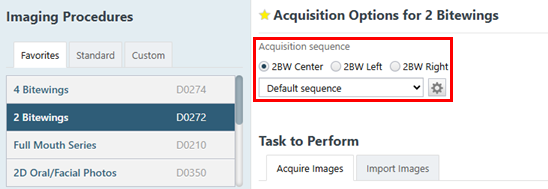
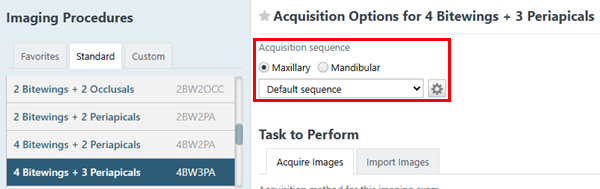

Modifying Acquisition Sequences
The options for adding, editing, and deleting an Acquisition sequence have been moved to a dialog box. Click the new Add/Edit button (cog icon) to open the new Edit Acquisition Sequence dialog box. When you are done managing acquisition sequences, click Finish to close the dialog box.
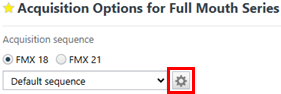
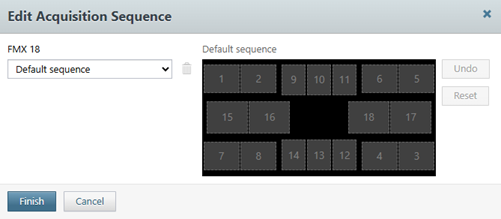
Moved “Without Interpretation” Checkbox
The Without interpretation/analysis using code [code] checkbox has been moved from the Acquisition sequence section (on the right) to the Billing Options section (on the left).

New “Auto-Proceed” Checkbox
An Auto-proceed with Acquisition checkbox now appears below the list of imaging procedures. Having this checkbox selected allows an acquisition to begin automatically after you select a procedure, teeth for a selected procedure (a procedure may require a minimum number of teeth to be selected), or a sequence variant (for 2BW or 3PA procedures, the most recently selected variant is not remembered, so one must be selected to auto-proceed; however, for FMX, the last selected variant–FMX18 or FMX21–is remembered and used to auto-proceed).
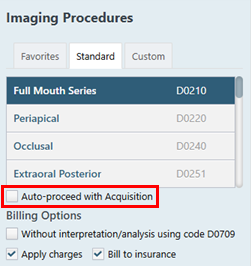
Notes:
- A bitewing requires at least one tooth from the upper arch and one from the lower arch. If you want to select two from each arch, for example, do not use the Auto-proceed with Acquisition checkbox because the acquisition will start after you select the third tooth without allowing you to select the fourth tooth (for example, if you select two from the upper arch, and then select a tooth on the lower arch, the acquisition starts before you can select the other tooth on the lower arch.
- Use the Auto-proceed with Acquisition checkbox only if the correct acquisition device is selected for a given procedure and if that is the device you always use for acquiring those types of images; otherwise, you must pause the acquisition to select the correct device.
- If you cancel an acquisition that started with the Auto-proceed with Acquisition checkbox selected, after you cancel the acquisition, the Auto-proceed with Acquisition checkbox is cleared automatically.
- The state of the checkbox is saved for the next time you acquire images on this computer.
AI Patient View Displayed by Default
The Show/hide Patient View button is now active by default, and the button now functions independently of the Show/Hide AI Findings button.
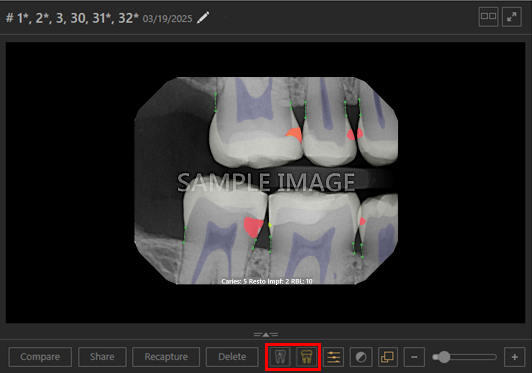
Default AI View Setting
In the Settings dialog box, you can now set a default AI view mode per computer:
- AI off – The Show/hide Patient View and Show/Hide AI Findings buttons are both inactive.
- AI Findings on – The Show/hide Patient View button is active, and the Show/Hide AI Findings button is inactive.
- Patient View on – (The default selection with this release) The Show/hide Patient View button is inactive, and the Show/Hide AI Findings button is active.


Updated Device Name from Vatech to Vatech / Digital DOC Blu
The device name Vatech is now labeled Vatech / Digital DOC Blu because the Digital DOC Blu sensor is a private-label version of the Vatech IO sensor.

Miscellaneous
- Enhancement filters are now disabled by default for Vistascan, TWAIN, and PSPIX devices to improve image quality.
- Multiple default directories are checked for correction files to support different DEXIS setups.
- The 3D simulation volume has been restored after previously being removed to reduce installer size.
- Thumbnail font size has been standardized to 12 across all views to prevent date overflow.
Fixes
This release resolves the following issues:
- “Show/hide AI findings Button” Is too Big – The Show/hide AI findings button is bigger than the other buttons on the toolbar. (AI-3895)
- “Show/hide patient view” Button Is Visible During Resubmission – The Show/hide patient view button is visible during resubmitting, before the results are returned. (AI-3987)
- “More options” Menu Is not Available After Switching From Exam View – The More options menu (3 dots) is not visible immediately upon you switching to the Modality view. (AI-4027)
- Date Gets Shifted Down on Thumbnail Panel in Compare Mode – In Compare mode, the date of an image on the thumbnail panel wraps to a second line instead of being on the same line with the tooth number. (AI-4053)
- “AIService.hasToothPartsCategory called with no valid AI provider” Error – When you attempt to toggle annotations or measurements from the Select object(s) to Display dialog box, a console error is thrown: “AIService.hasToothPartsCategory called with no valid AI provider.” (AI-4140)
- Cannot Delete Bad Image After Recovery – After recovering an extraoral X-ray image, the delete option is not available for an image that failed to be uploaded. (AI-4148)
- Image Enhancement and Annotations/Measurements Not Toggling in Big Template Mode – When you are viewing an entire image series/set, toggling image enhancements and annotations/measurements affects only the selected image instead of all images in the series/set. (AI-4150)
- Clicking Arrow Puts Recaptured Image on Top of Stack – If you navigate through images in a stack, navigate away, and then return, the most recently viewed image appears at the top of the stack instead of the image that has been designated as the top image. (AI-4154)
- “Narrow down results” Menu Is Off-screen – In the Exam view, the Narrow down results menu is not visible despite the screen resolution being sufficient. (AI-4155)
- “Uncaught Type” Errors When Changing Images – In Compare mode, if you change images using the arrows, “Uncaught Type” errors are thrown, and Imaging becomes unresponsive. (AI-4156)
- Annotations Outline Widths Not Distinct, Measurement Text too Small – Annotation outlines do not have visually distinct widths, and the measurement text is too small. (AI-4157)
- Brightness/Contrast or Black/White Levels Retained for Recaptured Images – Recaptured images unexpectedly are inheriting previous brightness/contrast or black/white settings. (AI-4168)
- Capturing 3D Volume Snapshot Selects Snapshot in Exam List – After you capture a 3D volume snapshot, the snapshot is selected in the exam list automatically but should not be. (AI-4169)
- Recapture Button Disabled During Acquisition – After you capture the first image in a series, the Recapture button is not available but should be. (AI-4181)
- Exiting Compare Mode Returns You to Modality View – When you exit Compare mode you are returned to the Modality view instead of the single-image view. (AI-4182)
- Images Attached to Claims Do Not Retain B/W Levels – Images that are attached to claims do not retain any black/white level adjustments that have been applied to the original images. (AI-4189)
- Default Filtering Is Not Applied in Compare Mode – In Compare mode, if no matching images exist, no comparison image should appear instead of a non-matching image being shown. (AI-4190)
- “No findings detected” Appears for Extraoral X-rays – If you are viewing an extraoral X-ray, “No findings detected” appears, and the Patient View button appears, but AI findings and AI-related options should not appear for extraoral X-rays. (AI-4198)
- Deleted Image Does Not Appear in Image Navigator – If you enter the single-image view mode for a delete image from the Modality view, the deleted image does not appear in the Navigator but should. (AI-4199)
- Tooth Parts Do Not Remain Visible if AI Findings Are Turned Off – If you are viewing AI findings and tooth parts and then turn off AI findings, the tooth parts do not remain visible but should (because those view settings should operate independently of each other). (AI-4355)
- AI Results Do Not Persist Between Views – If you are viewing a single image in a series/set with AI findings being displayed, when you switch to viewing the entire image series/set, the AI findings are no longer displayed but should be for all the images in the series/set. (AI-4356)
- Both AI Buttons Are Not Shown – While you are viewing an entire series in the Exam view or the Modality view, both the Show/hide AI findings button and the Show/hide Patient View button should always be available (if AI results exist), but the Show/hide Patient View button is hidden when the Show/hide AI findings button is turned off. (AI-4357)
- “No images found” After Changing Modalities – In the Modality view, if you have filtered the images for a given modality by tooth number (on the Narrow down results menu), and then you switch to a different modality, the tooth number filter is not reset, so “No Images Found” appears. (AI-4360)
- 3D Volumes Continuously Loading in Modality View – In the Modality view, when you switch to the 3D volumes modality, a loading spinner appears and doesn’t go away. (AI-4397)
- Using Arrow Keys Causes Network Request Issues – In the Exam view, if you collapse the left panel and then press an arrow key, multiple network requests are made. (AI-4399)
- Compare Button Disappears – With certain filters applied, the Compare button disappears, but it should always be available. (AI-4407)
- Modified Tooth Numbers Do Not Appear in Audit Log – When tooth numbers are modified for an image (triggering the ExamImageModified API function), “System.Int32[]” appears in the audit log instead of the tooth numbers. (AI-4430)
- Issue With Tab Selection Logic – Favorite imaging procedures are not loaded properly. (AI-4443)
- ExamImageArchived Audit Actions Are Triggered Unexpectedly – Audit actions for ExamImageArchived are triggered unexpectedly when IsHidden is toggled. (AI-4458)
- RealCloud.Core GryphonWrapper TargetOrigin Is Not Working – TargetOrigin does not respect the configured value. (AI-4468)
- Incorrect Procedure Name In Favorites – If you have changed an imaging procedure’s name, the original name still appears in the Favorites list. (AI-4473)
