Released 4/2/25
Updated auto-post logic
To help reduce the number of manual postings of ERA payments, enhancements have been made to the logic for the automatic posting of ERA payments, and Dentrix Ascend now provides additional indicators and messages to let you know if manual entry is required.
(1) Auto-post/quick-post according to the following criteria:
- If the patient has only one (1) insurance plan.
- If the automatic posting of contracted write-offs is active (on the Ledger Options page).
- If the automatic/quick posting of ERA payments is active (in the ERA Payment Options dialog box).
- If the amount paid by insurance on a given ERA is greater than or equal to the specified percentage (in the ERA Payment Options dialog box) of the amount expected from insurance.
The ERA payment and write-off adjustment are posted automatically.
A green success message appears at the bottom of the page.

A green success icon appears next to the patient’s name. If you position your pointer over the green checkmark icon, “Payment successfully posted” appears.
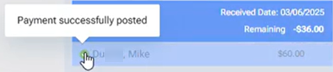
(2) No auto-post/quick-post according to the following criteria:
- If the patient has only one (1) insurance plan.
- If the automatic posting of contracted write-offs is active (on the Ledger Options page).
- If the automatic/quick posting of ERA payments is active (in the ERA Payment Options dialog box).
- If the amount paid by insurance on a given ERA is less than the specified percentage (in the ERA Payment Options dialog box) of the amount expected from insurance.
Manual entry is required. The ERA payment and write-off adjustment are not posted.
A yellow warning message appears at the top of the page.

A red alert appears at the top of the claim details.

A red alert icon appears next to the patient’s name. If you position your pointer over the red alert icon (a red triangle inside a circular arrow), “Matched but did not meet auto posting criteria” appears.
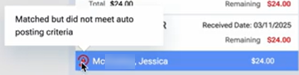
(3) No auto-post/quick-post according to the following criteria:
- If the patient has only one (1) insurance plan.
- If the automatic posting of contracted write-offs is inactive (on the Ledger Options page).
- If the automatic/quick posting of ERA payments is active (in the ERA Payment Options dialog box).
- If the amount paid by insurance on a given ERA is greater than or equal to the specified percentage (in the ERA Payment Options dialog box) of the amount expected from insurance.
Manual entry is required. The ERA payment and write-off adjustment are not posted.
A yellow warning message appears at the top of the page.

A red alert appears at the top of the claim details.

A red alert icon appears next to the patient’s name. If you position your pointer over the red alert icon (a red triangle inside a circular arrow), “Matched but did not meet auto posting criteria” appears.
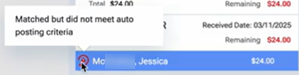
(4) No auto-post/quick-post according to the following criteria:
- If the patient has multiple insurance plans.
- If the automatic posting of contracted write-offs is active (on the Ledger Options page).
- If the automatic/quick posting of ERA payments is active (in the ERA Payment Options dialog box).
- If the amount paid by insurance on a given ERA is greater than or equal to the specified percentage (in the ERA Payment Options dialog box) of the amount expected from insurance.
Manual entry is required. The ERA payment and write-off adjustment are not posted.
A yellow warning message appears at the top of the page.

A red alert appears at the top of the claim details.

A red alert icon appears next to the patient’s name. If you position your pointer over the red alert icon (a red triangle inside a circular arrow), “Matched but did not meet auto posting criteria” appears.
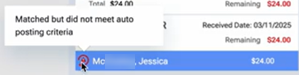
Updated information pop-up box
The information pop-up box for the Enable fully automated posting option in the ERA Payment Options dialog box has been updated.
To view the updated information pop-up box
1. Go to Home > Bulk/ERA Insurance Payments. The Bulk/ERA Insurance Payments page opens.
2. Select the ERA Payments tab.
3. Click Manage ERA Payment Options. The ERA Payment Options dialog box appears.
4. Click the “i” icon for the Enable fully automated posting option.

