Released 9/3/25
Now, you can attach .pdf files from a patient’s document manager to a claim. Previously, you could attach only images (.jpg/.jpeg files).
To attach a PDF to a claim
1. On the Attachments tab of the Claim Detail dialog box, click Add from Document Manager.

The Add from Document Manager dialog box appears. One of the valid file types is now .pdf.
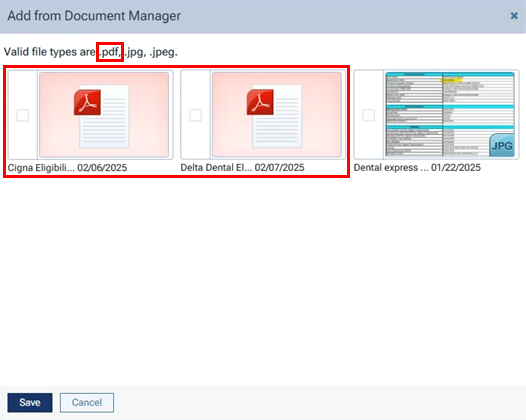
2. Select a .pdf file, and then select a classification/type.
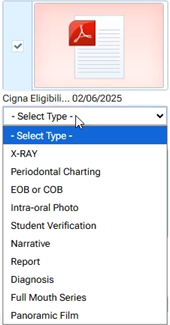
3. Click Save.
The .pdf file is now attached to the claim. Each page of the .pdf file counts as one attachment. In the example below, there are six attachments (one for the .jpg file, and five for the .pdf file).

Note: You can have up to a total of 10 attachments per claim, and the total claim size (claim data and attached files) must be smaller than 15 MB.
