The product update released June 15, 2021 adds appointment start times to text message reminders. The performance of online booking has been enhanced, as has the usability of the Ledger. There are two new Power Reports to help you track predetermination requests.
Scheduling
Appointment Start Times in Text Reminders
Appointment start times have been added to the text message reminders that go out when appointments are scheduled. It is part of the default message, and no action is required to include the appointment time.

Online Booking Enhancements
With this update, the Calendar and online booking portal are synchronized more tightly. There is less of a possibility that a patient will double-book an appointment. Previously, when a patient was presented with the list of available time slots and took several minutes to choose one, the appointment would be double-booked if someone else scheduled an appointment in that time slot during that delay. Now, the allowed delay is shorter.
Also, if the scenario mentioned happens now, an error message appears to warn the patient that their time slot is no longer available. The message is generic:

The patient does not have the option to refresh the list and try again; they must start the booking process over in order to see an updated schedule availability.
Financial
Ledger Enhancements
This update introduces a workflow adjustment for backdating payments, credit adjustments, or charge adjustments into a closed period. Now, when you select a transaction date within a closed period, a Locked Time Period pop-up warns you that the date you selected is in a closed or “locked” time period.

Dentrix Ascend asks you to enter your user credentials before allowing you to backdate the transaction into a closed period. Your user role must include the Ledger Override Locked Transaction right. The Audit Log records instances of backdating a current transaction into a closed period.
The workflow of clicking the padlock icon to edit a transaction that is already in a closed period remains unchanged. This pop-up is solely activated by selecting a transaction date in a closed period for a payment or adjustment in the current period.
If you or another person using your user credentials unsuccessfully attempts to unlock the transaction date, Dentrix Ascend records it in the Audit Log and sends an automated email message to the address associated with the username.
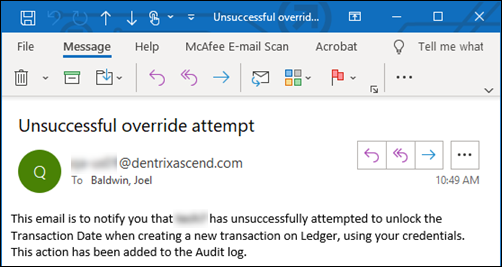
Another change introduced with this update is a refinement to the Ledger View. A recent release added the option to see a detailed transaction history including transfers of responsibility. There are now two additional filters associated with the Show transaction history toggle: Include deleted items and Include transfers of responsibility. Deselect an item to hide it when you are viewing the revision history for transactions in the Ledger.
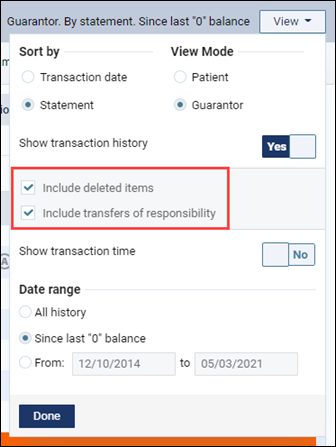
Power Reporting
New Reports for Predetermination Tracking
A predetermination provides a confirmation that the patient is a covered enrollee of the dental plan and that the procedures that have been treatment planned for the patient are covered benefits. You create predeterminations (pre-authorizations) in the Treatment Planner. There are two new Power Reports to help you track the status of your predeterminations:
- Predetermination – Unsent Report – The report shows all the predeterminations that you have created but have not sent yet.
- Predetermination – Tracking Report – The report shows all the predeterminations that you have sent in the last six months (180 days).
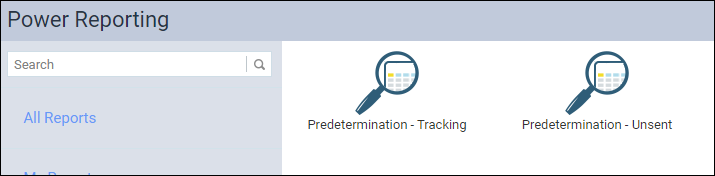
Locate these reports by opening the Power Reporting menu and typing “pred”.
The Predetermination – Unsent Report
This report shows you how many predeterminations you created but did not send in the past six months (180 days). This report includes the following information:
- Patient name
- Predetermination ID – a tracking number generated by Ascend
- Predetermination created date
- Procedure code
- Procedure amount as entered into the Treatment Planner
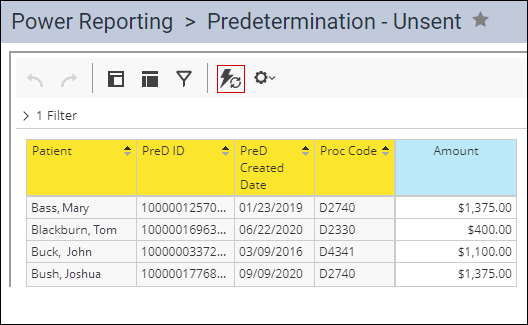
The Predetermination – Tracking Report
This report shows you check the status of each predetermination sent in the last 180 days and what still needs to be completed for each so you can plan the next steps. Dentrix Ascend posts the status as it is received from the payer clearinghouse. The following statuses are possible:
| Accepted | Queued | Unprocessable Claim |
| Additional Information Requested | Received | Unsent |
| Paid | Rejected | Voided |
| Payment Received | Resubmitted | Zero Payment |
| Pending | Sent | |
| Printed | Settled |
This report shows you the following information:
- Insurance carrier
- Predetermination Status
- Patient name
- Predetermination ID
- Predetermination sent date
- Predetermination status date – the date the status value was returned from the carrier
- Scheduled/ Unscheduled status – shows whether the patient has an appointment scheduled for the procedure
- Procedure code
- Procedure amount
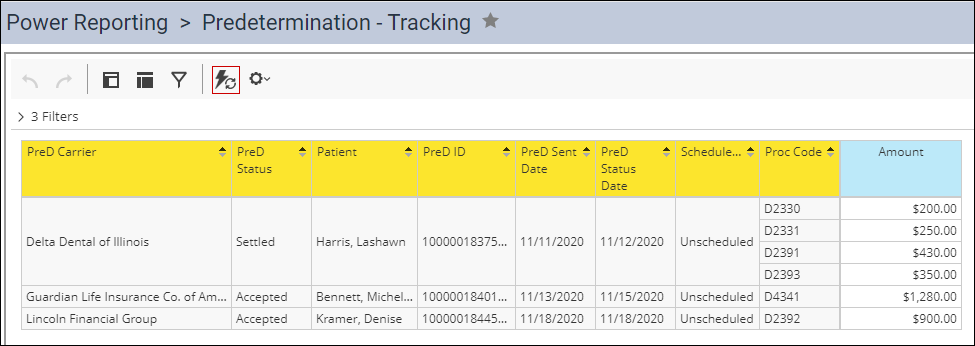
Note that the Amount could be the provider fee, the insurance fee, or a fee manually inserted at time of posting the procedure. Regardless of the source, it is the amount that was sent to the payer.
Because this report is grouped by insurance carrier, it may help you see patterns occurring with a specific insurance carrier. For example, if a specific carrier takes an extended period of time to accept predeterminations, you can follow up to find out why this is happening.
It is important to note that, if there are duplicate procedure codes in the treatment plan, the amounts are summed in the report. For example, in the screen capture below, you can see that the report shows $430.00 for D2391, and in the patient’s treatment plan, you can see that D2391 is treatment planned for two teeth (#2 and #19) at $215.00 each.
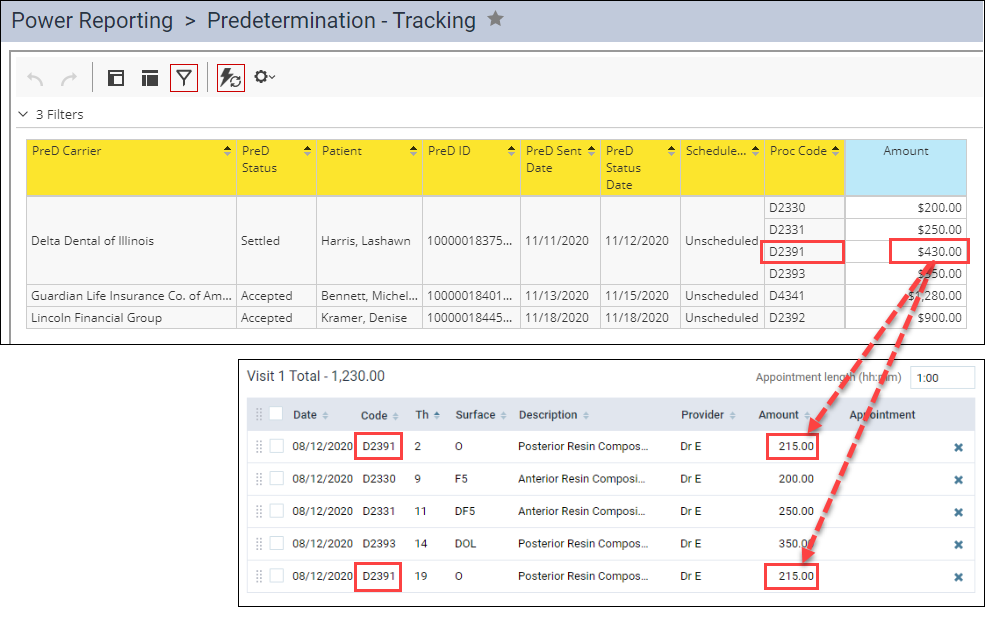
To clarify how many duplicate procedures contribute to the Amount, you can add the Procedure Count measure to the report.
Daily Huddle Reports
The Daily Huddle – Completed Production – MTD and the Daily Huddle – Collections – MTD reports were updated to filter by the Modified date, highlighted by renaming the field name to Modified Month.
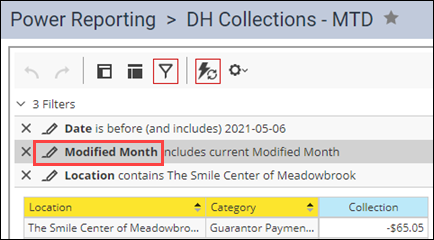
Patient Reports
The Patients Seen and New Patients Seen reports are now filtered to include only the current records to avoid double counting of appointments.
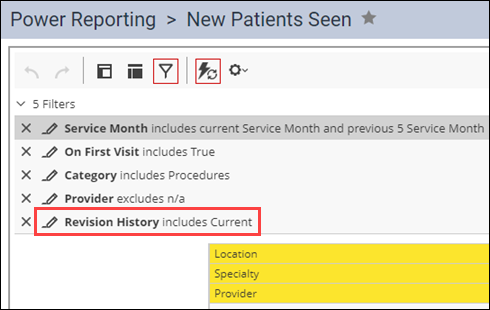
Usability
Treatment Planner Column Sorting
You can now sort procedures by any column in the Treatment Planner, for example by date or provider. Practices who create complex treatment cases can sort the procedures in the Treatment Planner and structure them in a convenient way to help them quickly find the necessary procedure in a list.

Appointment Durations Aligned
With this update, references to field names for appointment lengths are consistent for the Treatment Planner, Calendar, and the Locations Hours page. Also, to ensure consistency, now when you change the appointment length from one page, it also changes it on the other pages.
For example, if you change the length of a patient’s appointment to 2 hours in the Calendar, the length of that appointment in their corresponding treatment plan will change to 2 hours automatically and vice versa.
Also, a green success message appears in the Treatment Planner when an appointment length is changed in the Calendar.

In the Treatment Planner, the Duration field name has been changed to Appointment length (hh:mm).
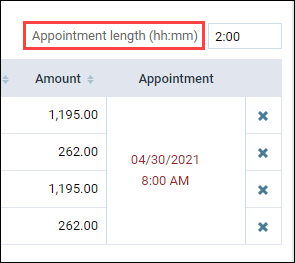
In the Calendar, Length has been changed to Length (hh:mm) to match the Treatment Planner.

On the Location Hours page, Default appointment length (min) has been changed to Default appointment length (hh:mm) to match the Treatment Planner and Calendar.
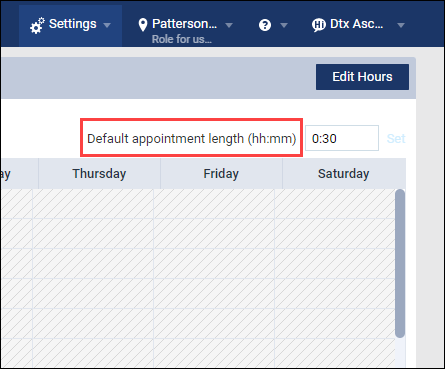
User Rights
No new user rights are included in this release, but there was one update: the Override Locked Transaction right (Ledger category) now includes the Locked Time Period function, which allows a user to backdate a current transaction into a closed period.
New Learning Content
The Dentrix Ascend Resource Center includes feature tours developed especially for new users. Click a link below to get more information about these topics.
Billing Overview
Surrounding your clinical procedures are a host of business tasks that ensure you get paid for the work you do.
Charting Pages Overview
The charting pages in Dentrix Ascend are a complete chairside suite that provides you with everything you’ll need to record your patient’s conditions, existing treatment, and future treatment.
Financial Reporting Overview
Dentrix Ascend has the financial reports that you need to maintain a successful dental practice.
Ledger Overview
The ledger is the engine that drives your revenue cycle management (RCM) system, which is essential for your practice to maintain financial viability and provide quality care for your patients.
Line Item Accounting in Dentrix Ascend
When a patient’s EOB can be matched to individual ledger lines, it makes it easy for your front desk team to answer questions about payments.
Recare Overview
Dentrix Ascend has everything you’ll need to keep your hygiene schedule full and keep you productive.
Treatment Planning Overview
Patients have three questions after being told they need some work done: What do I need? Why do I need it? How much will it cost?
Understanding Relationships in Dentrix Ascend
Dentrix Ascend stores patient records on an individual basis, meaning there are no family or household groups. Every patient, however, has two key relationships: primary contact and primary guarantor.
