Before you can use Dentrix Ascend Pay to process credit card payments (in-office or online), you must configure your Worldpay accounts in Dentrix Ascend. You should have at least one merchant account per location in your organization. To make adding an account to Dentrix Ascend easier, you can now have Dentrix Ascend retrieve your merchant account credentials automatically.
To add an account
1. If you are not already viewing the correct location, select it on the Location menu.
2. On the Settings menu, select Credit Card Options to open the Credit Card Options page.
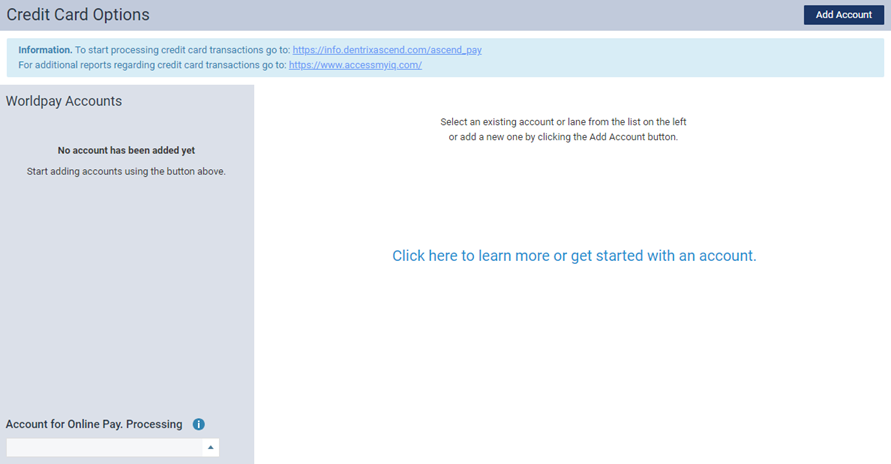
3. Click Add Account to view the options for adding a Worldpay account.
The Do you want to automatically retrieve MID credentials? switch is set to On by default.
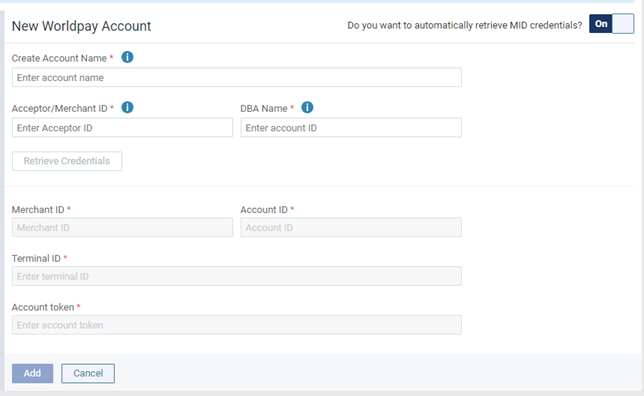
4. Set up the following options:
- Create Account Name – Enter a name to identify the Worldpay merchant account. The name must be unique across all accounts in this location.
- Acceptor/Merchant ID – Copy the Worldpay acceptor ID/merchant ID in the welcome email message that you received from Worldpay, and then paste it into the Acceptor/Merchant ID box.
- DBA Name – Copy the DBA (Doing Business As) name in the welcome email message that you received from Worldpay, and then paste it into the DBA Name box.
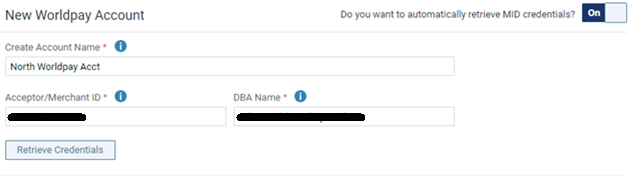
5. Click Retrieve Credentials.
6. Do one of the following:
- If the retrieval was successful, the Merchant ID, Account ID, Terminal ID, and Account token appear for your reference. Click Add, and ignore the remaining steps.
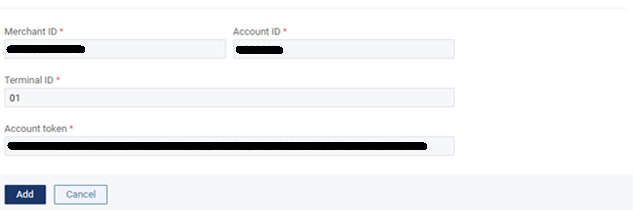
- If the automatic retrieval fails, you can set up your Worldpay account manually as in previous versions. Proceed to the next step.
7. Set the Do you want to automatically retrieve MID credentials? switch to Off.
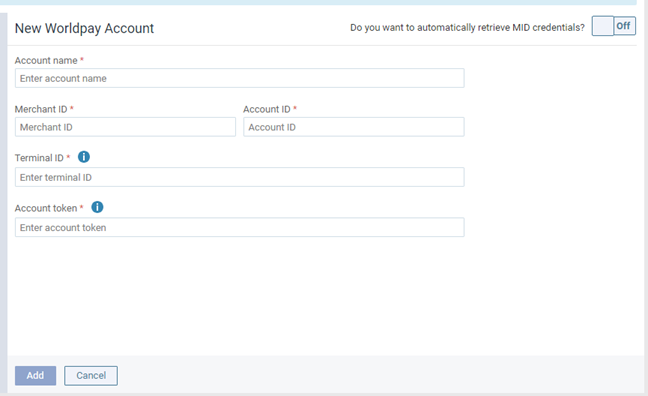
8. Set up the following options:
- Account name – Enter a name to identify the Worldpay merchant account. The name must be unique across all accounts in this location.
- Merchant ID – Copy the Worldpay acceptor/merchant ID that you received from Worldpay, and then paste it into the Merchant ID box.
- Account ID – Copy the Worldpay account ID that you received from Worldpay, and then paste it into the Account ID box.
- Terminal ID – Enter the terminal ID that you received from Worldpay. This is the ID of the terminal that you want to use for online payments and that you want to use as the default ID for all lanes that get added to the account.
- Account token – Copy the account token that you received from Worldpay, and then paste it into the Account Token box.
You can retrieve your merchant account credentials from the Worldpay iQ website (https://www.accessmyiq.com).
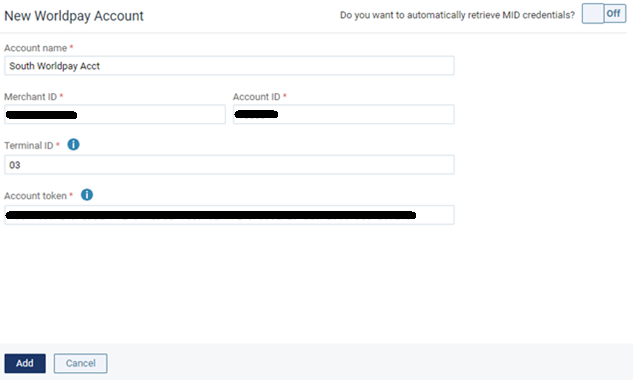
9. Click Add.
